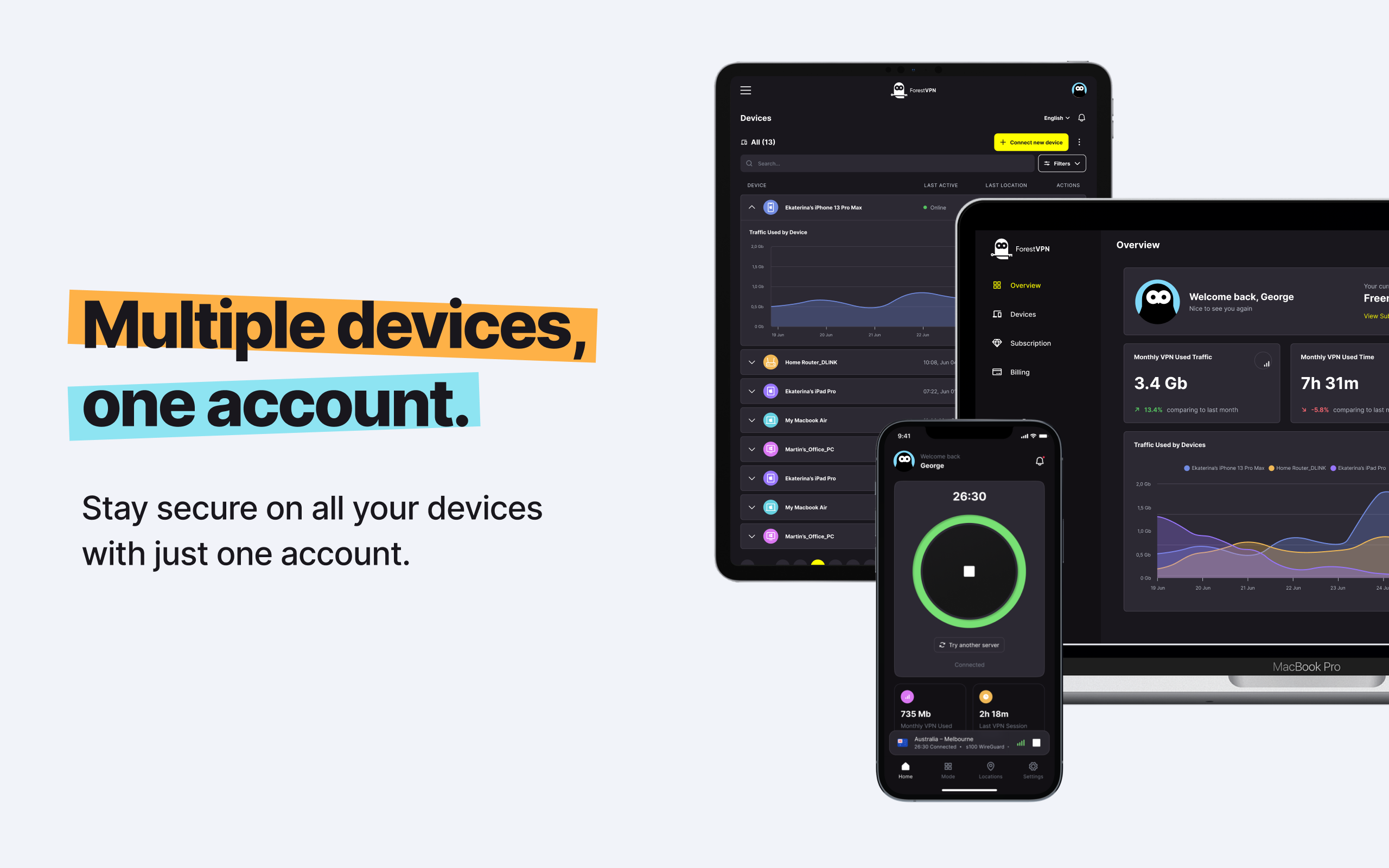In our fast-paced digital age, where memories, work, and communication intertwine seamlessly in the digital realm, the importance of safeguarding our data cannot be overstated. From precious photos to critical work documents, the potential loss is a looming threat that requires proactive measures. Join us as we delve into the intricacies of backing up your files and encrypting them for added security.
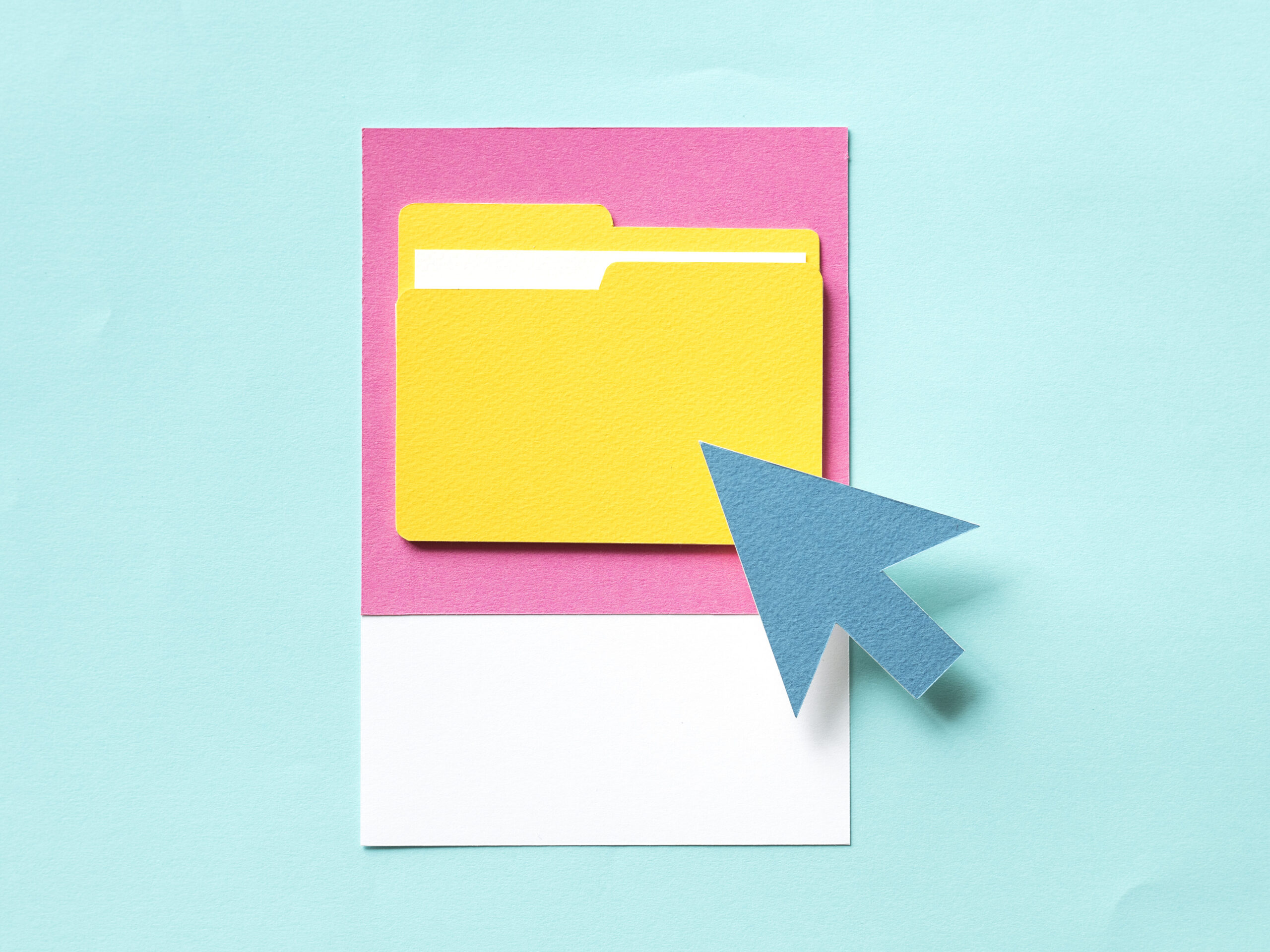
Understanding the What and Why of Data Backups
1. What Data to Back Up
We find ourselves drowning in a sea of data – pictures, emails, chats, documents, recordings, and videos. To ensure the longevity and accessibility of these digital treasures, regular backups are essential. But what data should you prioritize?
1.1 Back up Your Personal and Work Data
Your favorite pictures and important files could vanish in the blink of an eye if your devices are damaged or lost. Regularly backing up your data on external drives or in cloud storage for a safety net.
1.2 Back up Your Chat App Messages
As messaging apps become the go-to communication tool, safeguard your chat history. Platforms like Telegram and Whatsapp offer automated backups, providing a layer of protection for your conversations.
1.3 Back up Your Social Media
Online platforms can be unpredictable. Ensure the safety of your personal pictures and chats by downloading your past posts and uploads from platforms like Twitter, Facebook, and Instagram.
Choosing the Right Backup Destination
2. Where to Back Up Your Data
Now that you know what to back up, let’s explore the where. The medium and location of your backup play a crucial role, determining accessibility, security, and ease of use.
2.1 External Disk
USB sticks, SSDs, and hard drives offer tangible, physical backups. Choose based on storage needs and update frequency, ensuring the hardware is stored separately from your main data source.
2.2 The Cloud
Cloud storage provides convenience but raises privacy concerns. While it offers seamless syncing and sharing, be cautious of potential access to your data by the provider. Secure your account with two-factor authentication and consider privacy policies.
2.3 Your Personal Server
For heightened control over your data, consider a personal server. Be mindful of privacy policies, especially when using a Virtual Private Server (VPS). Tailor the setup to your preferences, choosing between SSDs, HDDs, or even magnetic tapes for cost-effective storage.
Enhancing Security Through Encryption
3. Encrypting Your Files
Regardless of where you choose to back up your files, adding an encryption layer boosts security. Let’s explore different encryption options to shield your data from prying eyes.
3.1 Full-Disk Encryption
Popular for external drives, SSDs, and USB sticks, full-disk encryption, using tools like VeraCrypt, creates a secure container for your data.
3.2 PGP Encryption
Pretty Good Privacy (PGP) allows individual file encryption and offers a secure method for syncing data between devices.
3.3 Encrypted Cloud Storage
Some cloud providers promise end-to-end encryption. However, taking charge of encryption yourself provides better control and transparency.
Achieving a Balanced Backup Approach
4. A Good Mix
Fully and securely backing up all data is a challenge. The encryption key becomes the linchpin – safeguard it like a physical key to a safe. Remember, a comprehensive solution considers the strengths and weaknesses of each option, creating a private, secure, and robust backup system.
FAQs
Q: Is Cloud Storage Secure for Backing Up?
A: Yes, but it comes with privacy caveats. While convenient, ensure your cloud provider offers robust security features and consider encrypting your files before uploading.
Q: Can I Use Magnetic Tapes for Backing Up?
A: Certainly. Magnetic tapes are a cost-effective storage option, but consider the additional retrieval cost and potential risks of storing them elsewhere.
Q: How Often Should I Update My Backups?
A: The frequency depends on the nature of your data. Regularly update backups for crucial and frequently changing files.
Q: What’s the Best Encryption Method for Cloud Backups?
A: Using your own encryption methods is recommended for better control and transparency. Some cloud providers may promise encryption, but verifying the process is challenging.
Vpn local device name already in use
If you encounter the issue of “Vpn local device name already in use,” it suggests a conflict in device naming within your local network. This can happen when two devices share the same name, causing a clash in the network.
Potential Solutions:
- Change Device Names:
- Rename the devices causing the conflict. Ensure each device on your network has a unique name to avoid clashes.
- Restart Devices:
- A simple restart of the devices involved can often resolve naming conflicts.
- Check Router Settings:
- Access your router settings and review the list of connected devices. Ensure each device has a distinct name.
- Update Firmware:
- Check for firmware updates for your router and devices. Updating firmware can resolve compatibility issue.
Remember, a seamless and secure VPN experience involves not only resolving naming conflicts but also ensuring your network is optimized for VPN usage.
Click here to visit ForestVPN and explore our VPN solutions for a secure online experience.