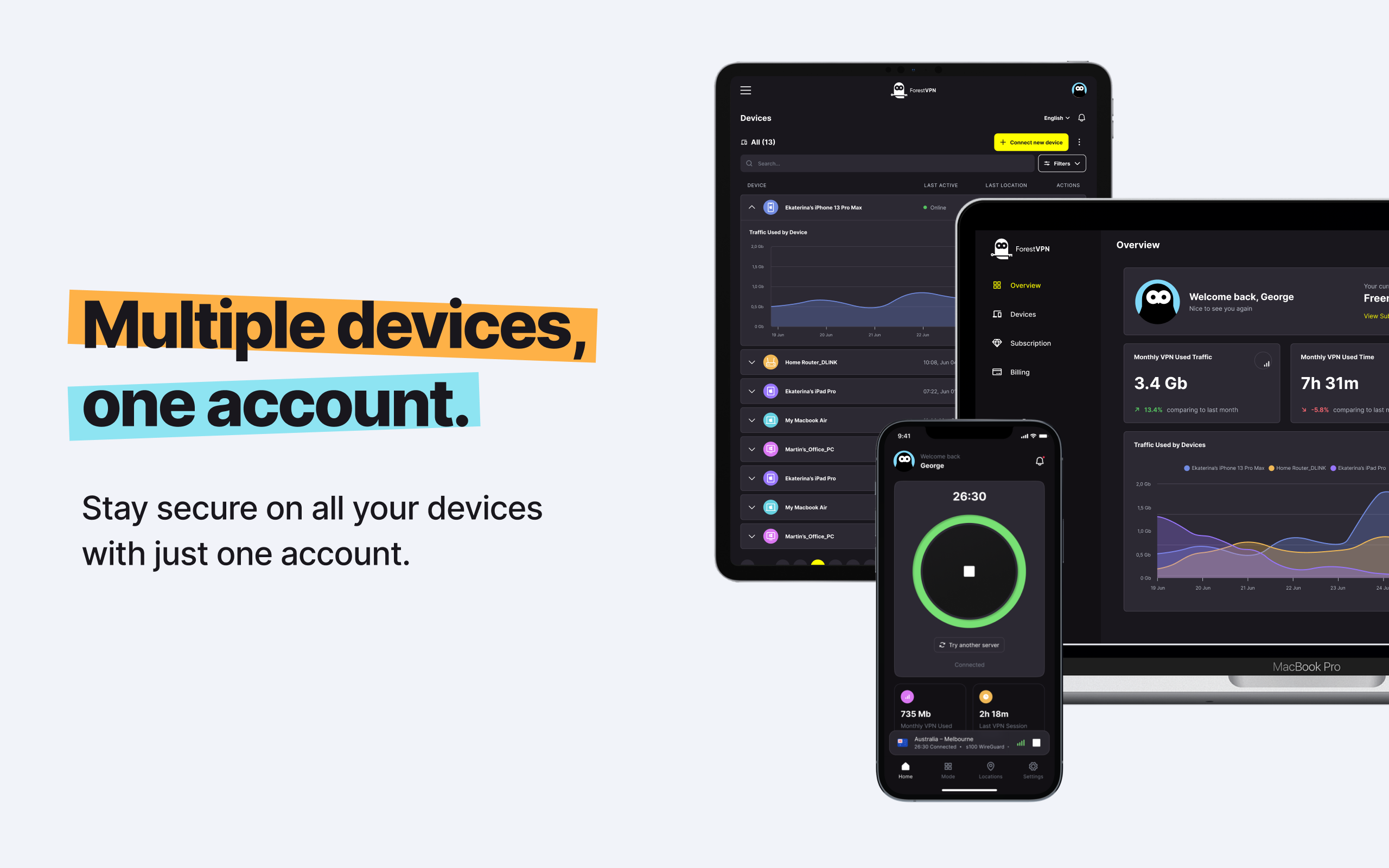If you’re an Apple device owner, you’re likely familiar with Safari, the default browser that comes pre-installed. While Safari is undoubtedly a reliable browser, there are reasons why some users might opt to remove it. In this guide, we’ll explore why you might want to delete Safari and provide step-by-step instructions on how to do it on both your Mac and iOS device.

Why Delete Safari?
Safari boasts competence in safety and speed, but there are scenarios where users may prefer alternatives:
- Frequent Safety/Privacy Updates: Some users prefer browsers that offer more regular safety and privacy updates.
- Customization Options: If you seek a browser with more customization options, Safari might not be your ideal choice.
- Freeing Up Drive Space: Having too many programs on your device? Deleting Safari can help clear up valuable drive space.
If any of these reasons resonate with you, it might be time to bid farewell to Safari and embrace a new web browser for your Apple device. Just remember to use Safari to download your new browser first!
How to Remove Safari on Mac
To thoroughly uninstall Safari from your Mac, we recommend using a third-party app like CleanMyMac 3.
Step-by-Step Process:
- Download CleanMyMac 3: Visit macpaw.com to download CleanMyMac 3.
- Installation: Open the downloaded .dmg file and double-click on CleanMyMac3.dmg to start the installation.
- Drag to Applications: Drag the CleanMyMac3 icon into the Applications folder.
- Launch Application: Double-click CleanMyMac 3 in the Applications folder to launch the app.
- Remove Safari: Drag the Safari icon into CleanMyMac3, select all files, and click Remove.
And that’s it! Safari will be removed from your Mac, freeing up space for your new preferred browser.
How to Disable Safari on iPhone and iPad
While it’s not possible to delete Safari on iOS due to its core OS application status, you can disable it by erasing Safari data.
Erase Safari Data:
- Settings: Go to your home screen and tap Settings.
- Safari Settings: In the Settings menu, select Safari.
- Clear History and Data: Choose Clear History and Website Data, and confirm by tapping Clear History and Data.
Disable Safari:
- Settings: From your home screen, tap on Settings.
- Screen Time: In the Settings menu, select Screen Time.
- Enable Screen Time: If not enabled, tap Turn On Screen Time, then Continue.
- Privacy Restrictions: Select Content and Privacy Restrictions, toggle it on, and choose Allowed Apps.
- Toggle Off Safari: Find Safari in the list of apps and toggle it off.
With these steps, Safari will be disabled on your iOS device.
FAQ:
Q: Can I uninstall Safari from my iPhone or iPad?
A: No, you cannot uninstall Safari from these devices. However, you can disable it using the provided steps.
Q: What happens when I delete Safari?
A: Deleting Safari removes the browser and all associated data, including saved passwords and bookmarks.
Q: Why use a third-party app to uninstall Safari on Mac?
A: Using a third-party app ensures complete removal, preventing potential system malfunctions from manual methods.
Q: Are there alternative browsers you recommend for Apple devices?
A: Certainly! There are various browsers available; choose one that aligns with your preferences. Consider ForestVPN for enhanced privacy and security.
Q: Is Safari removal necessary for improved device performance?
A: It depends on your preferences. If you seek more customization or frequent updates, removing Safari may be beneficial.
Vpn express for macbook
If you’re looking for a VPN alternative for your MacBook, we recommend ForestVPN. ForestVPN offers a secure and private browsing experience, ensuring your data remains protected. With features like enhanced privacy, customization options, and regular updates, ForestVPN aligns with the preferences often sought by users looking to switch from Safari. Explore ForestVPN here for a seamless browsing experience on your MacBook.