Hey there! So, you’ve realized Google knows more about you than your best friend does, huh? Don’t worry; we’ve got your back. In this guide, we’re diving deep into the murky waters of Google’s data collection and showing you how to wipe the slate clean. From downloading your history to setting up auto-delete, we’ll cover everything you need to reclaim your privacy.
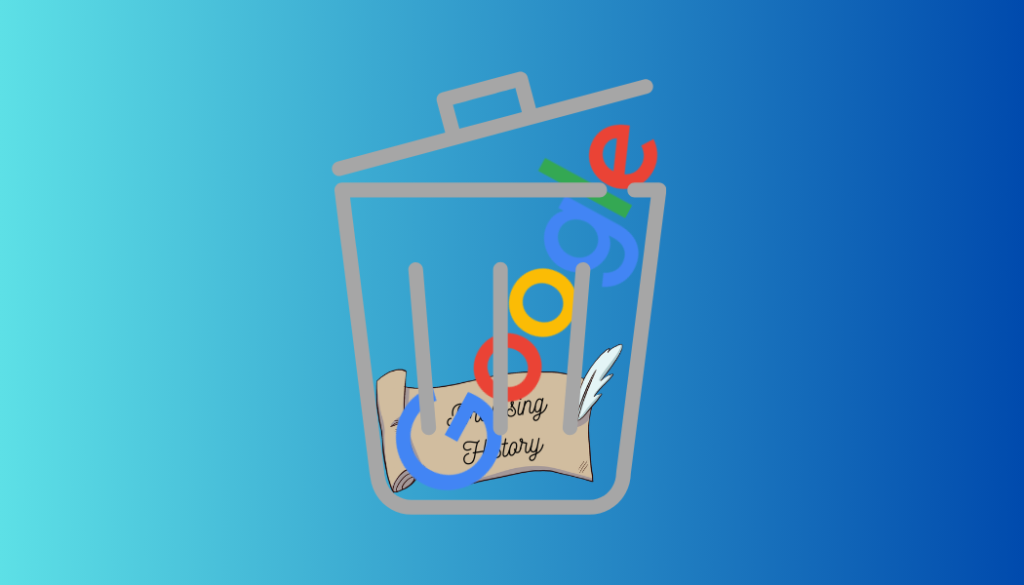
Why Deleting Your Google History Matters
Imagine Google as that nosy neighbor who’s always peeking through your curtains. It collects every click, every search, every embarrassing typo you’ve ever made. And it uses all that juicy info to tailor ads and search results to fit you like a snug glove. But what about your privacy? Shouldn’t you have the final say in who knows what about you? Absolutely! That’s why we’re here to help you take back control.
How to Download Your Google Search History
First things first, let’s make a backup. Google’s Takeout feature lets you snag all your data, including your search history, emails, photos, and more. It’s like packing your digital life into a neat little suitcase. Here’s how to do it:
Step 1: Visit Google Takeout
Head over to the Google Takeout “Download your data” page. It’s like Santa’s workshop for your data.
Step 2: Select Your Data
Tick the boxes next to the data you want to download. Want everything? Go nuts! Then hit “Next step.”
Step 3: Choose Your Settings
Decide where you want to save your files and how often you want to export them. Then, click “Create export” and let Google work its magic.
Step 4: Wait Patiently
Grab a cup of coffee because this might take a while. Google will shoot you an email once your archive is ready to download.
Deleting Your Google Activity
Now that you’ve got your backup, it’s time to wipe the slate clean. Say goodbye to those embarrassing late-night searches and questionable YouTube binges. Here’s how to do it:
On Your Computer
- Go to the My Activity page.
- Select “Delete activity by” from the left-hand menu.
- Choose “All time” to delete everything.
- Select the Google services you want to wipe clean.
- Confirm and bid adieu to your digital footprint.
On Your Mobile Device
- Visit myactivity.google.com in your browser.
- Tap on the menu and select “Delete activity by.”
- Choose “All time” and make sure to select all services.
- Hit delete and watch those regrets vanish into thin air.
Setting Auto-Delete for Google Activity
Can’t be bothered to clean up after yourself? No problem! Set it and forget it with auto-delete.
Step 1: Navigate to My Activity
Head over to myactivity.google.com like you’re visiting an old friend.
Step 2: Select Data & Privacy
Click on the “Data & privacy” tab like you’re uncovering buried treasure.
Step 3: Choose Your Poison
Pick an activity or history setting you want to auto-delete and hit the “Auto-delete” button.
Step 4: Choose Your Duration
Decide how long you want to keep your activity before it’s sent to the digital graveyard. Then, confirm your choice and pat yourself on the back for being proactive.
Putting a Stop to Google’s Snooping
Tired of Google lurking over your shoulder? It’s time to put your foot down and hit pause on its data collection frenzy.
Step 1: My Google Activity
Head over to the My Google Activity page and select a section like “Web & App Activity.”
Step 2: Turn It Off
If it’s already off, you’re golden! Otherwise, select “Turn off” from the drop-down menu and breathe a sigh of relief.
Clearing Your Browser Search History
But wait, there’s more! Even after deleting your Google history, your browser might still be holding onto some secrets. Here’s how to clear the evidence:
Safari
Navigate to History > Clear History and bid farewell to your digital breadcrumbs.
Firefox
Click on History > Clear Recent History and watch those cobwebs disappear.
Chrome, Brave, Edge
Each browser has its own quirks, but the gist is the same: dig into your settings, find the option to clear browsing data, and let loose the delete button.
FAQs About Google Search History
1. What’s the Deal with “Used Search” on My Google Activity?
Google’s not always the best at transparency, but “Used Search” basically means…well, you used Google Search. It’s not rocket science!
2. How Long Does Google Keep My Search History?
It depends. For newer accounts, Google auto-deletes after 18 months. But for older ones, it could stick around indefinitely unless you tell it otherwise.
3. Can Anyone See My Search History?
Yep, anyone who has access to your device could stumble upon your search history. Scary, huh? That’s why it’s essential to clear your tracks regularly.
4. Can I Delete My Google Account to Erase My History?
Absolutely! Head over to myaccount.google.com and follow the yellow brick road to freedom.
5. Is Google Spying on Me?
Well, not exactly spying, but…okay, yeah, kinda. That’s why it’s crucial to take control of your privacy with tools like ForestVPN.
And there you have it, folks! A step-by-step guide to wiping your Google history clean and reclaiming your digital freedom. So go forth, browse in peace, and remember: privacy is priceless.
Bangladesh PD proxy work
In Bangladesh, accessing websites through a proxy can sometimes be a workaround for restricted content. However, relying solely on proxies might not guarantee security or reliability. ForestVPN offers a safer alternative by encrypting your internet connection, ensuring your online activities remain private and secure. With ForestVPN, you can bypass geo-restrictions while keeping your data protected from prying eyes. So, if you’re looking for a reliable solution to access restricted content in Bangladesh, ForestVPN is your go-to choice. Check out ForestVPN now and enjoy unrestricted internet access with peace of mind!

