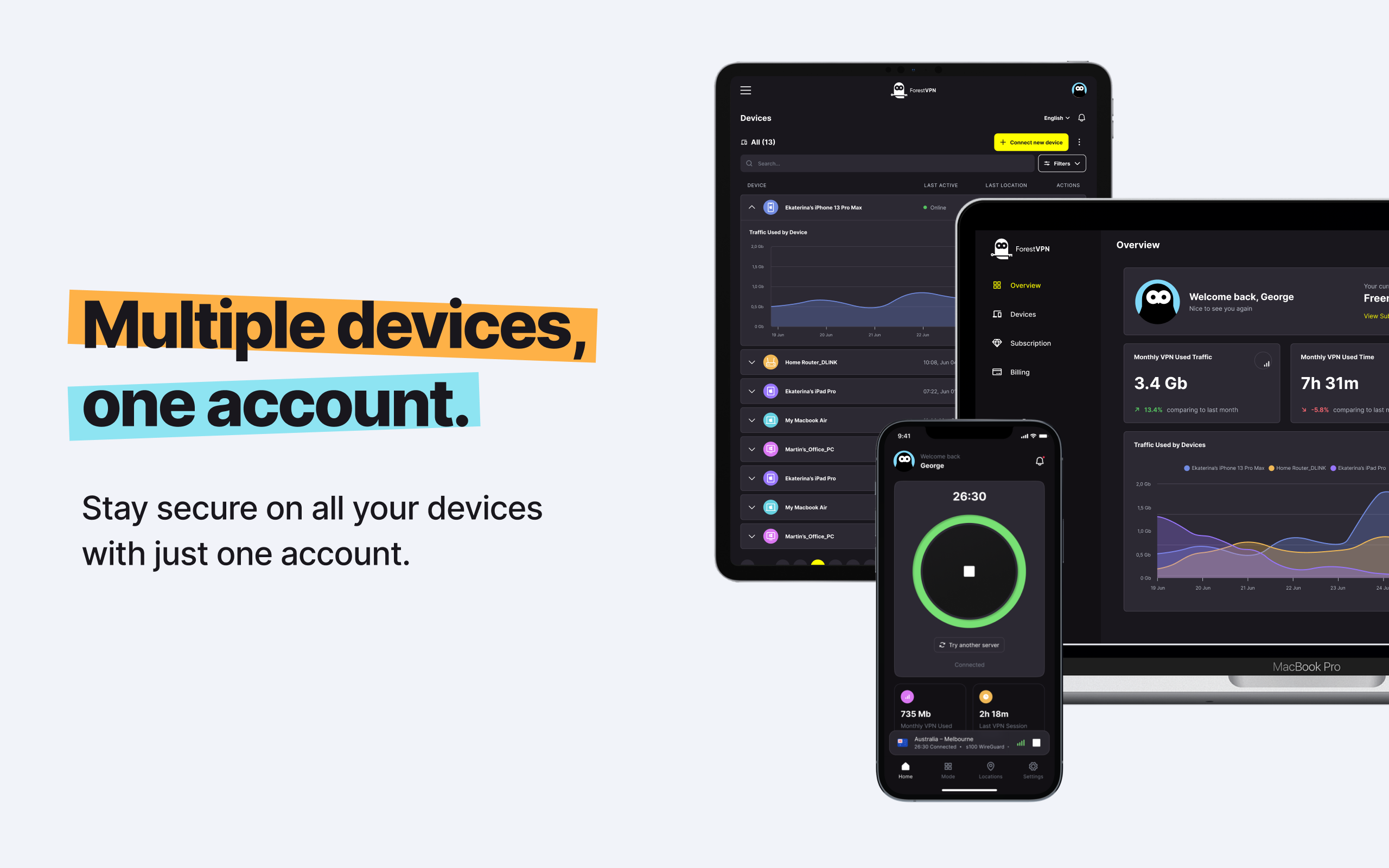So, you’re thinking about parting ways with Spotify. Maybe you’re looking for a change, a fresh start, or simply want to explore the myriad of music streaming options out there. Whatever your reason, saying goodbye to your Spotify account is a big step. We’re here to guide you through the process, step by step.
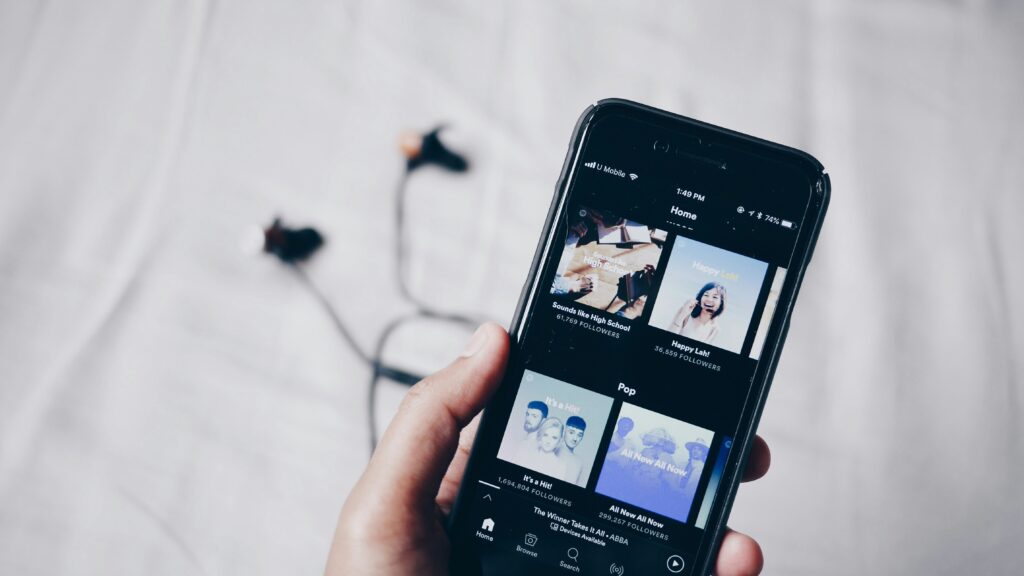
Considering Alternatives
Spotify has been a big name in the world of music streaming, but competition is fierce, and there are plenty of alternatives vying for your attention. Perhaps you’re drawn to services with larger libraries, higher-quality audio, or different features. Whatever your preferences, it’s essential to weigh your options before making the switch.
Understanding the Consequences
Before you hit the delete button, it’s crucial to understand what you’re getting yourself into. Deleting your Spotify account isn’t just about saying goodbye to your playlists and saved songs; it’s a permanent decision with lasting implications. Here’s what you need to know:
What You’ll Lose
- Your Spotify Username: Once you delete your account, your current username becomes unavailable for future use.
- Your Spotify Library: Say goodbye to your playlists, liked songs, podcasts, and artists you follow.
- Your Followers: If you’re an artist, deleting your account means bidding farewell to your followers.
- Any Student Discount: Enjoying a student discount? You’ll have to wait 12 months before you can avail of it again.
- Your Personal Data: Spotify will wipe all traces of your account from its database, including personal and credit card information.
Cancelling Your Premium Subscription
If you’re a Spotify Premium subscriber, you’ll need to cancel your subscription before deleting your account. Here’s how:
- Go to your Spotify account page on your browser.
- Click on “Change plan” under “Your plan.”
- Select the “Spotify Free” option and follow the prompts to cancel your subscription.
Permanently Deleting Your Account
Once your Premium subscription has lapsed, you’re ready to bid adieu to Spotify for good. Follow these steps to delete your account permanently:
- Go to your Spotify account page on your browser.
- Click on “Support” and then “Account Help.”
- Navigate to “Account Settings” and select “Closing your account.”
- Follow the prompts to initiate the account closure process.
- Check your email for a confirmation message from Spotify and click on the provided link to finalize the deletion.
FAQs
1. Can I delete my Spotify account from the mobile app?
No, you’ll need to access the Spotify account page from your device’s browser to delete your account.
2. Will uninstalling the Spotify app delete my account?
No, uninstalling the app won’t delete your account. You’ll need to follow the account deletion process separately.
3. Can I reactivate my Spotify account after deleting it?
Yes, but only within seven days. After that, your account is gone for good.
4. Will deleting my Spotify account remove my personal data?
Yes, deleting your account wipes all your data from Spotify’s database, including personal and credit card information.
5. Can I transfer my Spotify library to another streaming service?
Spotify doesn’t offer an official means to transfer your library, but third-party solutions are available.
Vpn server full form
As you navigate the world of online privacy and security, consider ForestVPN as your trusted ally. With ForestVPN, you can browse the web with confidence, knowing that your data is protected and your privacy is safeguarded. Say goodbye to prying eyes and hello to a safer, more secure online experience. Ready to take the leap? Visit ForestVPN today!