If you’ve ever wondered how to turn off VPN on your iPhone, you’re in the right place. We understand that while VPNs offer essential security and privacy benefits, there are times when you might need to disable them temporarily. Whether it’s troubleshooting connectivity issues or conserving battery life, knowing how to turn off your VPN can be valuable. In this guide, we’ll walk you through the process step by step to disable VPN on your iPhone, addressing common concerns and providing expert tips along the way.
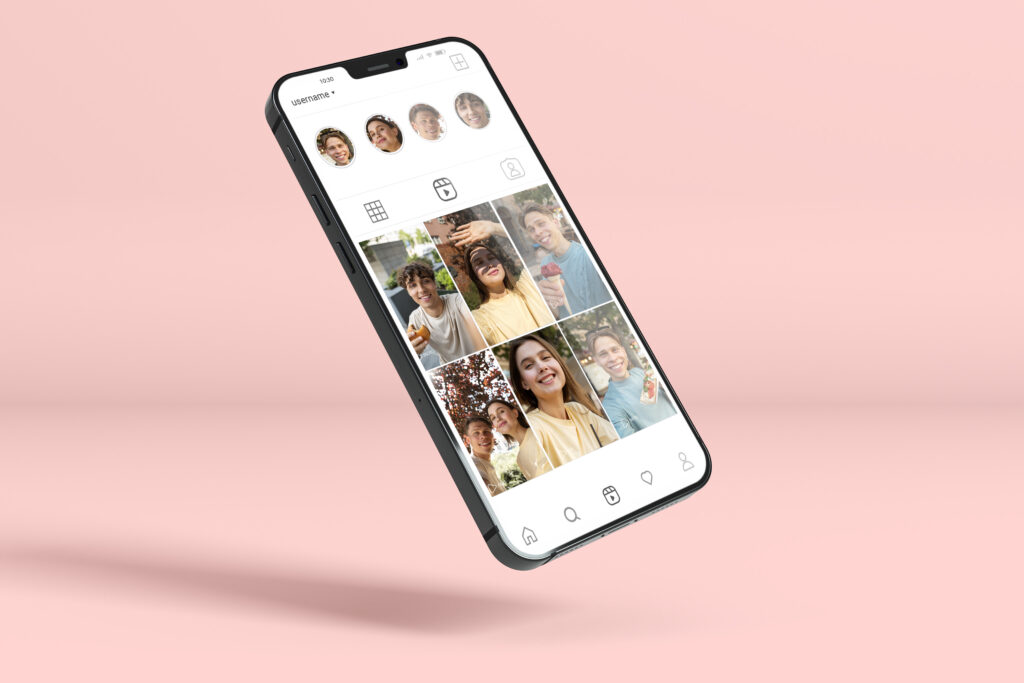
Why Disable VPN on iPhone?
Keeping your VPN on all the time is generally advisable for maintaining online privacy and security. However, there are specific scenarios where temporarily turning off your VPN becomes necessary:
- Troubleshooting Internet Connection: When facing connectivity issues, disabling your VPN can help diagnose whether the VPN is causing the problem or if there’s an underlying issue with your network.
- Weak Online Connection: If your Wi-Fi signal is weak, temporarily disconnecting the VPN can help until you find a more stable connection.
- Accessing Location-Based Services: Some services or content are tailored to specific geographic regions, and disabling your VPN allows access to location-restricted content or services.
- Conserving Battery Life: VPNs consume extra processing power, so disabling them can help extend your device’s battery life in critical situations.
- Streaming Service Restrictions: Certain streaming platforms block VPN connections, requiring you to disable your VPN temporarily to access content.
How to Turn Off VPN on iPhone
There are two primary methods for disabling your VPN on an iPhone: through your device’s settings or directly within the VPN app.
1. Disable VPN via Settings:
Follow these simple steps to turn off your VPN through your iPhone settings:
- Unlock your iPhone and open Settings.
- Scroll down and tap General.
- Look for VPN & Device Management and tap it.
- Tap VPN. If your VPN is active, you’ll see its status as Connected.
- To deactivate the VPN, tap the toggle switch next to the VPN’s status. Once turned off, the status will change to Not Connected.
Troubleshooting: VPN Keeps Switching Back On
If your VPN reconnects automatically after being turned off, it’s likely due to the ‘Connect On Demand’ feature. Here’s how to disable it:
- Under VPN & Device Management, tap the small ⓘ icon next to your VPN’s name.
- Switch off the Connect On Demand toggle.
2. Disable VPN via VPN App:
If your VPN app supports this feature, you can disable the VPN directly within the app:
- Locate and launch your ForestVPN app.
- In the app interface, find the Connected or On button and tap it to disconnect.
Vpn wifi disconnect
Experiencing frequent VPN disconnects can be frustrating, but understanding the reasons behind them can help address the issue effectively. Here are some possible solutions to prevent VPN disconnections:
- Check Internet Connection Stability: Ensure your internet connection is stable and strong to prevent VPN disruptions.
- Review VPN Settings: Verify that your VPN settings are configured correctly and consider adjusting them if necessary.
- Update VPN Software: Keep your VPN software updated to the latest version to access bug fixes and improvements.
- Switch VPN Servers: Try connecting to different VPN servers to see if the issue persists.
- Contact VPN Support: If the problem persists, reach out to your VPN provider’s customer support for assistance in resolving the issue.
FAQs:
Q: Why should I keep my VPN active?
A: Keeping your VPN active ensures encryption of your online traffic, protecting your privacy and security, especially on public Wi-Fi networks.
Q: Can I remove a VPN from my iPhone?
A: Yes, you can remove a VPN from your iPhone through the Settings app or by deleting the VPN app itself. However, ensure you’re in a secure environment before doing so.
Q: What if my VPN keeps disconnecting?
A: If your VPN keeps disconnecting, several factors like internet connection stability or VPN settings may be causing the issue. Consider troubleshooting or contacting your VPN provider for assistance.
