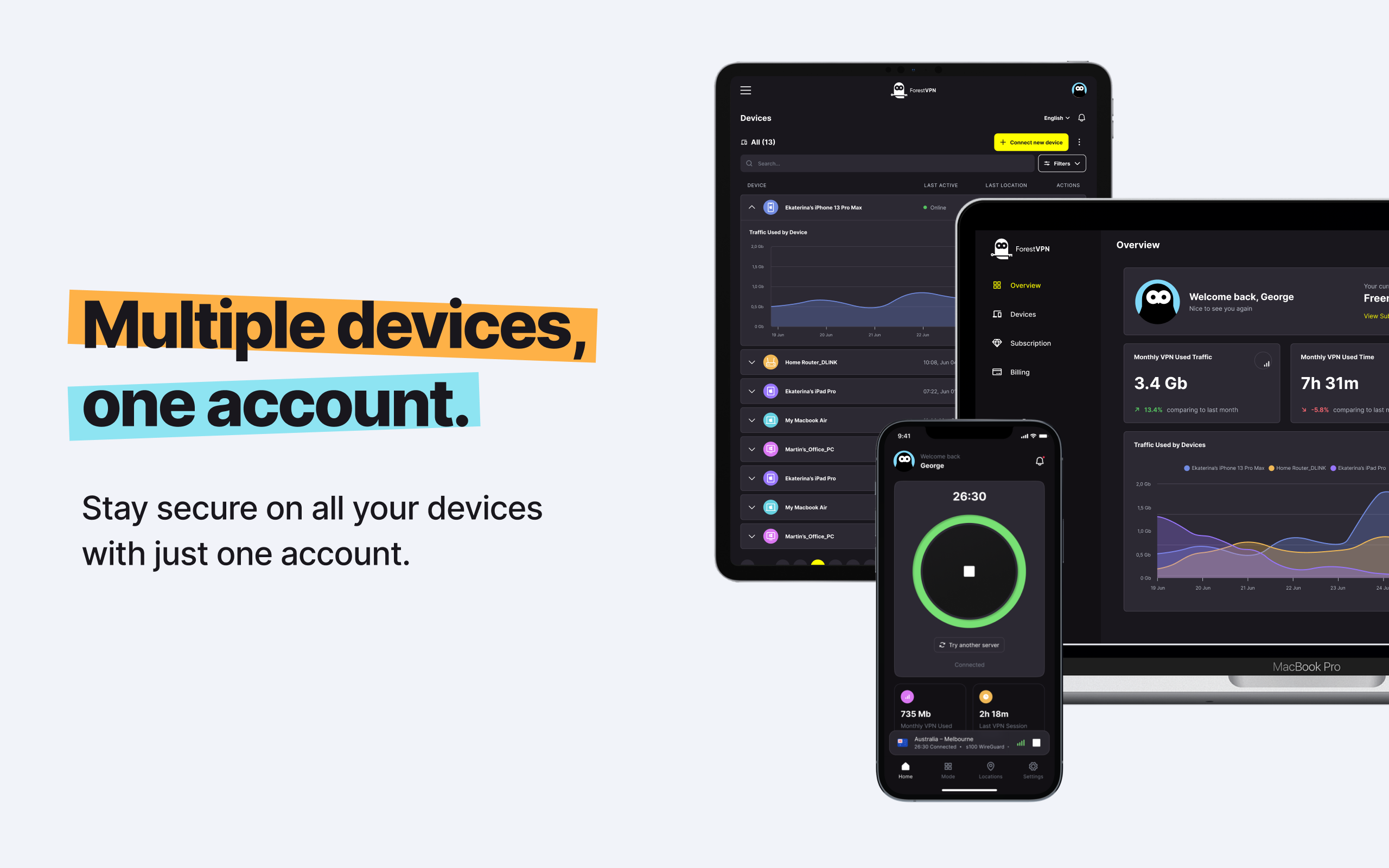Welcome to our guide on YouTube’s Restricted Mode! In this article, we’ll delve into what Restricted Mode is, how it works, and how to toggle it on and off. Whether you’re a concern parent, a diligent educator, or just someone interested in managing your online experience, we’ve got you cover.

What is Restricted Mode on YouTube?
Restricted Mode is a feature design to filter out potentially objectionable content from YouTube. It’s primarily use in environments like schools, libraries, and public institutions to create a safer and more controlled viewing experience. With Restricted Mode enabled, users can limit their exposure to mature content, explicit language, violence, and other adult themes.
Content Blocked by Restricted Mode
YouTube’s automated system and human reviewers work together to filter out various types of content, including:
- Drugs and alcohol: Content discussing drug use, abuse, or alcohol consumption.
- Sexual situations: Detailed depictions or discussions of sex, while educational content may still be accessible.
- Violence: Graphic descriptions or depictions of violent acts, tragedies, or news events.
- Mature subjects: Videos covering sensitive topics like terrorism, war, and political conflicts resulting in death or injury.
- Profane language: Inappropriate or profane language.
- Incendiary content: Content that is needlessly inflammatory or demeaning.
Restricted Mode also disables comments on videos, a feature many users notice when they can’t see comments under videos they watch.
How to Toggle Restricted Mode On and Off
Enabling or disabling Restricted Mode is a straightforward process. Here’s how you can do it on various platforms:
Desktop (Mac or Windows)
- Log in to youtube.com and click your profile picture in the top right corner.
- Select the arrow next to Restricted Mode and toggle it on or off as needed.
iPhone
- Go to youtube.com and tap your profile picture in the top right corner.
- Select Settings and toggle Restricted Mode on or off.
Android
- Navigate to youtube.com and tap your profile picture in the top right corner.
- Select Settings > Account and toggle Restricted Mode on or off.
Mobile App (iPhone, iPad, Android)
- Open the YouTube app and tap your profile picture in the top right corner.
- Select Settings > General and toggle Restricted Mode on or off.
Locking Restricted Mode
Once you’ve enabled Restricted Mode on a browser, you can lock it to ensure it remains enabled. This is particularly useful for parents who want to prevent their children from disabling the feature. However, unlocking Restricted Mode is just as simple as locking it.
Parents can also utilize Google’s Family Link app to lock Restricted Mode on their child’s account. Additionally, network administrators in settings like libraries or schools can enforce Restricted Mode across all devices, preventing users from altering the setting.
Why is Restricted Mode Stuck?
If you find Restricted Mode gray out and inaccessible, it means the setting is lock. Check your account settings or network restrictions to understand why the mode is lock. Mobile network providers may also impose content filters, limiting access to certain web content.
Bypassing YouTube Restrictions
Some institutions, like schools or offices, may block access to YouTube through their Wi-Fi networks. To bypass these restrictions, you can switch to your data plan or use a VPN (Virtual Private Network) like ForestVPN. A VPN alters your IP address, granting you unrestricted access to the internet.
FAQs
Q1: How can I unlock Restricted Mode on YouTube?
A1: To unlock Restricted Mode, revisit the settings after enabling it, and choose “Unlock Restricted Mode on this browser.”
Q2: Why is Restricted Mode stuck and grayed out?
A2: If Restricted Mode is locked and gray out, check your content restrictions page and mobile network settings.
Q3: Can parents control Restricted Mode for their kids?
A3: Yes, parents can use Google’s Family Link app to enable and lock Restricted Mode for their child’s account.
Q4: How can network admins enforce Restricted Mode?
A4: Network admins can use DNS or HTTP header settings to enable and lock Restricted Mode across multiple devices or browsers.
Q5: Can a VPN help bypass Restricted Mode?
A5: Yes, a VPN like ForestVPN may help bypass Restricted Mode, depending on the method of restriction in place.
Vpn iphone 6 turn off
If you’re facing issues with turning off VPN on your iPhone 6, there are a few steps you can follow for a seamless experience. First, ensure you’re logged into your ForestVPN account. Then, go to the VPN settings on your iPhone and toggle the VPN switch to the “off” position. If you encounter any difficulties, check your internet connection and make sure ForestVPN is updated to the latest version. For a step-by-step guide, refer to ForestVPN’s official documentation here.
Remember, we’re here to assist you, providing a reliable and secure VPN solution. For more information and assistance, visit ForestVPN.