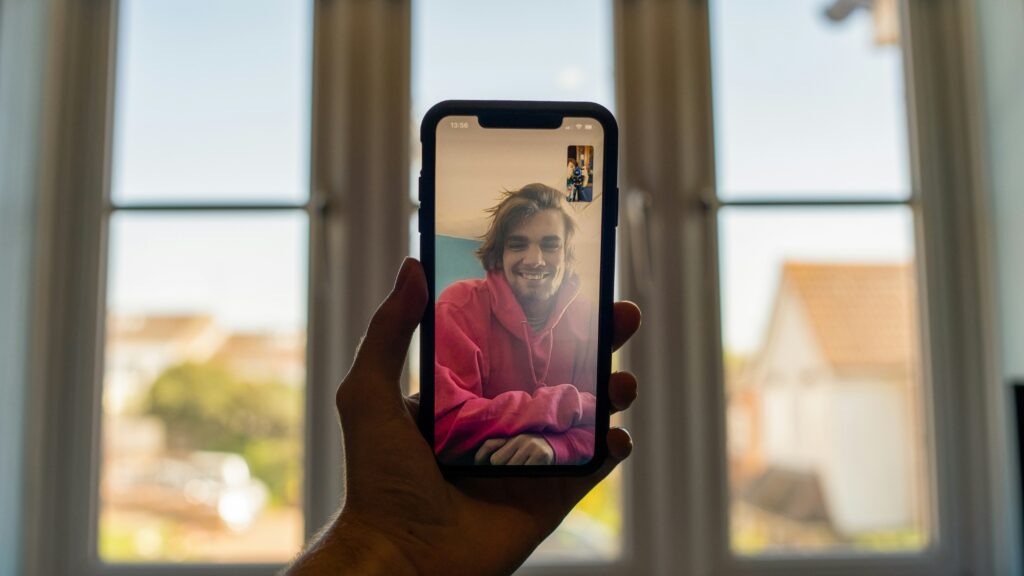
Ensuring Digital Safety: Navigating the FaceTime Privacy Breach
In an era where digital communication is pivotal, a recent discovery has shed light on a significant privacy breach involving Apple’s FaceTime application. This breach allowed callers to eavesdrop on recipients before they even answered the call, raising substantial concerns about user privacy and security. We delve into the intricacies of this flaw, its implications, and the steps to safeguard against such vulnerabilities.
Understanding the FaceTime Vulnerability
The FaceTime bug manifested in a peculiar manner, exploiting the group call functionality to infringe on privacy. Here’s a step-by-step breakdown of how this vulnerability worked:
- Initiating a FaceTime Call: The user starts a FaceTime call with a contact.
- Manipulating the Call: Before the recipient answers, the caller swipes up from the bottom of the screen and adds their own phone number to the call.
- Exploiting the Flaw: Adding their number tricks FaceTime into thinking it’s an active conference call, prompting the app to transmit the audio from the recipient’s phone, despite the call not being answered.
- Elevating the Breach: If the recipient tries to dismiss the call using the power or volume button, their device inadvertently begins transmitting video as well, compounding the privacy invasion.
This flaw not only compromised auditory privacy but also visual privacy under certain conditions, marking a significant oversight in FaceTime’s call handling logic.
Mitigating the Risk
In response to the discovery of this flaw, immediate measures are necessary to protect personal privacy. Until Apple delivers a permanent fix through an update, users are advised to disable FaceTime on their devices. Here’s how you can secure your devices:
On iOS Devices:
- Open the
Settingsapp. - Navigate to
FaceTime. - Toggle the setting to
OFF, effectively disabling FaceTime.
On macOS:
- Launch the
FaceTimeapp. - In the menu bar, select
FaceTime, thenTurn Off FaceTime.
Apple has acknowledged the issue and temporarily disabled Group FaceTime, mitigating the risk for the majority of users. A comprehensive software update is anticipated to resolve this flaw thoroughly.
The Implications of Digital Privacy Breaches
The FaceTime bug underscores a critical challenge in the digital age: the constant battle for privacy and security. Such vulnerabilities not only expose users to potential eavesdropping but also erode trust in digital platforms. It’s a stark reminder of the importance of vigilant software design and the need for ongoing scrutiny of digital tools that are integral to our daily lives.
Conclusion
The recent FaceTime privacy breach is a pivotal moment for digital communication, highlighting the fragile balance between connectivity and privacy. As we navigate this digital landscape, it’s imperative to stay informed and proactive in protecting our digital footprint. By understanding the vulnerabilities that exist and taking decisive action to mitigate risks, we can safeguard our privacy in an increasingly connected world.
Ensuring digital safety is a shared responsibility—between technology providers and users. As we await a permanent fix to this specific issue, let this serve as a catalyst for a broader dialogue on privacy, security, and the ethical design of digital tools that play a central role in our lives.
FAQ
What is the FaceTime Privacy Breach?
The FaceTime privacy breach was a significant vulnerability that allowed callers to eavesdrop on recipients through the FaceTime app before the call was even answered. This flaw could also enable the caller to see the recipient’s surroundings if the recipient attempted to dismiss the call using physical buttons.
How Does the FaceTime Bug Work?
The bug was triggered when a caller initiated a FaceTime call, added their own number to the call before the recipient answered, and exploited the group call functionality. This caused FaceTime to activate the recipient’s audio and potentially video without their consent.
How Can I Protect Myself from the FaceTime Breach?
To protect against the breach, users were advised to disable FaceTime on their devices until Apple issued a fix. This could be done within the settings on iOS devices and the FaceTime app on macOS.
Has Apple Fixed the FaceTime Privacy Breach?
Apple responded to the discovery of the breach by temporarily disabling Group FaceTime and later issuing a software update to address the flaw. Users are encouraged to update their devices to the latest version of iOS or macOS to ensure they are protected.
Why is Digital Privacy Important?
Digital privacy is crucial as it protects individuals’ personal information from unauthorized access, ensuring a safe and secure online environment. Breaches like the FaceTime bug not only compromise personal privacy but also undermine trust in digital communication platforms.
Office 365 adfs proxy
Integrating Office 365 with ADFS (Active Directory Federation Services) enhances security by enabling Single Sign-On (SSO), allowing users to access multiple services with one set of credentials. However, deploying an ADFS proxy is crucial for external access to your organization’s services. The ADFS proxy acts as an intermediary, facilitating secure access for remote users to the Office 365 environment.
Here’s a simplified approach to setting up an ADFS proxy for Office 365:
- Install ADFS Proxy Role: Begin by installing the Web Application Proxy role on a Windows Server, ensuring it’s part of your DMZ (Demilitarized Zone) to securely separate internal and external traffic.
- Configure ADFS Proxy: After installation, configure the proxy by connecting it to your internal ADFS server. This step involves specifying your ADFS service name and providing the necessary certificates for secure communication.
- Update DNS Records: Ensure that external DNS records point to the ADFS proxy server, allowing external users to authenticate through it.
- Test the Configuration: Finally, test your setup by accessing Office 365 services from an external network to confirm that authentication flows through the ADFS proxy seamlessly.
For organizations leveraging remote access, enhancing security is paramount. This is where ForestVPN comes into play. By incorporating ForestVPN, you add an extra layer of security and privacy for your remote workforce. ForestVPN encrypts internet traffic, protecting your organization’s data from potential threats and ensuring secure access to Office 365 and other services.
Transition seamlessly to a more secure remote work environment with ForestVPN. Protect your Office 365 deployment with an ADFS proxy and enhance your security posture with ForestVPN today. Visit our website to learn more and get started.

