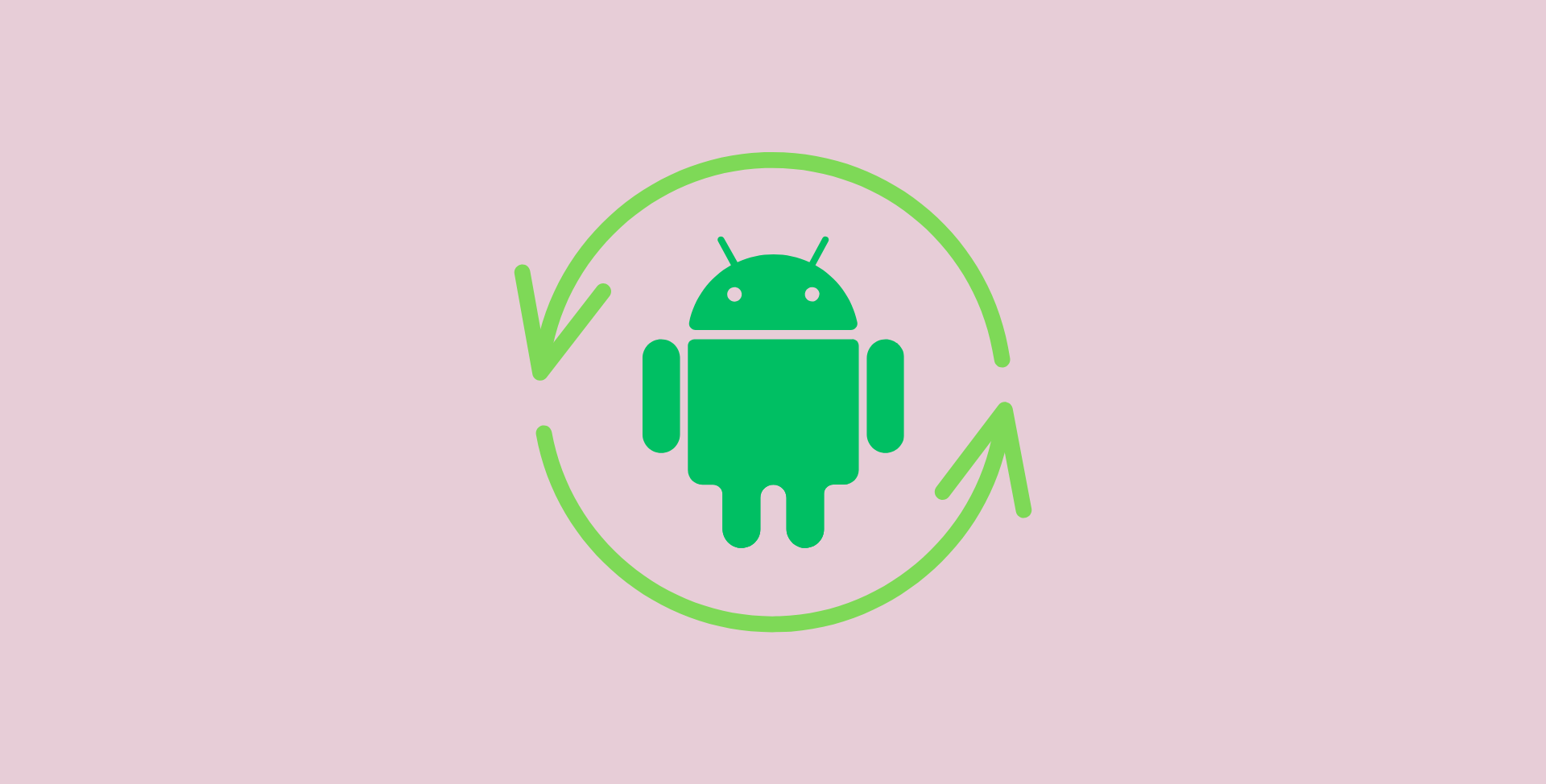Hey there! Ever found yourself in a pickle with your Android device? Maybe it’s acting sluggish, or perhaps you’re handing it over to a friend, and you want to wipe it clean of all your personal data. Well, fear not! We’ve got your back with this step-by-step guide on how to perform a factory reset on your Android device. Whether you’re a tech newbie or a seasoned pro, we’ve got all the info you need to get your device back to its original glory.
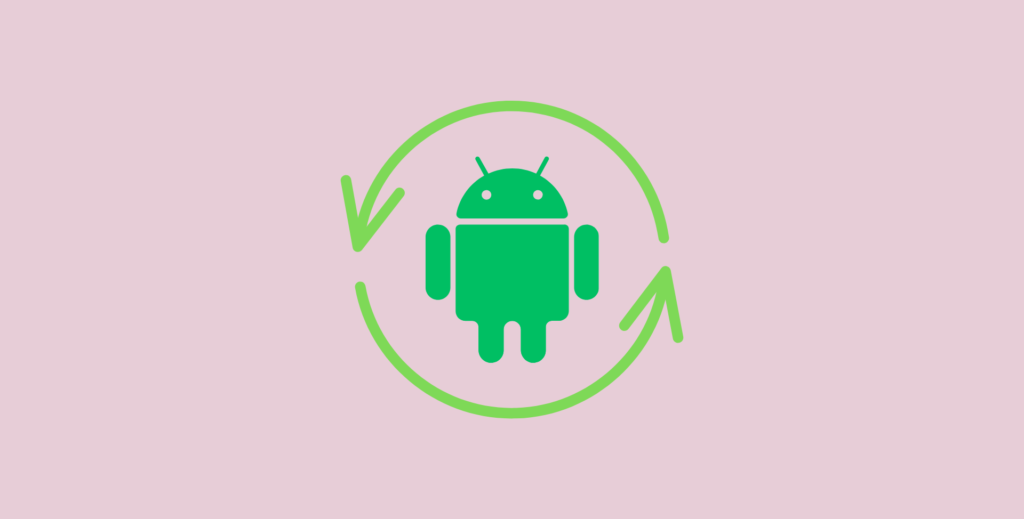
Understanding Factory Reset
So, what exactly is a factory reset? Think of it as hitting the reset button on your device, but instead of just rebooting it, you’re taking it back to its factory-fresh state. It wipes out all the data, settings, and apps you’ve accumulated over time, restoring your device to its original out-of-the-box condition.
Why Reset Your Android Device?
Now, why would you want to do this? Well, there are a few reasons. Maybe your device is sluggish and needs a fresh start, or perhaps you’re selling it or giving it away and want to ensure your data is wiped clean. Whatever the reason, a such reset can breathe new life into your device or ensure your privacy is protected when passing it on to someone else.
Preparing for the Reset
Before you dive into the reset process, there are a few things you should do to prepare:
- Back up your data: This is crucial! Make sure you save all your important files, photos, and other data to a safe location before starting the reset.
- Note down important information: Don’t forget to jot down any passwords or account info you’ll need later on.
- Charge your device: You don’t want your device to die midway through the reset, so ensure it’s adequately charged.
- Deactivate Factory Reset Protection (FRP): If you’re planning to sell or give away your device, disable FRP to prevent any issues during the reset process.
Step-by-Step Instructions
How to Factory Reset Using Settings
If your device is still functioning properly, you can use these steps:
- Open the device settings.
- Navigate to the Reset or Backup & Reset section.
- Select Factory Data Reset > Reset Phone.
- Confirm your choice and enter any required passwords or PINs.
- Sit back and relax while your device restarts.
How to Factory Reset Using Recovery Mode
If your device is having issues and won’t boot up normally, follow these steps:
- Turn off the device.
- Enter recovery mode by pressing the appropriate button combination.
- Navigate to Wipe Data/Factory Reset and confirm.
- Wait for the reset to complete and select Reboot System Now.
How to Factory Reset When Locked Out
Locked out of your device? No problem! Here’s what to do:
- Power off the device.
- Boot into recovery mode using the button combination.
- Select Factory Reset or Wipe Data/Factory Reset.
- Confirm and wait for the reset to finish.
- Reboot your device once it’s done.
How to Factory Reset Without a Password
Forgot your password? Here’s a workaround:
- After several incorrect attempts, enter your Google account credentials.
- Unlock your device and navigate to the reset option in settings.
- Perform the factory reset as usual.
Alternatives
Here are a few alternatives to try first:
- Restart your device: Sometimes a simple reboot is all it takes to fix minor issues.
- Clear app cache: Clearing the cache of individual apps can free up space and improve performance.
- Uninstall unused apps: Get rid of apps you no longer use to declutter your device.
- Update software: Keeping your device up-to-date can resolve bugs and improve performance.
FAQs:
1. What is a factory reset? It restores your Android device to its original factory settings, erasing all data and apps.
2. How do I perform a factory reset? You can reset your device through settings or recovery mode, depending on its condition.
3. Will a factory reset delete all my data? Yes, a it wipes out all data, so make sure to back up anything important beforehand.
4. Can I reset my device without a password? Yes, you can still perform it even if you’ve forgotten your password using recovery mode or Google account credentials.
5. What are alternatives to a factory reset? Try restarting your device, clearing app cache, uninstalling unused apps, or updating software.
Google pirate proxy
Google pirate proxy refers to accessing Google’s search engine via a proxy server to bypass any restrictions or censorship that might be in place. However, it’s essential to be cautious when using proxy servers, as they may not always provide secure and private access to the internet. To ensure your online safety and anonymity while accessing Google or any other website, we recommend using a reliable VPN service like ForestVPN. ForestVPN encrypts your internet connection, masks your IP address, and offers servers in various locations worldwide, providing you with secure and unrestricted access to the web. Say goodbye to geo-restrictions and censorship with ForestVPN! Check it out at ForestVPN.com.