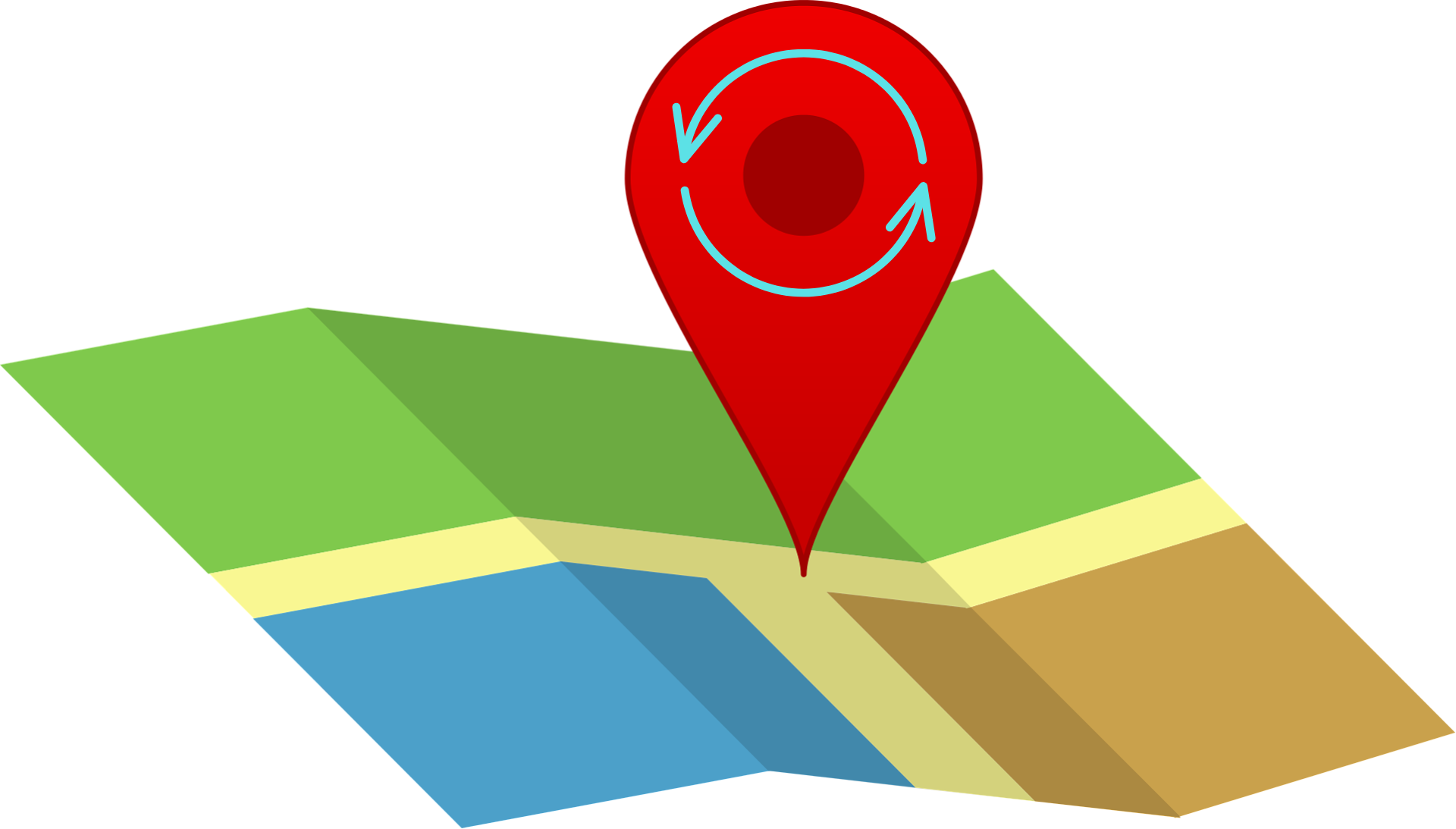We all know that your iPhone’s location is like a nosy neighbor, whispering your whereabouts to various apps. Whether it’s for privacy or unlocking region-restricted content, changing your digital location is the key. But hold on, forget ExpressVPN, because we’ve got ForestVPN in the spotlight. Location change has never been easier!

Understanding Your iPhone’s Location Magic
Your iPhone isn’t just a phone; it’s a digital detective using GPS, cell towers, and Wi-Fi networks to stalk, uh, locate you. From reminding you to pick up groceries to showing you nearby coffee shops, it’s a personal assistant with a tracking agenda. But fear not, we’re here to spill the beans on how to control this digital stalker.
Top 4 Perks of Playing Hide and Seek with Your iPhone
Why bother changing your iPhone’s location? Well, for starters:
- Enhance Privacy: Keep your secrets safe from apps and websites.
- Unlock New Content: Say hello to censored content on platforms like YouTube and Spotify.
- Access Restricted Services: Overcome location-based restrictions and enjoy all the digital goodness.
- Save Money While Shopping: Because who doesn’t love a good deal? Change your location, change the prices.
Option 1: ForestVPN – The Sneaky Switch
The ninja move to change your iPhone’s location is using ForestVPN. Here’s how:
- Download ForestVPN: Snatch it from the App Store – the cool kid in the VPN block.
- Create an Account: Sign up and log in with your secret credentials.
- Grant Permissions: Tap ‘Allow’ because even ninjas need permission.
- Choose a Country: Pick a virtual hideout from ForestVPN’s extensive list.
- Connect: Hit that ‘Connect’ button and watch the magic unfold.
But wait, a VPN might not fool all the apps. Some are smarter than they look.
Option 2: The Shape-Shifter – Apple Store Region
Need to download an app from another realm? Shape-shift your Apple Store region:
- For iPhone: Settings > Apple ID > Media & Purchases > View Account > Change Country/Region.
- For iPad: Settings > iTunes & App Store > Apple ID > View Apple ID > Country/Region.
Beware of the changes – they come with consequences!
Option 3: GPS Deception – Because Why Not?
Want your iPhone to believe it’s in Paris? Use a trustworthy third-party app:
- Choose Wisely: iTools, Dr.Fone, iMyFone – pick your GPS sorcerer.
- Connect and Conquer: USB link to your computer and launch the chosen app.
- Activate the Magic: Find the ‘Virtual Location’ feature and type in your dream destination.
- Teleport: Confirm and voila! Your iPhone is now the ultimate globetrotter.
Remember, this trick is like a magician’s illusion – temporary and not for all occasions.
Option 4: The Stealth Mode – Turn Off Location Services
Tired of being tracked? Silence the tracking orchestra:
- Navigate to Settings: Find the Settings app on your iPhone.
- Privacy & Security: Select ‘Location Services’ and toggle it off.
- Confirm the Exit: Tap ‘Turn Off’ and become the phantom of iPhone-ville.
But hey, if you want some apps to know your whereabouts, just give them a little hint.
FAQ: About Your iPhone’s New Hideout
Q: Is Changing my iPhone’s location legal? Yes, but remember, violating Apple’s Terms of Service is a different story. You can’t fool the App Store without consequences.
Q: Can I disguise my location on an iPhone? Absolutely! Tools like ForestVPN can be your digital invisibility cloak. Just use them responsibly, alright?
Q: How does changing my Apple ID region affect me? From App Store access to content restrictions, it’s like moving to a new digital neighborhood. Follow the rules, and you’ll be fine.