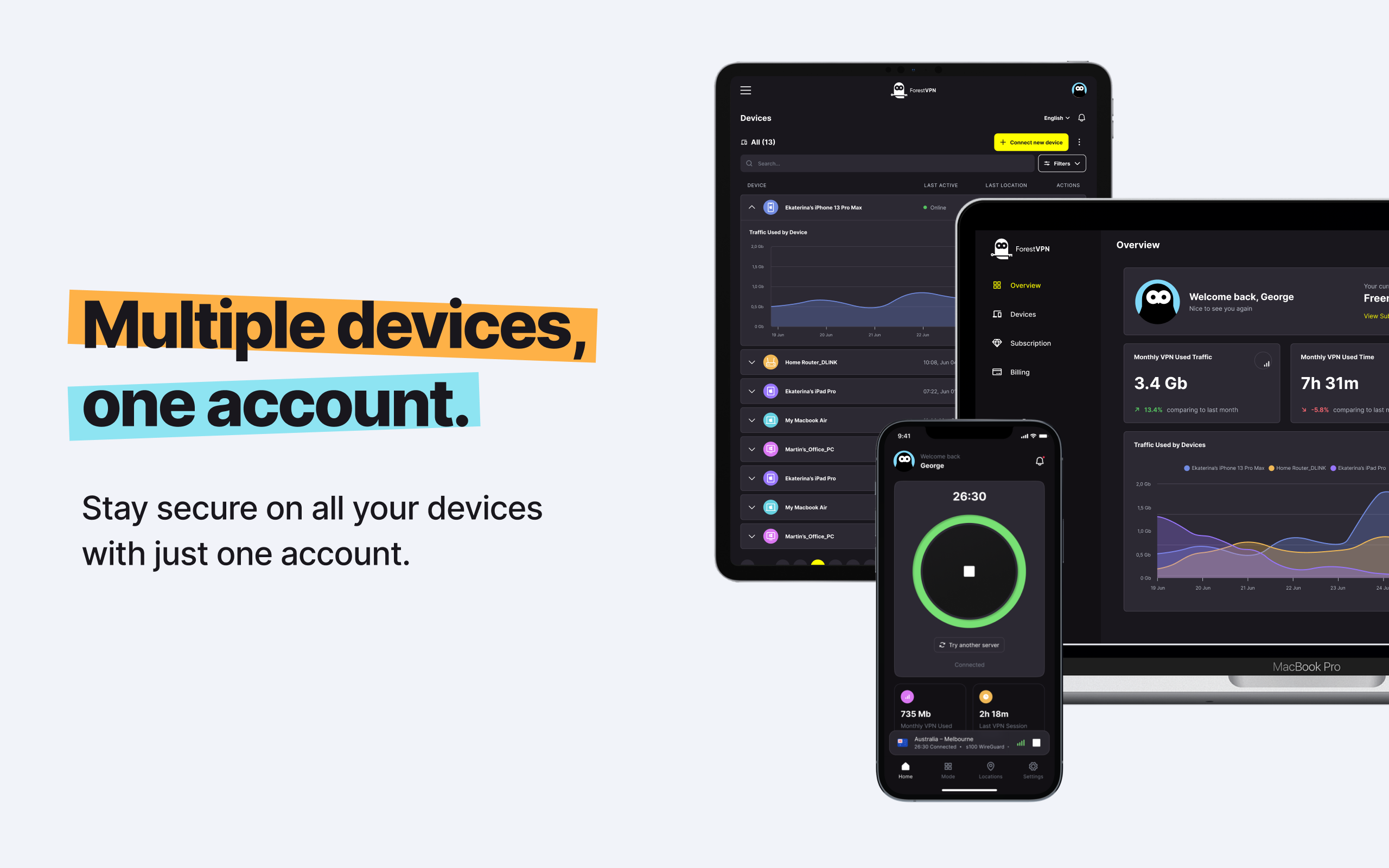Are you constantly battling against your iPhone’s insatiable hunger for storage space? Does it feel like no matter how much you delete, there’s always more system data lurking in the shadows, ready to consume precious gigabytes? If you’re nodding along in frustration, we’re here to shed light on the mysterious world of iPhone system data and help you reclaim control over your device’s storage through our guide to clearing iPhone system data.

Understanding iPhone System Data
Let’s start with the basics. When you dive into your iPhone’s storage settings, you’re greeted with a colorful pie chart depicting the various categories of data hogging your device’s memory. Among these categories lies the enigmatic “system data”—a nebulous term that leaves many users scratching their heads.
So, what exactly is Apple system data? According to iOS, it encompasses “caches, logs, and other resources currently in use by the system.” In simpler terms, it’s a catch-all term for temporary files and miscellaneous data that don’t neatly fit into specific app categories. Think of it as the digital clutter lurking beneath the surface of your device, silently consuming space without your consent.
Deciphering the Culprits: Cache, Logs, and Other Data
To demystify the contents of your iPhone’s system data, let’s break down its components:
Cache
Caches are like digital footprints left behind by your apps and web browsing activities. From browser settings to offline content playback, these temporary files accumulate over time, clogging up your device’s storage arteries. Whether it’s Safari hoarding website data or Spotify storing offline playlists, caches play a significant role in inflating your system data.
Logs
Ever wondered why your iPhone keeps track of seemingly mundane events like app downloads and system reboots? Enter logs—the silent observers cataloging every interaction with your device. While logs serve a troubleshooting purpose, they also occupy valuable storage real estate, contributing to the ever-expanding pool of system data.
Other Data
Beyond caches and logs, “other data” encompasses a smorgasbord of digital detritus, including downloaded fonts, voice memos, attachments, and offline translation languages. These miscellaneous files add to the clutter, further exacerbating the storage woes plaguing your iPhone.
Unraveling the Mystery: Taming Your iPhone’s System Data
Now that we’ve identified the usual suspects behind bloated system data, it’s time to take action. Here’s how you can wrestle back control and reclaim valuable storage space:
1. Shut Down and Restart
Sometimes, a simple restart is all it takes to rejuvenate your iPhone and purge unnecessary system files. By powering down your device and giving it a moment of respite, you allow it to flush out temporary data and optimize its performance.
2. Clear Safari Cache
If Safari is your browser of choice, its cache can balloon in size, hogging precious storage space. Navigate to Settings > Safari > Clear History and Website Data to bid farewell to accumulated browsing clutter.
3. Delete Offline Content
Do you have a penchant for hoarding offline content in your favorite apps? It’s time for some digital spring cleaning. Whether it’s downloaded shows on Netflix or offline playlists on Spotify, purge unnecessary files to lighten the load on your device.
4. Disable Unused Features
Your iPhone comes packed with a plethora of features, but not all of them are essential to your daily routine. Take a stroll through your device’s settings and disable any unused features to prevent them from contributing to your system data woes.
5. Identify Rogue Apps
Suspect foul play from a particular app? Conduct some investigative work by temporarily uninstalling apps and monitoring their impact on your system data. Through process of elimination, you can pinpoint the culprit and take appropriate measures to mitigate its storage-hogging tendencies.
6. Embrace the Nuclear Option: Factory Reset
As a last resort, you can opt for a factory reset to wipe your iPhone clean and start afresh. Just remember to back up your data beforehand, as this method will erase all content and settings from your device.
FAQs
Q1: Why does my iPhone’s system data keep expanding?
A: iPhone system data accumulates over time due to caches, logs, and miscellaneous files generated by apps and system processes. Regular maintenance and periodic cleanup can help prevent excessive buildup.
Q2: Can clearing system data harm my iPhone?
A: Clearing system data is generally safe and can help optimize your iPhone’s performance. However, exercise caution when performing a factory reset, as it will erase all data from your device.
Q3: How often should I clear my iPhone’s system data?
A: The frequency of system data clearance depends on your usage habits and storage constraints. Regular maintenance, such as clearing caches and deleting unnecessary files, can help keep your device running smoothly.
Q4: Will clearing system data improve my iPhone’s speed?
A: Clearing system data may improve your iPhone’s speed and responsiveness by freeing up valuable storage space and reducing clutter. However, the impact on performance may vary depending on individual usage patterns.
Q5: Is there an alternative to factory resetting my iPhone to clear system data?
A: Yes, there are alternative methods to clear system data, such as restarting your device, clearing app caches, and disabling unused features. Explore these options before resorting to a factory reset.
Vpn express for macbook
When it comes to securing your MacBook with a reliable VPN, look no further than ForestVPN. ForestVPN offers robust encryption, blazing-fast servers, and a user-friendly interface, ensuring your online activities remain private and secure. With ForestVPN, you can browse the web anonymously, access geo-restricted content, and safeguard your sensitive data from prying eyes. Don’t compromise on your online privacy—choose ForestVPN today!