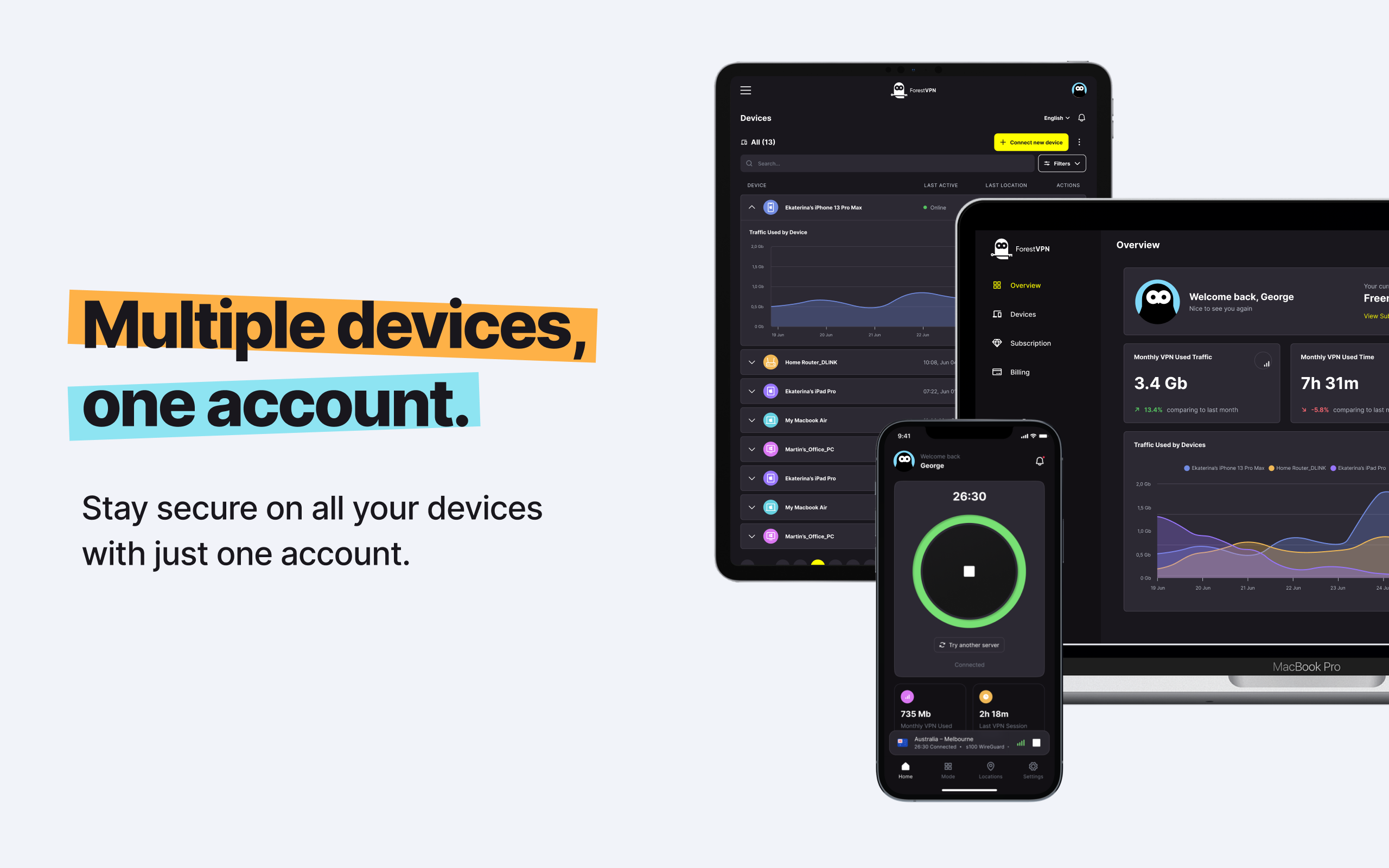Your iPhone’s location can say a lot about you. Whether it’s accessing regionally censored content or maintaining privacy, being able to change your digital location offers control and freedom. While a high-quality VPN like ForestVPN is the quickest way to switch the location on your iPhone, there are other ways too. Our guide will help you navigate your options, from using a VPN to adjusting your App Store region and iPhone’s GPS settings. Follow our steps for the simplest ways to change your digital location, so you can stay connected, no matter where you are—or where your iPhone says you are.

How Location Works on Your iPhone
Your iPhone uses a combination of GPS, cell towers, and Wi-Fi networks to pinpoint your exact position. This technology isn’t just about finding you on a map; it’s deeply integrated into various apps to personalize and enhance your experience. From location-based reminders to geo-tagged photos, your iPhone’s understanding of where you are unlocks a world of functionality. It even adjusts settings like time zones and weather forecasts automatically. However, this convenience also raises privacy concerns, as apps and services can access this data to track you. Fortunately, there are ways for you to manage how your iPhone uses your location and when.
Top 4 Benefits of Changing Your iPhone’s Location
People often consider changing their iPhone’s location for a variety of reasons. Whether it’s to maintain privacy from apps and sites curious about your identity or to explore digital content beyond your regional boundaries, altering your location can offer several advantages. Here are the top five benefits of managing your iPhone’s location settings:
- Enhance Privacy: Changing your iPhone’s location can significantly improve your privacy. By altering your location, you can keep your actual whereabouts more private from apps and websites.
- Unlock New Content: One of the exciting benefits of changing your location is the access it provides to content censored in your region, such as on YouTube or Spotify.
- Access Restricted Services: If you’re facing location-based restrictions on certain services or apps, changing your iPhone’s location can help you bypass these limitations, giving you fuller access to these services.
- Save Money While Shopping: An often overlooked advantage is the potential for cost savings in online shopping. Some e-commerce platforms offer varying prices depending on your location, so by changing your digital whereabouts, you might find better deals and save money.
Option 1: Change Your iPhone Location Using a VPN
One of the most effective ways to change your iPhone’s location is by using a VPN. A VPN allows you to route your internet connection through servers located around the world, effectively changing your location and IP address. This can be particularly useful for enhancing privacy, accessing restricted content, and securing your online activities.
Option 2: Switch Your Apple Store Region
Sometimes, you might find yourself wanting to download an app that’s not available in your current country or region. Changing your Apple Store region can help you bypass these restrictions.
Steps to Switch Your Apple Store Region on iPhone
- Tap the Settings App: Access the Settings app on your iPhone.
- Access Your Apple ID: Tap on your name at the top and select Media & Purchases, then tap View Account. You might need to enter your Apple ID password.
- Change Country/Region: Scroll down to Country/Region and tap Change Country or Region. Choose a new country or region from the list.
- Read and Agree to Terms: Read and agree to the Terms and Conditions. Update your payment method and billing address if necessary.
Note: Changing the region may affect your apps and subscriptions, and some content might not be available in the new region.
Option 3: Change Your GPS Location
There are several reasons you might want to change your iPhone’s GPS location, from accessing location-specific content to testing apps in different regions.
Steps to Change Your GPS Location
- Choose a Reliable Third-Party App: Download and install a reliable third-party app like iTools, Dr.Fone, or iMyFone.
- Connect Your iPhone to Your Computer: Use a USB cable to connect your iPhone to your computer. Make sure to unlock your iPhone and tap Trust This Computer if prompted.
- Open the App on Your Computer: Launch the third-party app you installed earlier.
- Activate the Virtual Location Feature: Most of these apps have a Virtual Location or similar feature. Select it from the menu.
- Enter the Desired Location: Enter the address or coordinates of the location you want to appear in, or drop a pin on the map provided in the app.
- Confirm and Teleport: After selecting your desired location, confirm and apply the changes. Your iPhone’s GPS should now show you as being in the new location.
Note: Only use trusted apps to change your GPS location, as it can affect app functionality and is usually temporary.
Option 4: Turn Off Your Location Services
If you’re concerned about privacy or want to save battery life, turning off Location Services is an option.
Steps to Turn Off Location Services on iPhone
- Tap on the Settings App: Open the Settings app on your iPhone.
- Access Privacy & Security: Scroll down and select Privacy & Security.
- Tap on Location Services: Toggle off the Location Services switch. Confirm to turn off location services for all apps.
Note: If you want to keep Location Services active but limit it to certain apps, you can customize the settings for each app individually.
FAQs:
1. Is it Legal to Change the Location on an iPhone?
Yes. Changing the location on an iPhone—for example, by using a VPN—is legal. However, it can violate Apple’s Terms of Service.
2. Can You Disguise Your Location on an iPhone?
Yes, you can disguise your location on an iPhone using services like VPNs or location-spoofing apps.
3. How Does Changing Your Apple ID Region Affect Your iPhone?
Changing your Apple ID region can affect App Store access, purchases, subscriptions, payment methods, content restrictions, and Apple media services.
4. How Does Changing Your Apple ID Region Affect Your Apps?
Changing your Apple ID region can affect your access to apps, re-downloading apps, and receiving updates.
5. Can You Change Your Apple Store Region on iPad?
Yes, you can change your Apple Store region on an iPad following similar steps as on an iPhone.
Vpn express for macbook
To set up a VPN on your MacBook, including ForestVPN, you can follow the same general steps outlined for iPhone users. Simply download and install the ForestVPN application from the App Store, create an account, and connect to your desired server location. ForestVPN offers seamless integration across multiple devices, ensuring secure browsing and enhanced privacy. For more information and to get started, visit ForestVPN.