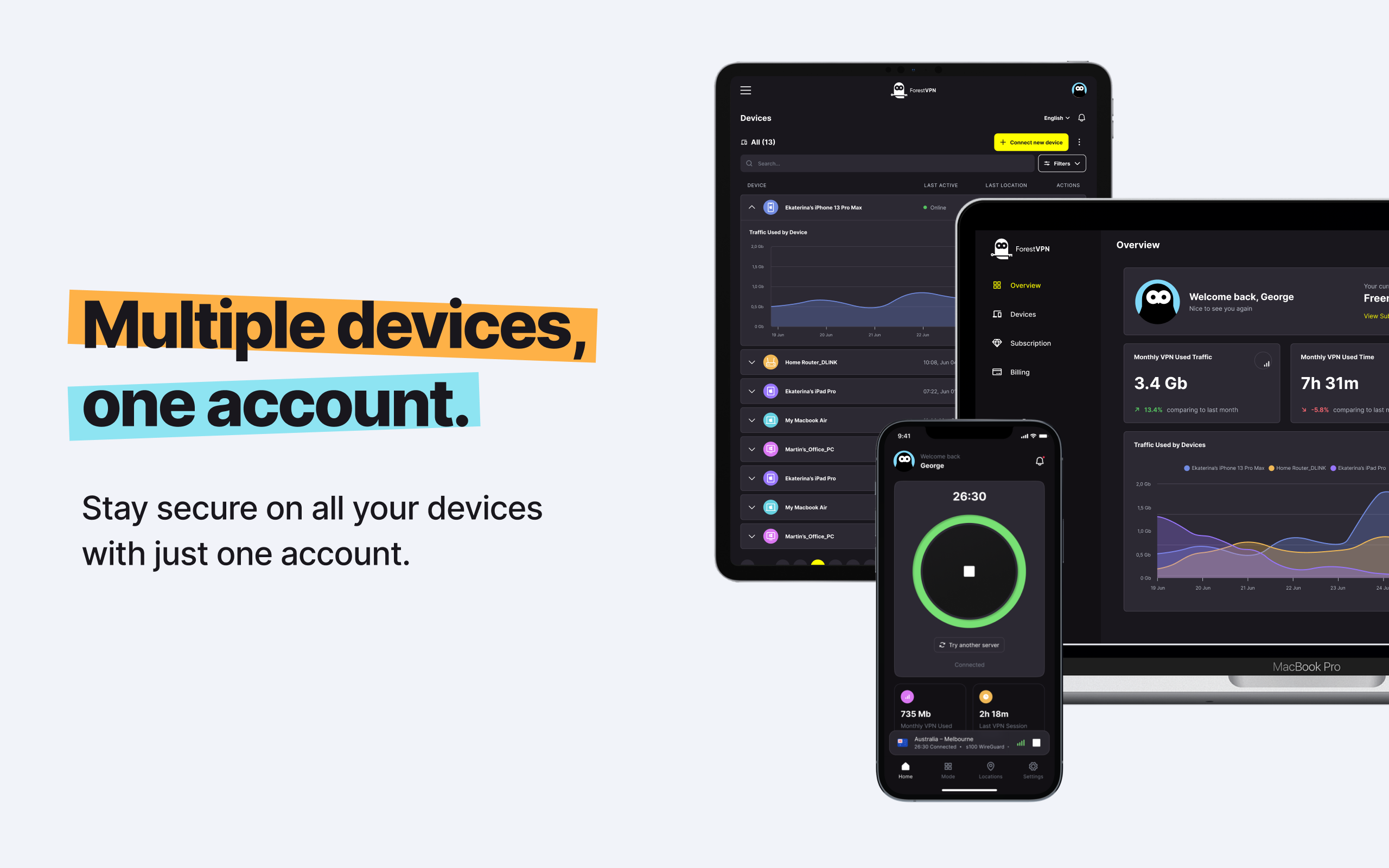Facebook Messenger stands as one of the leading instant messaging platforms, spearheaded by Meta. It has evolved from a simple feature within the Facebook website to a standalone application in 2011. The intertwining of Facebook and Messenger remains, yet users now possess more autonomy over their individual settings. However, the process of deactivating or deleting Messenger is not straightforward, as adjustments to your Facebook account are often necessary due to their interconnected nature. Let’s delve into the detail on how to delete and deactivate Facebook Messenger.

Understanding Facebook Messenger Data Collection
Before we proceed, it’s imperative to grasp the extent of data Facebook Messenger accumulates. Despite boasting end-to-end encryption for message security, Messenger still gathers a plethora of user data, ranging from personal and contact information to usage patterns and device details. This data, as per Meta’s privacy policy, fuels the functionality of Messenger while also facilitating targeted advertising—a hallmark of Meta’s business model.
The Need for Deactivation or Deletion
Given Meta’s reputation as a data-centric corporation, many users opt for deactivation or deletion to safeguard their privacy. While deactivating Messenger offers a temporary respite—rendering your profile dormant and messages inaccessible—it doesn’t obliterate your data entirely. It’s akin to a hiatus rather than a permanent departure. However, for those seeking a clean break, permanent deletion is the recourse.
Steps to Deactivate Facebook Messenger
Deactivating Messenger mandates initiating the process through your Facebook account settings, as the two are intricately linked. Once you’ve deactivated your Facebook account, follow these steps on your Android or iOS device:
- Launch the Messenger app and access the “Accounts Center” through the settings menu.
- Navigate to “Personal Details” and select “Account Ownership and Control.”
- Opt for “Deactivation or Deletion” and choose the relevant Facebook-associated account.
- Authenticate the process by entering your password and clicking “Continue.”
To reactivate Messenger, simply log back in with your credentials—a straightforward procedure for those intending to return.
Permanently Deleting Facebook Messenger
Should you opt for permanence, deleting your Facebook account becomes imperative, as Messenger is inexorably tied to it. The deletion process mirrors deactivation, albeit with the finality of erasing your entire Facebook presence, Messenger included.
Deleting Messages on Facebook Messenger
For users who wish to retain their Messenger account but purge specific conversations or messages, Facebook offers straightforward options:
- Deleting Entire Conversations: Right-click on the conversation and select “Delete Conversation” to expunge it entirely.
- Removing Individual Messages or Media: Open the conversation, right-click on the message or media, and choose “Remove for You” to eliminate it from your view.
It’s crucial to note that these actions affect only your view of the conversation or message, not those of other participants.
FAQs
1. Can I Use Messenger if I Deactivate Facebook?
Yes, Messenger remains accessible post-deactivation, albeit with certain limitations, such as the inability to view Facebook profiles or access account-dependent features.
2. Is it Possible to Delete Messenger Without Deleting Facebook?
No, Messenger and Facebook are intertwined entities, necessitating simultaneous deletion if one wishes to sever ties entirely.
3. How Can I Access Messenger on Desktop?
Accessing Messenger on desktop is as simple as navigating to messenger.com, entering your login credentials, and clicking “Log In.”
4. What if I Encounter Login Issues on Messenger?
Login issues may stem from various causes, including incorrect credentials, disabled accounts, technical glitches, or regional restrictions.
5. How Can I Circumvent Regional Restrictions?
Utilizing a reliable VPN service like ForestVPN enables users to bypass regional restrictions and access Messenger seamlessly.
Vpn gate plugin
Vpn gate plugin is a virtual private network (VPN) plugin that provides users with access to a network of VPN servers worldwide. It allows users to bypass regional restrictions, enhance online security, and preserve anonymity while browsing the internet.
With ForestVPN, you can enjoy seamless access to VPN gate plugins and unlock a myriad of benefits. Experience the power of ForestVPN today and unlock a world of possibilities.