A VPN enhances your digital privacy and security; it is advisable to maintain an active VPN connection on your phone continuously. However, should you need to disable it on an iPhone, you can do so through the VPN provider’s app or via the iPhone’s settings.
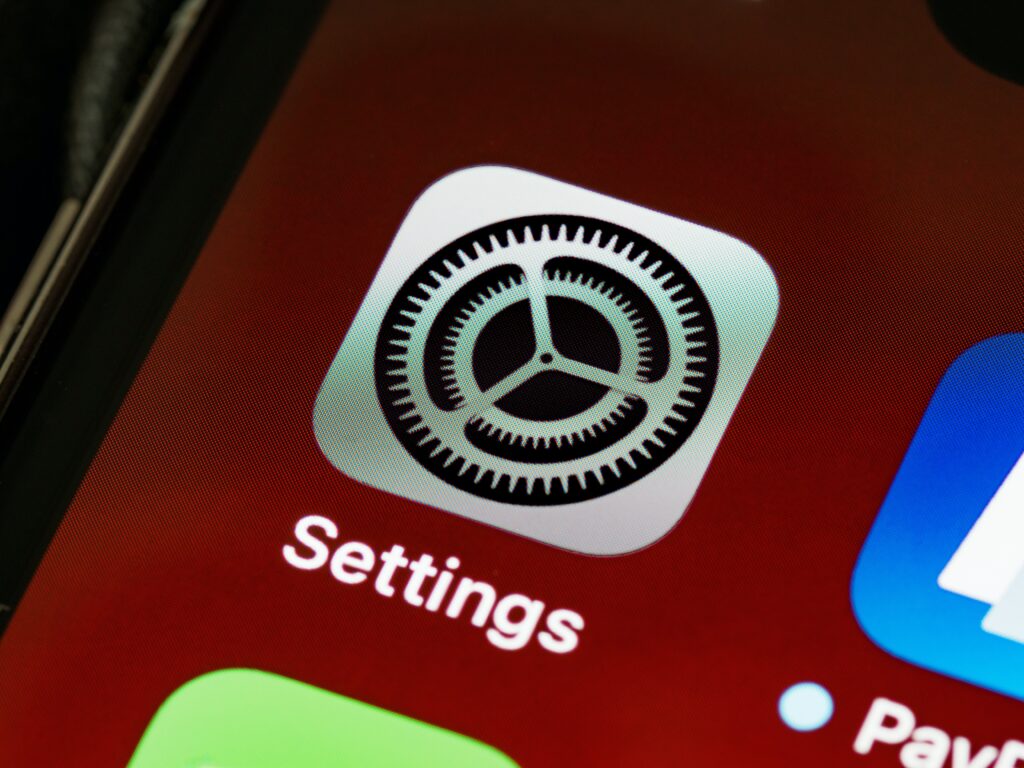
Why disable your VPN on an iPhone?
Maintaining an active VPN on your iPhone is advisable to encrypt your online traffic and ensure anonymity via an alternate IP address, including during periods of inactivity. However, there are instances when temporarily disabling it may be pragmatic. For example:
- Troubleshoot your internet connection.
To troubleshoot connectivity problems, disabling your VPN can help ascertain whether it is the source of the issue or if the underlying network is at fault.
2. Your internet connection is poor.
Should your Wi-Fi signal prove weak, consider deactivating the VPN on your iPhone until a more stable connection is available.
3. Access location-based services.
Certain services and content are region-specific, such as ride-sharing and food delivery platforms. Disabling your VPN grants access to geographically restricted offerings, which may be inaccessible with the VPN active.
4. Your battery is low.
To conserve battery life where essential, disabling the VPN on your iPhone can prolong its uptime, as VPNs demand additional processing power.
5. Your streaming service prohibits VPN use.
Streaming services often thwart VPN use to uphold geographical content limitations. Although premium VPNs typically circumvent such restrictions, some platforms may completely obstruct access. Under these circumstances, disabling your VPN may be the sole option.
Disabling VPN on Your iPhone
Disabling a VPN on your iPhone is a simple process that can be done either through the device’s settings or directly within the VPN application.

1. Deactivate your iPhone’s VPN through Settings.
- Access your iPhone settings by unlocking your device.
- Scroll down and select General.
- Tap on VPN & Device Management further down the menu.
- Select VPN. If active, the status will display as Connected.
- To disable the VPN, tap the adjacent toggle switch, changing the status to Not Connected.
To successfully disconnect your iPhone from the VPN and restore your standard internet connection, follow these steps.
Troubleshooting: Persistent VPN Reconnection on iPhone
If the VPN reactivates swiftly after following the above steps, it probably has the Connect On Demand feature enabled.
To disable this feature, proceed as follows:
- Under VPN & Device Management, tap the small ⓘ icon adjacent to the name of your VPN.
- Turn off the Connect On Demand feature.
This will prevent the VPN from reactivating automatically on your iPhone.
2. Disable your iPhone’s VPN using the dedicated app.
To disable your VPN, you can use the VPN app’s built-in deactivation feature, which is commonly available in reputable services such as ForestVPN.

- Open and initiate the VPN application on your iPhone, for example, ForestVPN or a similar service.
- In the app interface, tap the Connected or On button to disconnect.
- Upon activation, the button label will change to either Not Connected or Off, indicating that your VPN is now disabled.
12345Proxy
FAQ: Disabling VPN on iPhone
Is it advisable to deactivate the VPN on my iPhone?
While it is generally not advisable to disable the VPN on your iPhone, certain situations may necessitate its shutdown. Nevertheless, it is crucial that you strive to maintain your VPN active particularly when utilizing public Wi-Fi networks for online activities or when you wish to ensure the comprehensive protection of your online privacy.
What are the potential hazards associated with disabling the VPN on my iPhone?
- Compromised digital privacy: In the absence of your activated VPN, your internet service provider gains a window into your digital life, enabling them to scrutinize your online activities.
- Transparent IP identity: Not utilizing a VPN leaves your genuine IP address unshielded, revealing it to any websites you visit. This increases your vulnerability to location tracking, targeted advertising, and even potential identity profiling.
- Escalated government monitoring and censorship: Without the protective cloak of a VPN, your government has fewer barriers obstructing their surveillance of your digital activities and can more efficiently impose restrictions on certain websites.
- Probable internet speed limitation: Some internet service providers may intentionally slow down your internet speed when you partake in high-bandwidth activities such as streaming or gaming, substantially diminishing your online user experience.
- Weakened protection against cyber attacks: Deactivating your VPN strips away the encryption layer that safeguards your data from cyber threats, such as man-in-the-middle attacks, leaving you more susceptible to potential data breaches.
- Restricted content availability: Without a VPN, you may find your access to certain digital content curtailed due to geographical restrictions or regional blocks.
- Increased vulnerability on public Wi-Fi: Turning off your VPN while connected to public Wi-Fi networks leaves your data exposed to hackers eager to exploit the inherent weaknesses of these unsecured networks.
- Less protected online transactions: Conducting online transactions such as banking or shopping without the security of a VPN amplifies your risk of interception by opportunistic third parties.
What could be the possible reasons for my iPhone VPN consistently activating itself?
The primary reason your iPhone VPN could repeatedly be turning on is its automatic connection setting. If you have enabled this setting, you will have to disable it before you can manually switch off the VPN. To do this, you can follow these simple steps:
- Navigate towards 'Settings' > 'General' > 'VPN & Device Management'.
- Identify the small ⓘ symbol located next to the name of your VPN.
- Simply switch off the 'Connect On Demand' option by toggling the button.
If you still find your VPN turning on without your command, it would be advisable to reach out to your VPN service's customer support for detailed assistance.
Is it straightforward to uninstall a VPN from my iPhone?
Certainly, it's a straightforward task to uninstall a VPN from your iPhone. You can accomplish this in two different ways:
Via the Settings application:
- Navigate through Settings > General > VPN & Device Management.
- Locate and select the VPN that you wish to uninstall.
- Choose the Delete VPN option.
- Confirm your action by tapping Delete once more.
By removing the VPN application:
- Locate the VPN application on the home screen of your iPhone.
- Press and hold the VPN icon until a menu appears.
- Opt for Remove App from the menu.
Upon successful removal of the VPN from your iPhone, your internet traffic will cease to be encrypted. Consequently, your Internet Service Provider (ISP) and other external parties may have the capacity to view the websites you visit and monitor the data you send and receive.
If you value your online privacy, it is advised to only uninstall a VPN when you are confident that you are operating in a secure environment. Safety should always come first when dealing with personal data and online activity.
Get the best VPN for your iPhone

