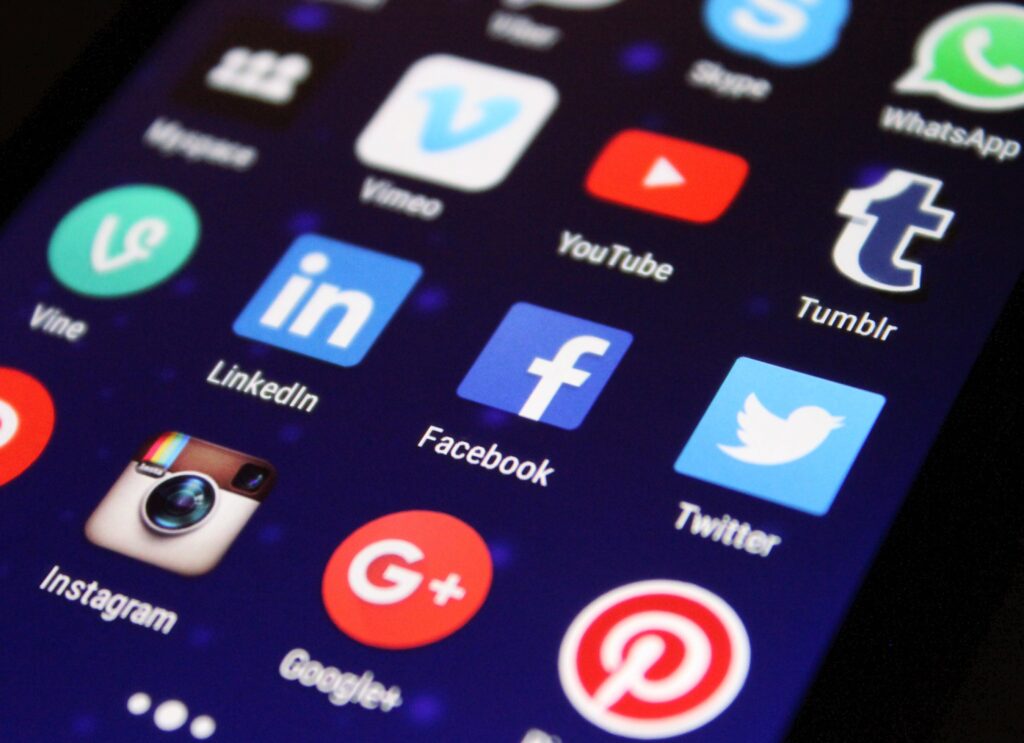
Protecting Your Child’s Phone Against Inappropriate Content
The allure of YouTube Shorts stems from their concise, TikTok-style format, which captivates audiences with a continuous stream of captivating content. However, they often lack the depth and instructional value found in traditional, longer YouTube videos, which offer thorough tutorials and detailed discussions on a wide range of subjects.
The recent integration of Shorts into YouTube’s interface, accessible via both web and mobile app, has perplexed many parents. These Shorts, seamlessly woven into search outcomes and showcased in a conspicuous section, have become an inescapable aspect of the platform, complicating parental efforts to ensure their children’s screen time remains meaningful and constructive.
We’re tackling this issue by investigating methods to decrease Shorts’ prominence on YouTube and exploring parental controls to regulate their child’s viewing habits effectively.
Tactics to Limit Exposure to YouTube Shorts
Desktop Users:
- Browser Extensions: Harness the power of add-ons like Hide YouTube Shorts (for Chrome) to remove Shorts from your browsing experience. Note that such extensions apply only to desktop browsers and won’t affect mobile devices.
Mobile Users:
- Temporarily Disabling Shorts: A simple, temporary fix can be applied by dismissing the Shorts “shelf” on your YouTube homepage, which will remove it from view for 30 days.
- Reverting to Earlier Versions: Technically, you could install an older version of the YouTube Android app devoid of Shorts, but we caution against this due to potential security vulnerabilities.
- ReVanced App: This unofficial YouTube client allows users to customize their YouTube experience, including the option to hide Shorts. However, please exercise caution, thoroughly research the app, and ensure you are comfortable with its privacy and security policies before proceeding.
Blocking YouTube Shorts on Your Child’s Android Device
Considering the inadequacy of filtering methods for Shorts, parents may opt to block YouTube entirely, encompassing both the app and the website. This can be accomplished using parental control tools such as Google’s Family Link on Android devices and Apple’s Screen Time on iPhones, which offer instructions for app removal and website blocking, presenting a more comprehensive resolution to the problem.
Alternative YouTube Restrictions on a Child’s Device
- YouTube Kids: Customize your child’s viewing experience with granular control over accessible content, including the ability to set age ranges, block specific channels, or handpick approved videos.
- Supervised YouTube Accounts: For teens, you can create a supervised account with various levels of content restrictions and parental oversight features.
- General YouTube Settings: Use tools like Restricted Mode and personalized recommendations to limit exposure to potentially inappropriate content.
Best free vpn network
Navigating Parenting in the Digital Landscape
In an ideal world, platforms such as YouTube would grant users greater autonomy, including the option to disable features like Shorts. Nonetheless, parents must tackle these digital challenges using existing tools. Engaging in candid conversations with children about responsible internet use and implementing robust parental controls are crucial.
ForestVPN now offers complimentary ad-blocking and adult content filtering features in our apps, enhancing online safety for your family at no additional charge. Simply activate these options along with the VPN to ensure a secure browsing environment. Aircove router users gain the added advantage of implementing these protections across their entire network, safeguarding all devices, especially those operated by children.
