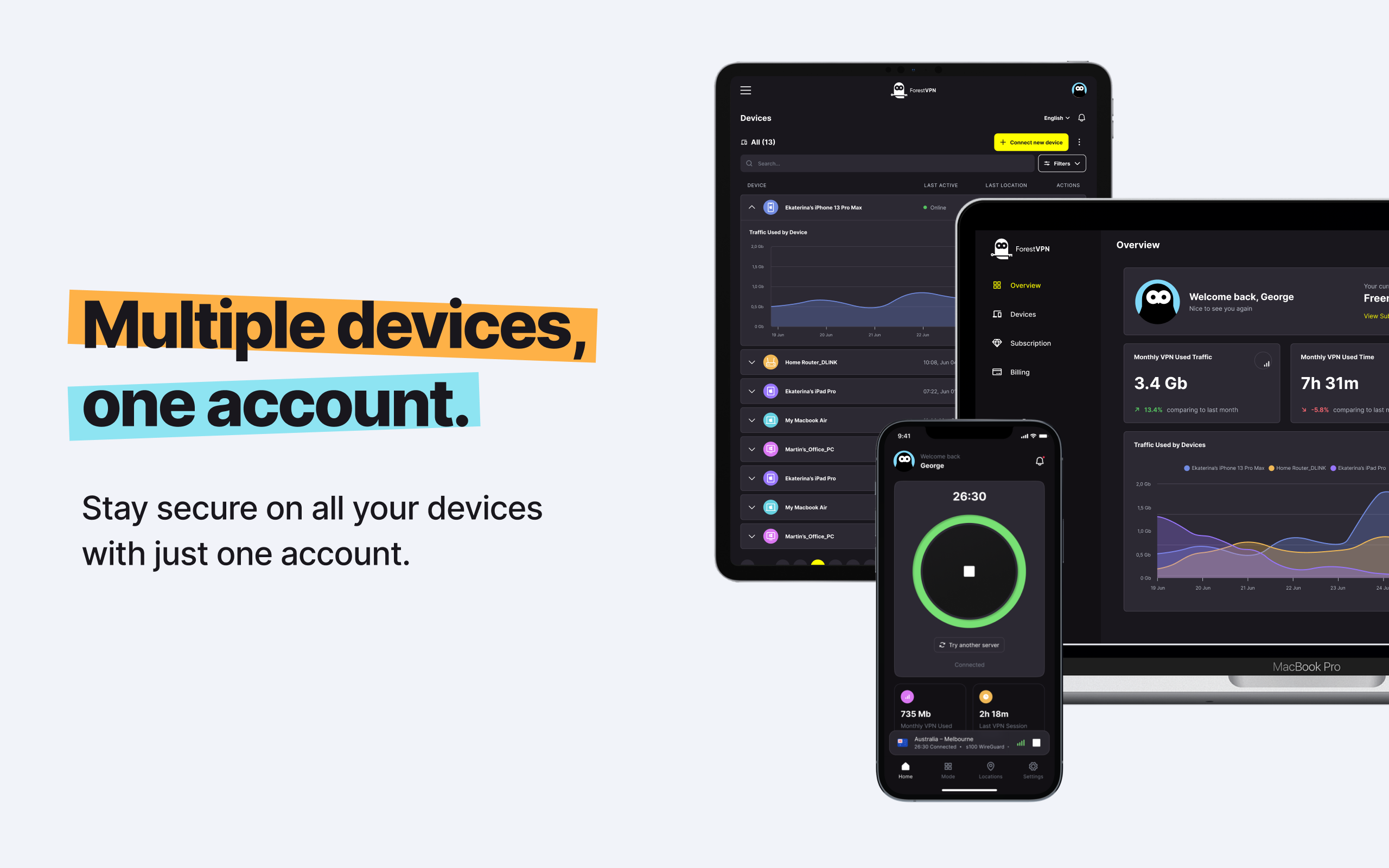Losing access to your Steam account can feel like a gamer’s worst nightmare. Whether you’re an avid player or a game developer, the thought of being locked out can send shivers down your spine. But fear not, resetting your Steam password is simpler than you might think. We’re here to guide you through the process step by step, ensuring you can get back to gaming in no time.

Understanding the Importance
Before we dive into the nitty-gritty of resetting your Steam password, let’s take a moment to appreciate why it matters. Your Steam account holds your game library, achievements, and often, your in-game purchases. It’s like the digital heart of your gaming universe. So, keeping it secure is paramount.
The Step-by-Step Guide
1. Visit the Steam Login Page
First things first, head over to the Steam login page. It’s the gateway to your gaming adventures.
2. Click “Forgot Your Password?”
Once you’re on the login page, locate the “Forgot your password?” link. It’s your key to resetting your access.
3. Enter Your Email Address
Input the email address associated with your Steam account. This step helps Steam identify your account.
4. Verify Your Identity
Complete the captcha to prove you’re not a robot, then hit “Search.” Steam will look up your account details.
5. Check Your Email
Steam will send a verification code to your registered email address. Retrieve it and proceed to the next step.
6. Click “Reset My Password”
After entering the verification code, you’ll receive an email with further instructions. Click on the link to reset your password.
7. Choose a Strong Password
Select a new, robust password for your Steam account. Remember, the stronger, the better. Pro tip: consider using a random password generator for added security.
8. Confirm Your New Password
Enter your newly chosen password once more to confirm it. Then, click “Change Password” to finalize the process.
Congratulations! You’ve successfully reset your Steam password. You can now breathe a sigh of relief knowing your gaming journey remains uninterrupted.
Enhancing Your Security
To ensure you never face the hassle of password resets again, consider using a password manager. These handy tools securely store all your passwords, allowing you to access your favorite apps and services with ease. It’s like having a digital keychain for your online life.
FAQs
1. How often should I reset my Steam password?
We recommend periodically updating your password for optimal security. Aim for at least every six months or whenever you suspect any unusual account activity.
2. Can I use the same password for Steam and other accounts?
While it may be convenient, using the same password across multiple accounts poses significant security risks. It’s best to use unique passwords for each platform to mitigate potential breaches.
3. What if I forget my new Steam password?
If you find yourself in a forgetful predicament, fear not. Simply follow the steps outlined above to reset your password once more.
4. Is there a limit to how many times I can reset my Steam password?
Steam doesn’t impose a specific limit on password resets. However, frequent resets may raise security flags, so it’s advisable to exercise caution.
5. Can I recover my Steam account if I no longer have access to my email?
In cases where email access is lost, Steam provides alternative methods for account recovery. Contact Steam Support for assistance in such scenarios.
Vpn express account
ForestVPN offers a comprehensive solution for protecting your online presence. With robust encryption protocols and a vast network of servers worldwide, ForestVPN ensures your data remains secure and your anonymity intact. Whether you’re accessing your ExpressVPN account or exploring the digital realm, ForestVPN stands as your shield against prying eyes and potential threats. Visit ForestVPN to explore our range of features and secure your digital footprint with ease.