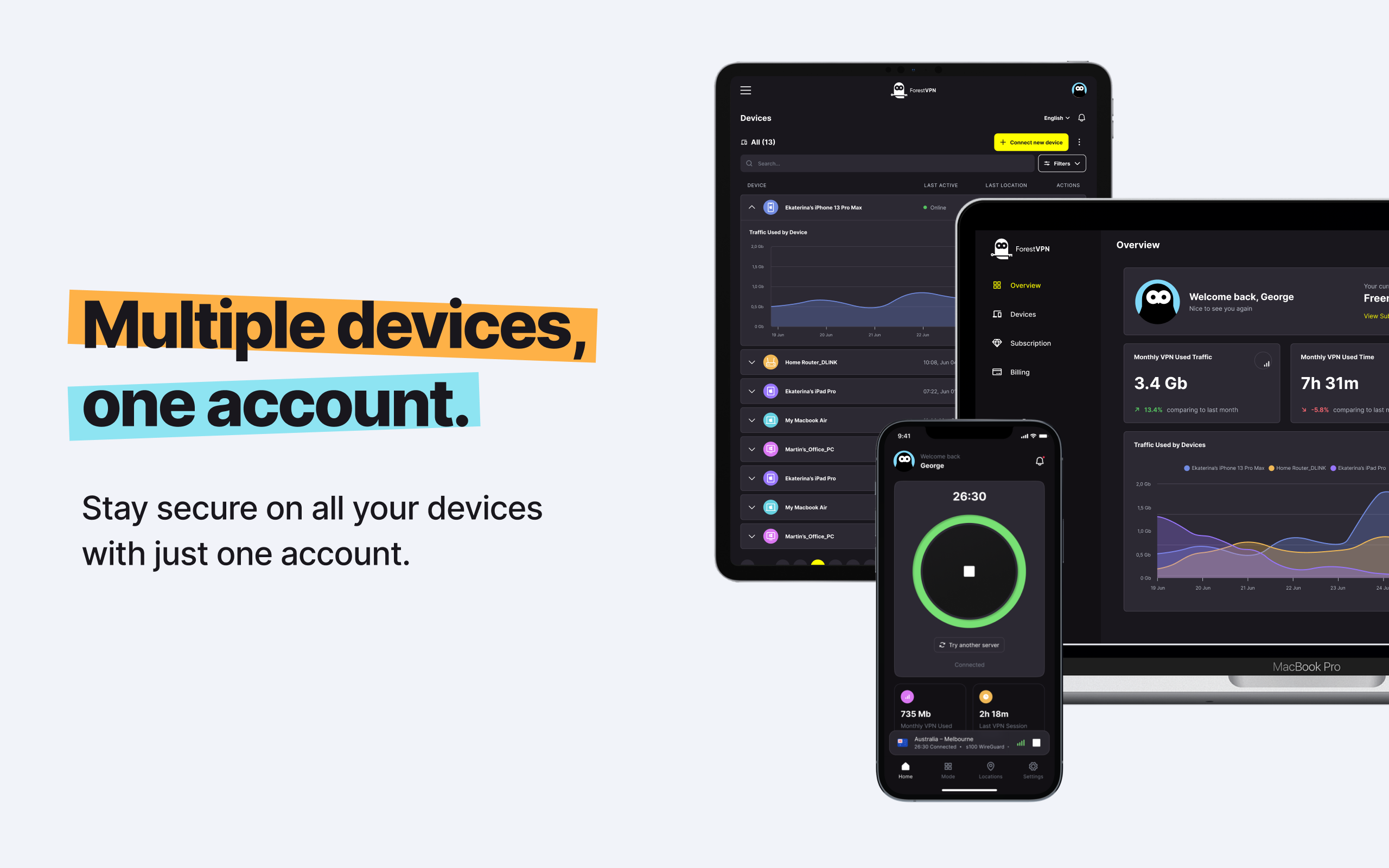When you want to know the time, do you tap your phone screen, or is it displayed on your screen at all times, even when you’re not using your phone? Now users can simply glance at their screen, as the time is right there and “always on”—as are their upcoming calendar events, news notifications, and the song being played. Essentially, whatever is normally on their lock screen is displayed constantly, except with a dimmed background. A long-time feature of Android phones, always-on displays (AOD) show a small amount of information by keeping your screen awake even when your device is idle. No more pressing down a button, double-tapping a screen, or raising your device just to view your notifications. But where some see convenience, others see privacy concerns or simply an annoyance. Here’s what you need to know about always-on displays—and how to turn off Always-On Display on iPhone and Android.

What is an Always-On Display?
An Always-On Display (AOD) is a feature that enables your device to display information while it is inactive or asleep. Typically, the displayed information includes the date, time, battery status, and widgets you’ve selected—such as calendar events, social media updates, and reminders. Your chat notifications will also be displayed with AOD turned on. AODs allow you to view this information at a glance without having to wake your phone.
AODs have been a staple on Android smartphones for a while, with Apple recently adding the feature to its new iPhone 14 Pro models. Smartwatches like the Apple Watch and Fitbit Sense also come with AODs. As with all things across the iOS and Android divide, the implementation of the AOD screen differs.
Always-On Display on iPhone
On iOS, the AOD feature is only available for the new iPhone 14 Pro and iPhone 14 Pro Max. The feature will not trickle down to older iPhone models. On the iPhone, the AOD dims the entire lock screen when you lock or leave your iPhone idle. Your wallpaper, clock, widgets, and notifications are fully visible in Apple’s implementation of the AOD. In some scenarios, the AOD on the iPhone will turn off, such as when your iPhone is lying face down or in your pocket or bag.
Always-On Display on Android
AODs are available on a variety of Android phones from different brands, each with a slightly different implementation. Typically, AODs on Android phones are monochromatic and display the date and time, battery percentage, and in-display fingerprint scanner icon. Depending on your device, you may have limited personalization options for the AOD on your Android phone.
How to Turn Off Always-On Display on iPhone and Android
Here’s how you can turn off the AOD on your iPhone and Android:
Turn off the Always-On Display on iPhone
On the iPhone 14 Pro and iPhone 14 Pro Max, the AOD is enabled by default. To turn AOD off, follow these steps:
- Go to Settings and click on “Display & Brightness.”
- Scroll down to “Always On” and toggle it off.
Turn off the Always-On Display on Samsung Galaxy
There are two ways to turn off AOD on a compatible Samsung Galaxy phone: the settings menu or the Quick Panel.
Using the Quick Panel:
- Swipe down on your screen to bring down your notification shade.
- Swipe down again to display all the quick settings.
- Tap on the “Always on Display” icon to turn it off.
Using the settings menu:
- Go to Settings and select “Lock screen.”
- Toggle “Always On Display” off.
Turn off the Always-On Display on Pixel
To turn off AOD on a Pixel phone, follow these steps:
- Go to Settings and select “Display.”
- Next, select “Lock screen.”
- Scroll down to “Always show time and info” and turn it off.
How Always-On Displays Work
One important consideration for phone makers is how to offer AOD that uses as little power as possible. After all, you wouldn’t want to use a fairly superfluous feature if it causes your battery to drain faster.
On the iPhone, the AOD uses its ProMotion display technology to adjust the screen’s refresh rate. This adaptive scaling keeps the screen refresh rate low when the AOD is active to reduce battery drain. On Android phones, AODs typically work by turning on or off specific pixels on your screen, reducing battery drain by not having the entire screen turned on.
Should You Enable Always-On Display (AOD)?
AODs are a great way to keep essential information available at a glance. But, as with all features, AODs have a few trade-offs. Here are some of the disadvantages of using AOD:
- Privacy concerns
- Increased battery drain
- Potential for screen burn-in
- Distraction
FAQs
- Can I Turn Off Always-On Display on Any Phone?
- Always-On Display can be turned off on specific phone models. Refer to your device’s settings to see if this feature is available and how to turn it off.
- Will Turning Off Always-On Display Save Battery?
- Yes, turning off Always-On Display can save battery life, as the screen will not need to remain constantly active.
- Can I Customize What Appears on the Always-On Display?
- Depending on your device, you may have limited customization options for the content displayed on the Always-On Display. Check your phone’s settings for customization options.
- Does Always-On Display Work While Charging?
- Always-On Display may work while charging, depending on your device and settings. Consult your phone’s user manual for more information.
- Can I Schedule When Always-On Display is Active?
- Some devices, such as Samsung Galaxy phones, allow you to schedule specific hours for the Always-On Display to be active. Check your phone’s settings for scheduling options.
Free vpn network setup android
Don’t forget to check out ForestVPN at Forestvpn.com for a seamless and secure browsing experience!