In the digital world, your iPhone’s location can reveal a lot about you. Whether you’re aiming to access content unavailable in your region or safeguard your privacy, having control over your digital whereabouts is crucial. While ForestVPN is a top-tier VPN option, there are various methods to change your iPhone’s location, from utilizing VPN services to adjusting GPS settings. Join us as we explore the ins and outs of altering your digital location, ensuring you stay connected, regardless of where you are—or where your iPhone claims you are.
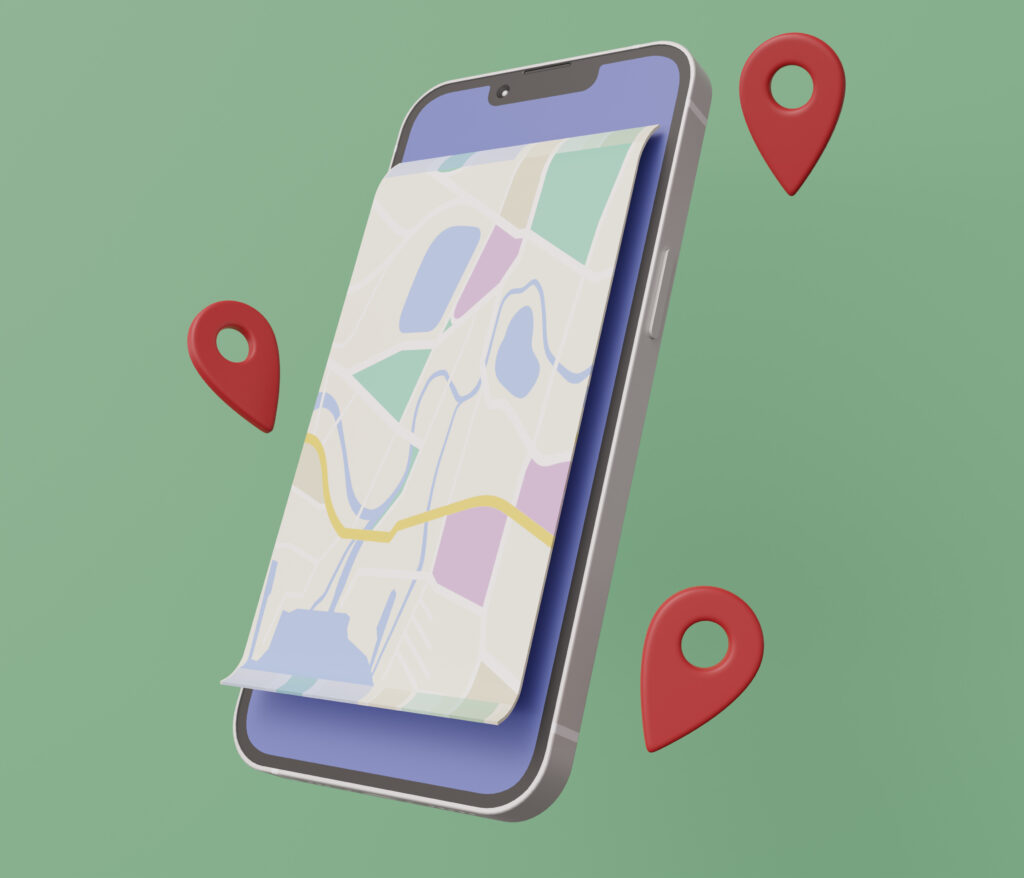
Understanding How Location Works on Your iPhone
Your iPhone relies on a blend of GPS, cell towers, and Wi-Fi networks to pinpoint your precise location. This technology not only assists in locating you on a map but also integrates seamlessly with numerous apps to personalize and enrich your user experience. However, while it enhances convenience, it also raises privacy concerns, as apps and services can access this data to track you.
Top 4 Benefits of Changing Your iPhone’s Location
People often contemplate changing their iPhone’s location for various reasons. Whether it’s to safeguard privacy or explore content beyond regional boundaries, altering your location offers several advantages:
- Enhance Privacy: Changing your iPhone’s location significantly boosts your privacy, keeping your actual whereabouts private from apps and websites.
- Unlock New Content: Altering your location grants access to content censored in your region, such as on YouTube or Spotify.
- Access Restricted Services: Changing your iPhone’s location helps bypass location-based restrictions on certain services or apps, granting fuller access.
- Save Money While Shopping: Changing your digital location may lead to cost savings in online shopping, as e-commerce platforms offer varying prices based on location.
Options to Change Your iPhone Location
Option 1: Change Your iPhone Location Using a VPN
A VPN is one of the most effective ways to change your iPhone’s location. ForestVPN, for instance, allows you to route your internet connection through servers worldwide, altering your location and IP address.
Steps to Change Your iPhone Location with ForestVPN:
- Download ForestVPN: Get ForestVPN from the App Store.
- Create an Account: Sign up and log in to ForestVPN.
- Grant Permissions: Allow necessary permissions for ForestVPN.
- Choose a Country: Select the desired country within ForestVPN.
- Establish a VPN Connection: Initiate the VPN connection within ForestVPN.
- Verify Connection: Ensure ForestVPN is functioning correctly by checking your IP address.
Option 2: Switch Your Apple Store Region
Changing your Apple Store region can help bypass restrictions and access apps unavailable in your current region.
Steps to Switch Your Apple Store Region:
iPhone
- Tap the Settings app on your iPhone.
- Access your Apple ID by tapping on your name at the top.
- Select Media & Purchases and then tap View Account. You might need to enter your Apple ID password.
- Scroll down to Country/Region and tap Change Country or Region.
- Choose a new country or region from the list.
- Read and agree to the Terms and Conditions.
- Update your payment method and billing address if necessary.
- Tap Done to confirm the changes.
iPad
1. Start by opening the Settings app.
2. Click on your name at the top of the sidebar.
3. Tap on iTunes & App Store.
4. Click on your Apple ID, then tap View Apple ID.
5. Under Account Settings, find and select Country/Region.
6. Choose a new country or region.
7. Read the Terms and Conditions and agree.
8. Provide new billing information if needed.
9. Tap Done to finalize your region change.
Changing the region may affect the apps and subscriptions you currently have, and some apps or content might not be available in the new region. Also, ensure your billing information matches the new region to avoid issues.
Option 3: Change Your GPS Location
There are third-party apps available to change your iPhone’s GPS location, facilitating access to location-specific content or testing apps in different regions.
Steps to Change Your GPS Location:
- Choose a Reliable App: Select a trusted third-party app.
- Connect Your iPhone to Your Computer: Use a USB cable to establish a connection.
- Open the App on Your Computer: Launch the third-party app.
- Activate Virtual Location: Enable the Virtual Location feature.
- Enter Desired Location: Input the desired address or coordinates.
- Confirm and Teleport: Apply the changes to reflect the new location.
Option 4: Turn Off Your Location Services
Disabling Location Services on your iPhone can enhance privacy and conserve battery life.
Steps to Turn Off Location Services:
- Access Settings: Tap on the Settings app.
- Privacy & Security: Select Privacy & Security.
- Toggle Location Services Off: Disable Location Services.
How to Disable Location Services for Certain Apps:
- Access Settings.
- Navigate to Privacy & Security.
- Tap on Location Services.
- Customize settings for individual apps based on privacy preferences.
FAQs
Q: Is It Legal to Change the Location on an iPhone?
A: Yes, changing the location on an iPhone using services like ForestVPN is legal. However, users must adhere to terms of service agreements, especially regarding App Store purchases.
Q: Can You Disguise Your Location on an iPhone?
A: Indeed, tools like ForestVPN allow users to disguise their location effectively, aiding in accessing location-restricted content or maintaining privacy. This tools is the best VPN for iPhone and iPad.
Q: How Does Changing Your Apple ID Region Affect Your iPhone Usage?
A: Changing your Apple ID region impacts App Store access, purchases, subscriptions, payment methods, content restrictions, and Apple media services.
