Hey there, iPhone aficionados! Ready to dive into the secretive world of private browsing? Today, we’re taking a stroll through the hidden alleys of your iPhone, uncovering the mysteries of Private Browsing mode. Strap in, because it’s about to get interesting!
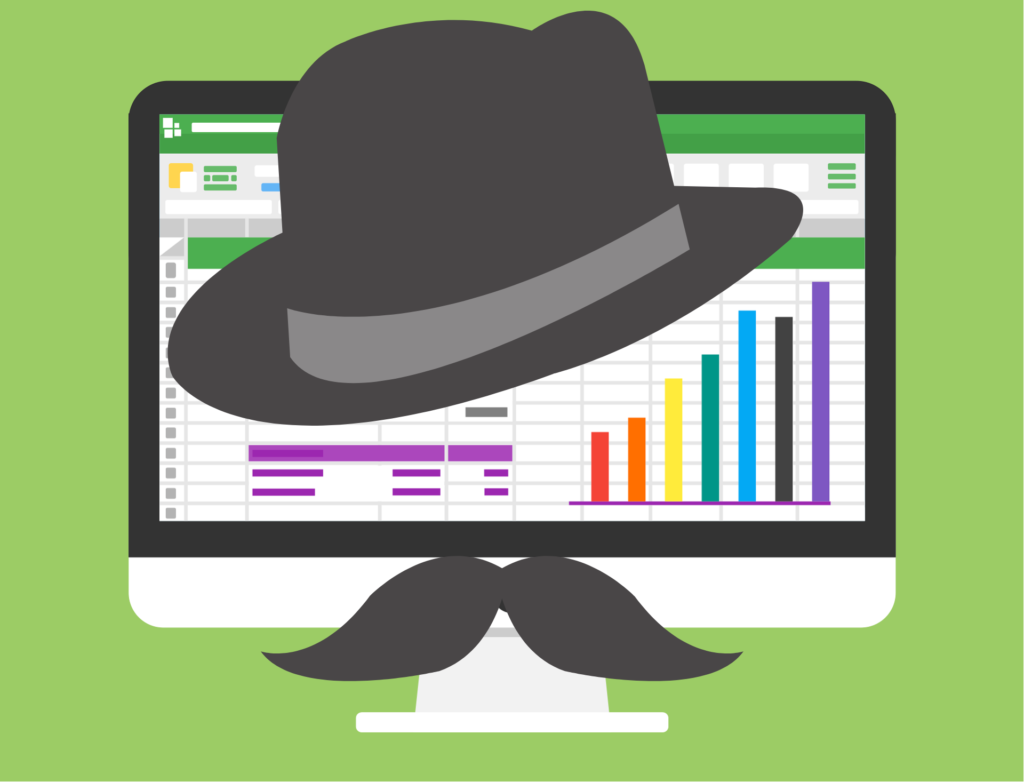
Private Browsing
So, what’s the deal with Private Browsing mode? Ever heard of it? Well, if you haven’t, no worries! We’re here to shed some light on this clandestine feature. Private Browsing, also known as Incognito mode, is like wearing an invisibility cloak for your online adventures. It creates a separate browsing session, keeping your digital footprints off the radar. But hey, don’t get too excited just yet! While it hides your tracks from prying eyes on your device, it doesn’t exactly cloak you from the watchful gaze of the internet overlords.
Peeking Behind the Curtain
Let’s take a closer look at what Private Browsing actually does. When you venture into this shadowy realm, your browsing history, cookies, and site data take a temporary vacation—they’re nowhere to be found once you exit Private Browsing mode. It’s like a magic trick, making your online activities disappear into thin air! But hold your horses, cowboys and cowgirls. While it keeps your browsing history under wraps from snoopy roommates or nosy siblings, it’s not foolproof. Your internet service provider (ISP) and websites you visit can still give you the ol’ side-eye.
Navigating the Private Browsing Terrain
Now that we’ve got the lay of the land, let’s talk tactics. How do you unleash the power of Private Browsing on your trusty iPhone? Fear not, dear reader, for we have the roadmap right here!
Safari Safari, Quite Contrary
For Safari users, the path to Private Browsing enlightenment is a simple one. Just tap, swipe, and voilà! You’re off the grid in no time.
Quick and Easy
If you’re in a hurry to hide your online escapades, Safari offers a nifty shortcut. With just a long press, you’ll be cruising incognito faster than you can say “cloak and dagger.”
Chrome, the Incognito Crusader
Prefer Google Chrome over Safari? No problemo! Incognito mode is your ticket to anonymity in the Chrome universe. Just a few taps, and you’re off to the races!
Mastering the Art of Privacy
But wait, there’s more! Want to take your privacy game to the next level? We’ve got some tricks up our sleeve just for you!
Making Private Browsing Your Default Sidekick
If you’re serious about staying incognito, why not make Private Browsing your default setting? It’s like having your own personal ninja guarding your digital secrets.
Breaking Free from the Shadows
Ready to step back into the light? Turning off Private Browsing is as easy as pie. Just a few taps, and you’re back to browsing like a regular Joe.
Debunking the Myths
Now, before you go off gallivanting in the shadows, let’s clear up a few misconceptions about Private Browsing.
The Illusion of Privacy
Private Browsing may cloak your online antics from prying eyes at home, but it’s no match for the watchful gaze of the internet gods. Your ISP, websites, and network admins are still keeping tabs on you.
Seeking Alternatives
Looking for a more robust privacy solution? We’ve got you covered! From VPNs to privacy-focused browsers, there’s a whole world of options out there to explore.
FAQs: Your Burning Questions, Answered!
1. Is Private Browsing truly private?
Private Browsing may hide your history from local eyes, but it won’t fool the internet overlords. Your ISP and websites can still peek behind the curtain.
2. Can I track Private Browsing history on my iPhone?
Sorry to burst your bubble, but once you close those Private tabs, the history vanishes into thin air. No snooping allowed!
3. Which browser offers the best privacy on iPhone?
While Safari’s Private Browsing gets the job done, privacy-focused browsers like Brave and DuckDuckGo take it to the next level.
4. How do I enable Private Browsing on Safari if I can’t find the option?
If Private Browsing eludes you, check your device’s parental controls. Sometimes, a little tweak is all it takes to unlock the hidden treasures.
5. Can ForestVPN enhance my privacy even further?
Absolutely! ForestVPN encrypts your internet traffic, masking your online activities from prying eyes. Ready to step into the shadows? Check out ForestVPN today!
Airvpn pfsense
AirVPN and pfSense can be a powerful combination for enhancing your online privacy and security. It is a reputable VPN service that offers robust encryption and a wide range of servers to choose from, while pfSense is an open-source firewall and router platform known for its flexibility and advanced features.
To set up AirVPN on pfSense, you’ll need to follow a few steps:
- Subscribe to AirVPN: First, you’ll need to sign up for an AirVPN account if you haven’t already. They offer various subscription plans to suit different needs.
- Download pfSense: If you haven’t already installed pfSense on your hardware, you’ll need to do so. pfSense is available as a free download from their website.
- Configure pfSense: Once pfSense is installed, you’ll need to configure it to work with AirVPN. This typically involves setting up a new OpenVPN client connection within pfSense’s interface and entering your AirVPN credentials and server information.
- Connect to AirVPN: After configuring the OpenVPN client in pfSense, you should be able to connect to AirVPN directly from your pfSense router. This will route all of your internet traffic through AirVPN’s servers, encrypting it and hiding your IP address from prying eyes.
By combining AirVPN with pfSense, you can create a secure and private network environment for all of your devices. Whether you’re browsing the web, streaming content, or downloading files, you can rest assured that your online activities are protected.
Remember to always use strong, unique passwords and keep your software up to date to further enhance your security posture.
Ready to take your online privacy to the next level? Check out ForestVPN for reliable VPN services that prioritize your privacy and security.

