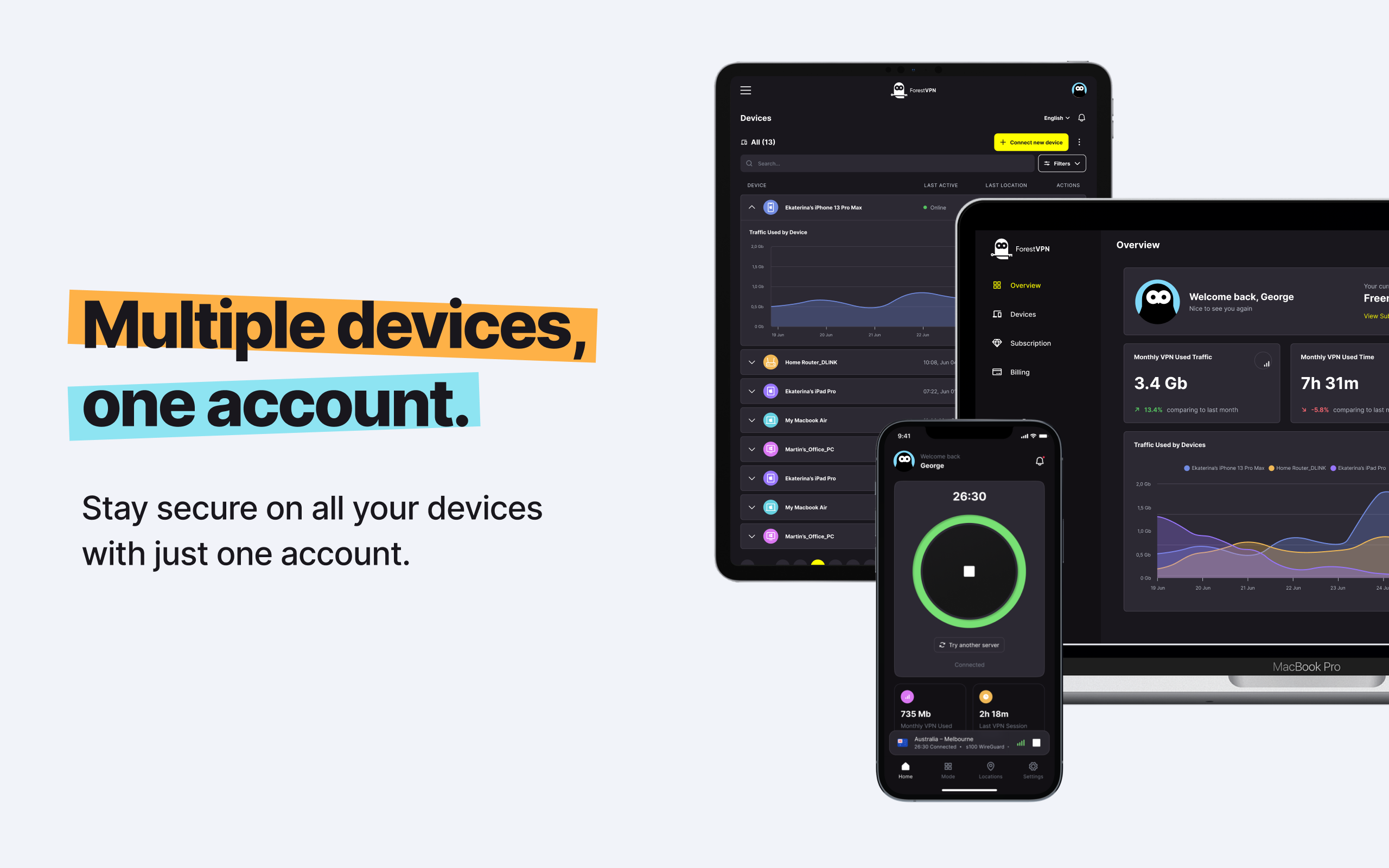When we download applications, we’re often prompted to grant them various permissions, allowing access to our cameras, microphones, location data, and more. However, sometimes these apps request more access than we’re comfortable granting. Whether it’s Facebook asking for access to our photos and texts or a weather app requesting our precise location, it’s essential to understand how to manage and adjust these permissions to safeguard our privacy.

Understanding App Permissions
Before we dive into the nitty-gritty of changing app permissions, let’s take a moment to understand what they are. App permissions are like keys that grant access to different parts of your device. They allow apps to interact with your hardware and data, enabling them to provide you with the functionality you expect. However, not all permissions are created equal, and some apps may request more access than they actually need. It’s essential to review and adjust these permissions to protect your privacy and security.
The Risks of Overly Permissive Apps
Some apps come with a laundry list of permissions that can leave you feeling exposed. Take Facebook, for example. It asks for access to your photos, videos, texts, calendar, microphone, and even your contacts. That’s a lot of personal data to be handing over! While you may not be ready to part ways with your favorite apps, it’s crucial to take control of the permissions you grant them.
How to Change App Permissions
Mac
- Go to System Preferences.
- Click on the Security & Privacy icon.
- Navigate to the Privacy tab.
- Unlock the settings by clicking the lock icon.
- Adjust the permissions for each app listed.
Windows
- Open Settings.
- Click on Apps, then select Apps & features.
- Choose the app you want to modify permissions for.
- Scroll down and click Advanced options.
- Toggle the permissions on or off as desired.
iOS
- Launch the Settings app.
- Tap on Privacy.
- Select the permission type you wish to manage.
- Adjust the permissions for each app individually.
Android
- Open the Settings app.
- Navigate to Privacy, then Permission manager.
- Choose the permission type you want to modify.
- Find the app you wish to change permissions for and adjust accordingly.
Considering Necessary Permissions
While it’s true that some apps require certain permissions to function correctly, it’s essential to scrutinize these requests carefully. Ask yourself how much information the app truly needs and whether you feel comfortable granting it access. Remember, your privacy is valuable, and you have the right to protect it.
Protecting Your Privacy Online
As we navigate the digital landscape, understanding and managing app permissions are essential steps towards safeguarding our privacy and data security. By empowering ourselves with knowledge and taking proactive measures, we can maintain greater control over our digital experiences.
FAQs
- Do I need to change app permissions for every app on my device?
- Not necessarily. Focus on reviewing permissions for apps that handle sensitive data or those you don’t fully trust.
- Will changing app permissions affect how the app functions?
- It might. Some apps require specific permissions to operate certain features. Adjust permissions cautiously to avoid disrupting app functionality.
- Can I revert changes to app permissions if needed?
- Yes, you can always revisit the settings and adjust permissions as necessary. Your control over app permissions is entirely flexible.
- Why do apps ask for permissions they don’t seem to need?
- Some apps may collect more data than they actually require for their stated functionality. Always question why an app needs certain permissions.
- Is it safe to deny permissions to apps?
- In most cases, denying unnecessary permissions is safe and can help protect your privacy and security online.
Download next vpn for android
To download the next VPN for Android, you’ll want to ensure you’re selecting a reliable and secure option like ForestVPN. ForestVPN offers top-notch security features and robust encryption to keep your data safe while browsing the web. Simply visit ForestVPN to download the app for your Android device and enjoy peace of mind knowing your online activities are protected. Don’t compromise on your privacy—choose ForestVPN today!