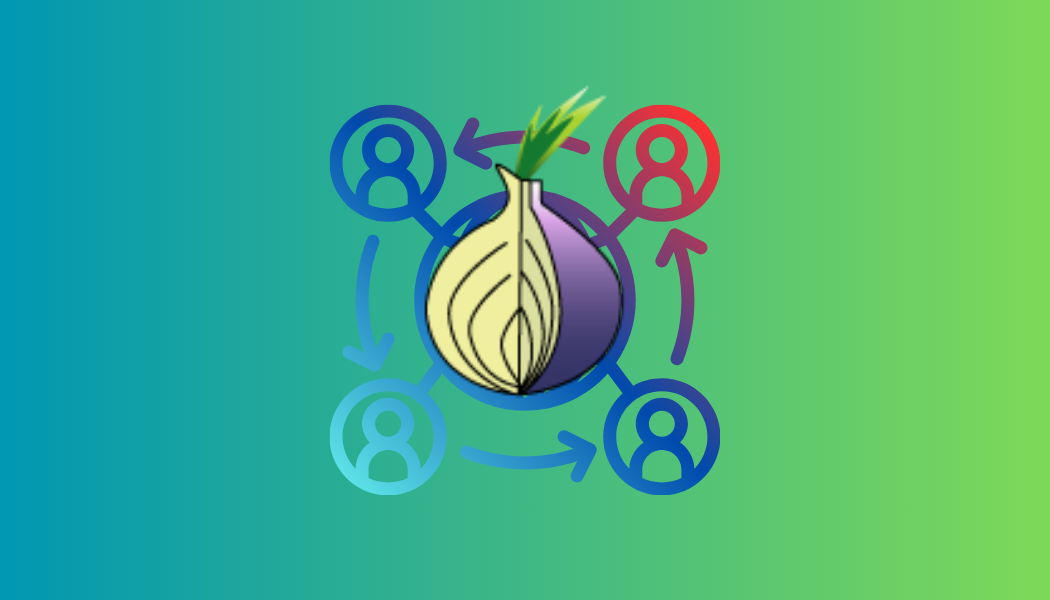Are you tired of compromising your privacy when sharing files online? It’s a common dilemma, especially when most file-sharing services demand your trust without offering much in return. But fear not! We’ve got a solution that puts your privacy first while still making file sharing a breeze. Say hello to OnionShare!
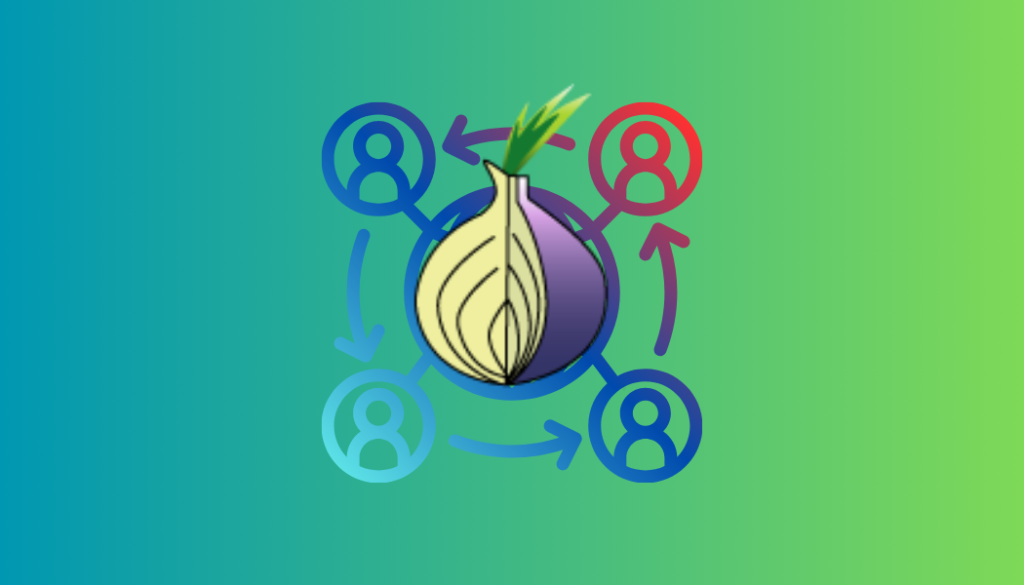
The File Sharing
Sharing files online can feel like navigating a minefield. Sure, you could use mainstream services like Dropbox or Google Drive, but do you really want to hand over your sensitive data to corporate giants? And what about those pesky privacy concerns? Who’s lurking in the shadows, peeking at your files without your consent?
Introducing OnionShare
It’s your trusty companion in the quest for secure and anonymous file sharing. Developed by the brilliant minds behind the Tor network, it is like the Batman of file sharing services—keeping your identity hidden and your files safe from prying eyes.
How OnionShare Works
It leverages the power of the Tor network and its hidden services to create a secure channel for sharing files. When you use it, your connection is routed through the Tor network, making it virtually impossible for anyone to trace your identity or track your online activities.
Protecting Your Sources
One of the key features of OnionShare is its ability to protect your sources. Whether you’re a journalist receiving tips from whistleblowers or just a regular user sharing sensitive documents with a friend, it ensures that your identity remains hidden at all times.
Getting Started with OnionShare
Ready to take control of your file sharing destiny? Here’s how to get started with OnionShare:
Step 1: Download and Install
Head over to the OnionShare website and download the app for your operating system. It’s available for Mac, Windows, and Linux, so no matter what platform you’re using, this digital vegetable has you covered.
Step 2: Connect to Tor
When you open OnionShare for the first time, you’ll be prompted to connect to the Tor network. Just follow the on-screen instructions, and you’ll be up and running in no time.
Step 3: Share Your Files
Sharing files with OnionShare is as easy as pie. Simply drag and drop the files you want to share into the program’s window, or use the built-in file selector to choose your files manually.
Step 4: Receive Files Anonymously
But wait, there’s more! This app isn’t just for sharing files—it can also receive files anonymously. Just select the “Receive Files” option, and you’ll be given an onion URL that you can share with anyone you want to receive files from.
Host a Website, Chat Anonymously, and More!
But wait, there’s still more to discover with OnionShare! You can use it to host a simple website on the Tor network, chat anonymously with friends and colleagues, and even share files with multiple people using different tabs. The possibilities are endless!
FAQ about OnionShare
- Is OnionShare really free to use? Yes, it is completely free to download and use. There are no hidden fees or subscription costs—just pure, unadulterated file sharing goodness.
- Can I use OnionShare to share large files? Absolutely! It has no file size limits, so you can share as many large files as your heart desires.
- Is OnionShare legal? Yes, it is perfectly legal to use. It’s just a tool for sharing files securely and anonymously, so you have nothing to worry about on that front.
- How secure is OnionShare? It is about as secure as it gets. By routing your connection through the Tor network, it ensures that your identity remains hidden from prying eyes.
- Can I trust OnionShare with my sensitive files? Absolutely! It is trusted by journalists, activists, and privacy enthusiasts around the world. If you want to keep your files safe and secure, OnionShare is the way to go.
Configuring HAProxy on Pfsense
Configuring HAProxy on Pfsense is crucial for optimizing your network’s performance and security. To get started, you’ll need to access your Pfsense dashboard and navigate to the HAProxy configuration page. From there, you can customize settings such as load balancing, SSL termination, and HTTP compression to meet your specific needs. For a detailed guide on configuring HAProxy on Pfsense, check out this resource. And don’t forget to protect your network with ForestVPN for an added layer of security. Ready to supercharge your network? Get started with ForestVPN today at ForestVPN.com.