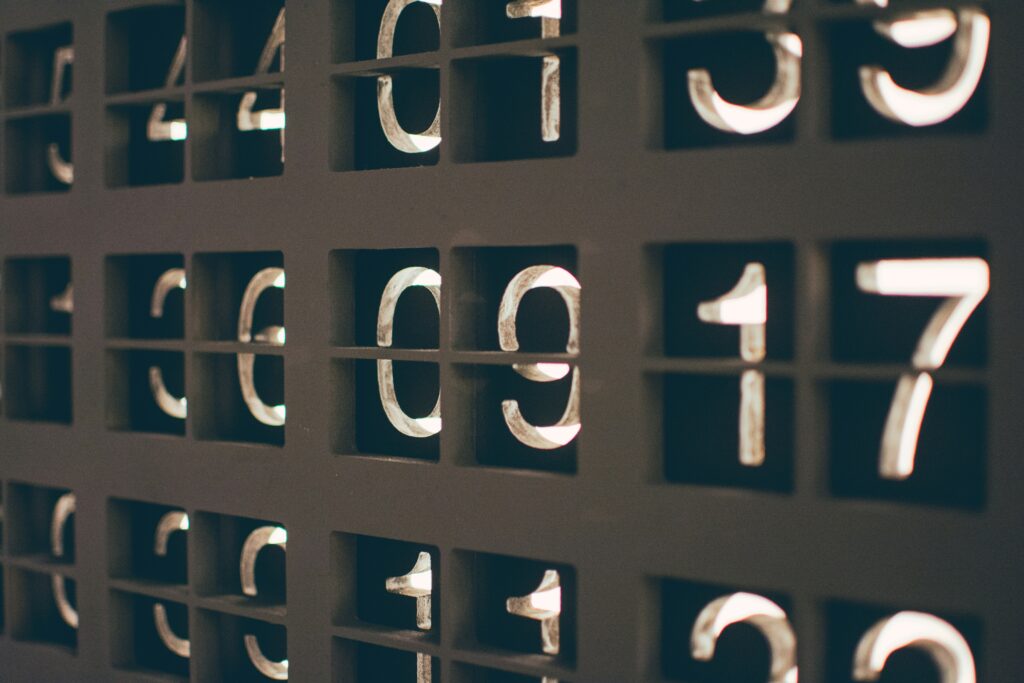
In today’s digital age, navigating the complexities of network configurations is essential for both personal and professional online security and efficiency. Among the critical elements in this realm are network port numbers, which play a pivotal role in how we access various sites and services on the internet. This article delves deep into the world of port numbers, offering a thorough understanding and guide on how to find and manage them effectively.
What Are Port Numbers?
At the heart of internet connectivity and data exchange lie port numbers, unique identifiers that facilitate the correct delivery of messages to your server. They are integral to the process of directing traffic to specific services running on a network. There are two main types of port numbers, each serving different protocols and purposes:
- TCP Ports (Transmission Control Protocol): TCP is known for its method of establishing a connection before transmitting data, ensuring a higher degree of reliability in data exchange.
- UDP Ports (User Datagram Protocol): Unlike TCP, UDP sends data packets without the need to establish a connection first, providing a faster but less reliable method of data transmission.
Why Knowing Your Port Number Is Crucial
Understanding and managing your port numbers is crucial for several reasons. It is essential for:
- Configuring firewalls and network protocols to enhance security.
- Facilitating specific applications and services that require particular port numbers.
- Troubleshooting network issues related to connectivity and access.
Moreover, with the dynamic use of multiple ports by applications such as VPNs, keeping track of your port numbers can help optimize their performance and security.
How to Find Your Port Number
Whether you’re using a Windows PC or a Mac, finding your port numbers can be achieved through simple steps:
For Windows Users
- Open Command Prompt: Press
Windows + R, typecmd, and press Enter. - View IP Configuration: In the command prompt, type
ipconfigand press Enter to view your network details. - List Port Numbers: Next, type
netstat -aand press Enter. This command lists all your port numbers along with their statuses.
For Mac Users
- Access System Preferences: Click on the Apple icon and select
System Preferences. - Navigate to Network Settings: Choose
Network, then click onAdvanced. - Use Port Scan: Click on the
Port Scantab, enter the IP address you wish to scan, and initiate the scan.
Note: On newer macOS versions, the Port Scan feature might be accessible through Spotlight search due to system updates.
Common Port Numbers and Their Uses
Understanding common port numbers and their associated services can significantly aid in network configuration and troubleshooting. Here are some widely used port numbers:
- HTTP (Port 80): Utilized for web traffic, enabling browsers to connect to websites.
- HTTPS (Port 443): Similar to HTTP but offers encrypted connections for enhanced security.
- FTP (Ports 20 and 21): Used for file transfer between systems over the internet.
- SSH (Port 22): Provides a secure channel for remote login and command execution.
For a detailed list of port numbers specific to your operating system, Windows users can refer to Microsoft’s documentation, while Mac users can check Apple’s official list of common ports.
Enhancing Your Network’s Security and Efficiency
Knowing your port numbers is just the beginning. Properly managing these ports ensures your network’s security and operational efficiency. Here are some best practices:
- Regularly Monitor and Audit Port Usage: Keep an eye on open ports and services running on your network to prevent unauthorized access.
- Configure Firewalls Appropriately: Use your knowledge of port numbers to set up firewalls that block unwanted traffic while allowing necessary communications.
- Optimize Application Performance: Understanding which ports your applications use can help in optimizing their performance and troubleshooting connectivity issues.
Conclusion
Port numbers are a fundamental aspect of network communications, essential for accessing various online services and ensuring the security and efficiency of your connections. By understanding how to find and manage your port numbers, you can take significant strides in optimizing your network’s performance and safeguarding your digital activities.
Managing network configurations can sometimes feel like navigating a complex maze. However, with the right knowledge and tools, you can effectively control your network’s port numbers, enhancing your online experience.
FAQ
Q: Why are port numbers important for network security?
A: Port numbers are vital for configuring firewalls and network protocols, helping to prevent unauthorized access to a network and enabling secure communication for applications and services.
Q: How can I find my port numbers on a Windows PC?
A: On a Windows PC, open Command Prompt, type ipconfig to view your network details, then netstat -a to list all your active port numbers along with their statuses.
Q: How can I find my port numbers on a Mac?
A: For Mac users, go to System Preferences, select Network, then Advanced, and use the Port Scan tab to enter and scan the IP address you wish to check.
Q: What are some common port numbers and their uses?
A: Common port numbers include 80 for HTTP, 443 for HTTPS, 20 and 21 for FTP, and 22 for SSH. These ports are used for web traffic, secure web connections, file transfers, and secure remote logins, respectively.
Q: How can I enhance my network's security using port numbers?
A: Enhancing network security involves regularly monitoring port usage, configuring firewalls to block unwanted traffic while allowing necessary communications, and optimizing application performance through understanding and managing port usage.
Proxy sites ip address port
Finding the IP address and port for proxy sites can seem daunting. However, it’s a straightforward process. First, you need to identify a reliable proxy service. Proxy sites act as intermediaries, allowing you to browse the internet anonymously. They do this by masking your real IP address with their own.
Here’s a simple step-by-step guide to get you started:
- Choose a Proxy Service: Select a reputable proxy provider. There are many available online.
- Obtain IP Address and Port: Once you’ve chosen a service, they will provide you with an IP address and a port number. This information is crucial for setting up the proxy on your device.
- Configure Your Device: Enter the provided IP address and port in your device’s network settings. This step varies depending on the device and browser you’re using.
For those seeking an even more secure and private browsing experience, ForestVPN offers a robust solution. Unlike traditional proxy services, ForestVPN encrypts your entire internet connection, ensuring your data remains secure from prying eyes. Additionally, it provides access to a wide range of IP addresses globally, further enhancing your anonymity online.
Transitioning to ForestVPN is a wise choice for those who value their privacy and security on the internet. With its easy setup and reliable service, you can browse with confidence, knowing your information is protected.
Start protecting your online privacy today with ForestVPN. Your security is our top priority, and with ForestVPN, you’re in good hands.


