Imagine this: You’re on a plane heading to a well-deserved vacation, and your iPhone pings you with an AirDrop notification mid-flight. What shows up is—what else?—a nude. You just got cyber-flash on your flight. Unfortunately, the phenomenon of unwanted AirDrop is not uncommon, whether on flights or another type of group setting where you’re surrounded by strangers. In fact, in a recent case, a pilot threatened to fly back to the originating airport if the nudes didn’t stop.
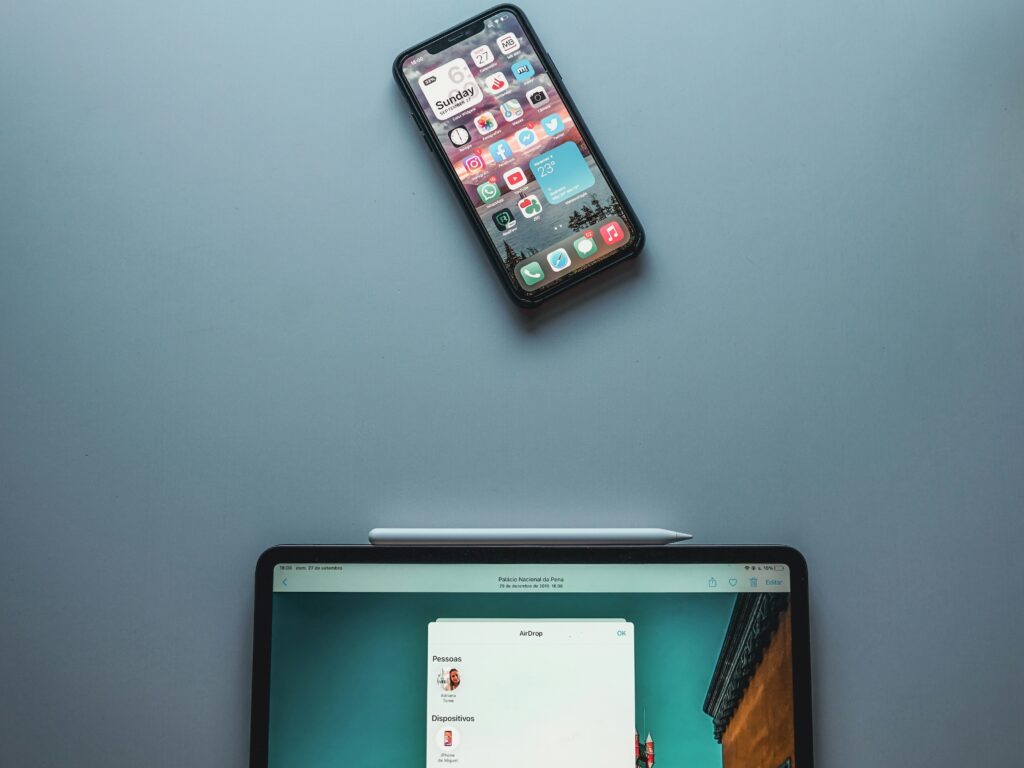
Understanding AirDrop
AirDrop is a file-sharing feature on Apple devices, like the iPhone and Mac, that allows users to transfer photos, documents, or links to each other. It’s convenient because it allows you to share files at full original quality with a few taps without the need to open up your email or chat apps. You also don’t need an internet connection.
How does AirDrop work?
AirDrop lets Apple users wirelessly share photos and other files with Apple devices nearby. Normally, this means you might be looking at some photos on your iPhone with a friend, and your friend asks you to AirDrop their favorite one to you on the spot. You can send AirDrops to any compatible Apple device, even if the iPhone, iPad, or Mac doesn’t belong to anyone in your contact list. Every AirDrop transfer is encrypted, and the receiver must click on “Accept” for the file to download or for the link to open.
How to use AirDrop?
To AirDrop files, photos, videos, and data like passwords and links to someone, both parties’ devices must satisfy these requirements:
- The sender and recipient must be sign in into their Apple IDs for AirDrop to work.
- The sending and receiving Apple devices must run iOS, iPadOS, or OS X.
- Both devices must be within 30 feet (9 meters) of each other.
- The devices need to have AirDrop turned on, with AirDrop set to either “Contacts Only” or “Everyone.” Turn AirDrop on in the settings menu of your Apple device.
- The devices must have Wi-Fi and Bluetooth turned on.
Why are you receiving AirDrops from strangers?
The prevalence of Apple devices and AirDrop’s ease of use has given rise to AirDrop Culture. This is when files get AirDrop to every compatible device within range. Whether done as a prank or for malicious intent, being the target of an unwanted AirDrop can be irritating or even disturbing. If you have Bluetooth and Wi-Fi turned on, anyone could try to AirDrop something to your device. Depending on the file, it’s likely you’ll see an image preview first, and you’ll be prompted to accept or decline the AirDrop. If you don’t know the sender, you’ll probably hit Decline—but you’ve already been exposed to the image, which could be something you very much did not want to see during your commute or morning coffee.
From subway stations to cafes, flights to cinemas, and even schools, unwanted AirDrops can happen anywhere with enough people for the sender to remain anonymous. Senders will also change the name of their iPhones to something that makes them hard to identify.
Types of random AirDrops
AirDrops are normally sent between people who know each other, often with the full expectation that an AirDrop is coming. But that’s not always the case. Here are the types of unexpected, unwanted AirDrops that are common:
- Memes
- Unflattering photos
- Protest messages
- Malicious links
- Graphic imagery
- Social media links
- Test answers
Are AirDrops safe to accept?
Generally, AirDrops are safe to accept when you know the sender and have consented to be AirDropped a file. When you accept an AirDrop, it will come through the same app it was sent from—app links open in the app store, photos download to your Photos app, and web links open in Safari. However, some users abuse AirDrop to send malicious files that could download malicious software onto your device. It is best to exercise caution when you receive a random AirDrop and reject it. AirDrops are a secure way of sharing files as they are encrypted. Keep your device up to date so that known vulnerabilities are patched.
There are many reasons to avoid random AirDrops. Some people get confused and worry about the meaning of an obscure meme, downloading too many AirDrops takes up precious storage space, and some users spam AirDrops to crash a target’s phone. Receiving unwanted AirDrops can be distressing or even risky. Here are some steps you can take to avoid it:
- Turn AirDrop off.
- Set AirDrop to “Contacts Only.”
- Decline incoming AirDrops.
- Change your AirDrop name.
- Disable AirDrop.
FAQs
Q: Can I completely block AirDrops on my device?
A: Yes, you can disable AirDrop entirely by turning it off in your device settings.
Q: Is there any way to trace the sender of an unwanted AirDrop?
A: Unfortunately, AirDrop does not provide any information about the sender unless you know them personally.
Q: Are there any risks associated with accepting AirDrops?
A: While most AirDrops are harmless, there is a risk of receiving malicious files or links that could compromise your device’s security.
Q: Can I limit AirDrops to only specific contacts?
A: Yes, you can set AirDrop to only accept files from people in your contacts list to minimize the risk of receiving unwanted AirDrops.
Q: How can I report offensive or malicious AirDrops?
A: There is currently no official mechanism for reporting unwanted AirDrops. However, you can block the sender and delete the AirDrop from your device.
VPN express for MacBook
When it comes to using a VPN express for MacBook, you want a reliable and secure option to protect your online activities. ForestVPN is the ideal solution. With robust encryption and a commitment to user privacy, ForestVPN ensures that your data remains confidential and your online experience is secure. Whether you’re browsing, streaming, or working, ForestVPN has you covered. Visit ForestVPN to take control of your online security.

