So, you’ve got a shiny new smartphone in your hands, ready to be your trusty sidekick in the digital world. But wait—before you dive into the excitement of exploring your new device, there’s the daunting task of transferring all your precious data from your old phone to the new one. Contacts, photos, apps, messages—you name it, we’ve got you covered on how to seamlessly transfer your data to your new smartphone.
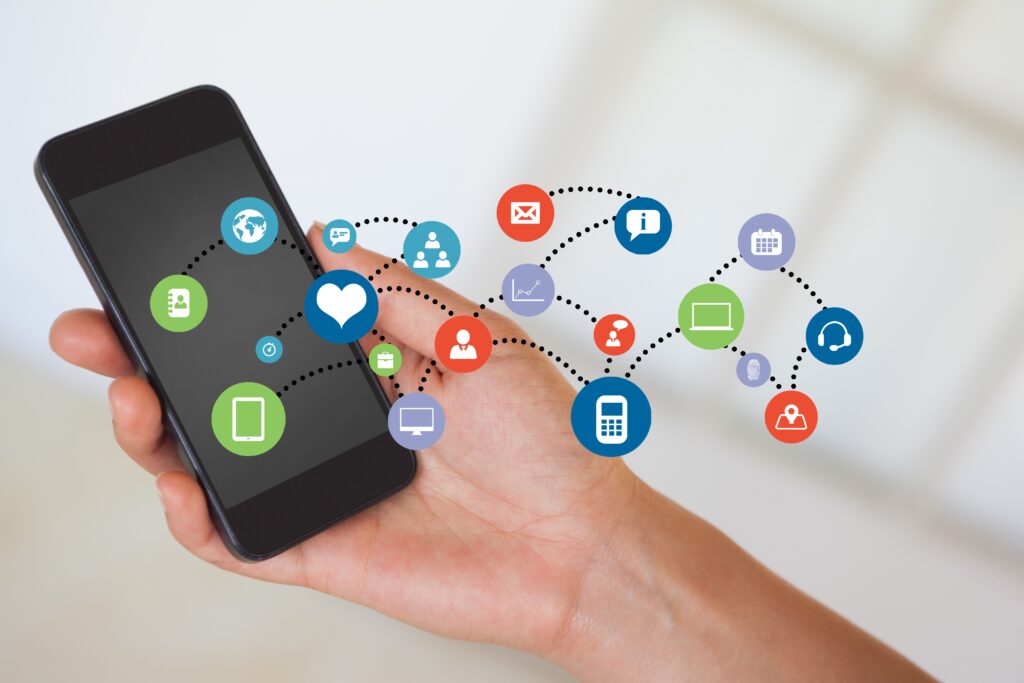
Before Transferring Your Data
Before we embark on the journey of data transfer, let’s ensure we’re prepared for a smooth transition:
1. Ensure Full Charge
Charge up both your old and new smartphones to their full potential. A fully charged battery ensures that the data transfer process goes uninterrupted.
2. Back Up Your Data
Whether you’re team iPhone or team Android, backing up your data is a safety net you shouldn’t skip. Use your computer, iCloud (for iPhone), or Google Drive (for Android) to securely store your data, just in case anything goes awry during the transfer.
3. Take Note of App Logins
Your app logins won’t magically transfer to your new device. Be proactive and jot down your logins or utilize a reliable password manager to ensure smooth sailing post-transfer.
4. Be Prepared for System Differences
Moving from iOS to Android or vice versa? Some data might not make the jump due to system differences. Backing up ensures you can manually transfer any leftover data to your new device.
How to Transfer Data to New Smartphone
Let’s dive into the nitty-gritty of transferring your data, whether you’re staying loyal to your current ecosystem or making the leap to a new one.
Transferring Data from iPhone to iPhone
– Quick Start Method
The Quick Start method is like magic—directly transferring everything from your old iPhone to the new one. No iCloud backup required, just pure simplicity.
– iCloud Backup Method
If you’re a fan of iCloud backups, this method seamlessly moves your data from your old iPhone to the new one with just a few taps.
– Finder or iTunes Method
For those who prefer the traditional route, backing up your iPhone to your computer via Finder or iTunes ensures a reliable transfer to your new device.
Transferring Data from Android to iPhone
– Move to iOS App
Apple’s Move to iOS app streamlines the process of transferring contacts, messages, photos, and more from your Android device to your shiny new iPhone.
Transferring Data from Android to Android
– Smart Switch App
Samsung users rejoice! The Smart Switch app makes transferring data between Android devices a breeze, whether wirelessly or via cable.
– Google Drive Method
No Smart Switch app? No problem. Google Drive comes to the rescue, effortlessly backing up and transferring your data from one Android device to another.
Transferring Data from iPhone to Android
– Cable Method
Samsung’s Smart Switch app offers a hassle-free transfer of data from iPhone to Samsung devices using a simple cable connection.
– iCloud Method
Prefer the cloud? iCloud backup makes it easy to move your data from iPhone to Samsung devices without the need for a cable connection.
After Transfer Data to New Smartphone
Congratulations on successfully migrating your data to your new smartphone! But before you get too comfortable, let’s tie up some loose ends:
Wipe Your Old Device
If you’re parting ways with your old device, ensure all your personal data is wiped clean to protect your privacy.
Install a VPN
Last but certainly not least, safeguard your online privacy by installing a trustworthy VPN like ForestVPN on your new device.
FAQs:
Q: Can I transfer all my data from iPhone to Android?
A: Absolutely! With the right tools and methods, you can seamlessly transfer your data from iPhone to Android without breaking a sweat.
Q: What if I forget to back up my data before transferring?
A: While backing up is strongly recommended, don’t panic! You can still manually transfer your data to your new device if the need arises.
Q: Will my app logins transfer automatically to my new device?
A: Unfortunately, no. Be sure to make a note of your app logins or utilize a password manager for easy access on your new device.
Q: Is it safe to transfer sensitive data between devices?
A: When done correctly, transferring data between devices is safe and secure. Just remember to follow best practices and use trusted methods.
Q: Why should I install a VPN on my new device?
A: Installing a VPN adds an extra layer of security and privacy to your online activities, protecting you from prying eyes and potential threats.
Free vpn info for android
When it comes to VPN for Android, ForestVPN stands out as a reliable and secure option. ForestVPN ensures your online activities remain private and secure by encrypting your internet connection. It’s easy to use, and its user-friendly interface makes it a perfect choice for Android users who prioritize privacy.
To get started with ForestVPN on your Android device, simply visit ForestVPN and follow the easy setup instructions. With ForestVPN, you can browse the internet anonymously, access geo-restricted content, and secure your data on public Wi-Fi networks.
Remember, your online privacy matters, and ForestVPN is here to provide you with a trustworthy solution for your Android device. Stay secure, stay private with ForestVPN
