If you find yourself staring at your VPN app, frustrated because it just won’t connect, you’re not alone. We’ve all been there, scratching our heads and wondering what’s gone wrong. In this guide, we’re going to dive deep into the world of troubleshooting VPN connection. From shaky Wi-Fi connections to pesky firewall settings, we’ll explore the most common reasons why your VPN might not be connecting and offer practical solutions to get you back online securely and swiftly.
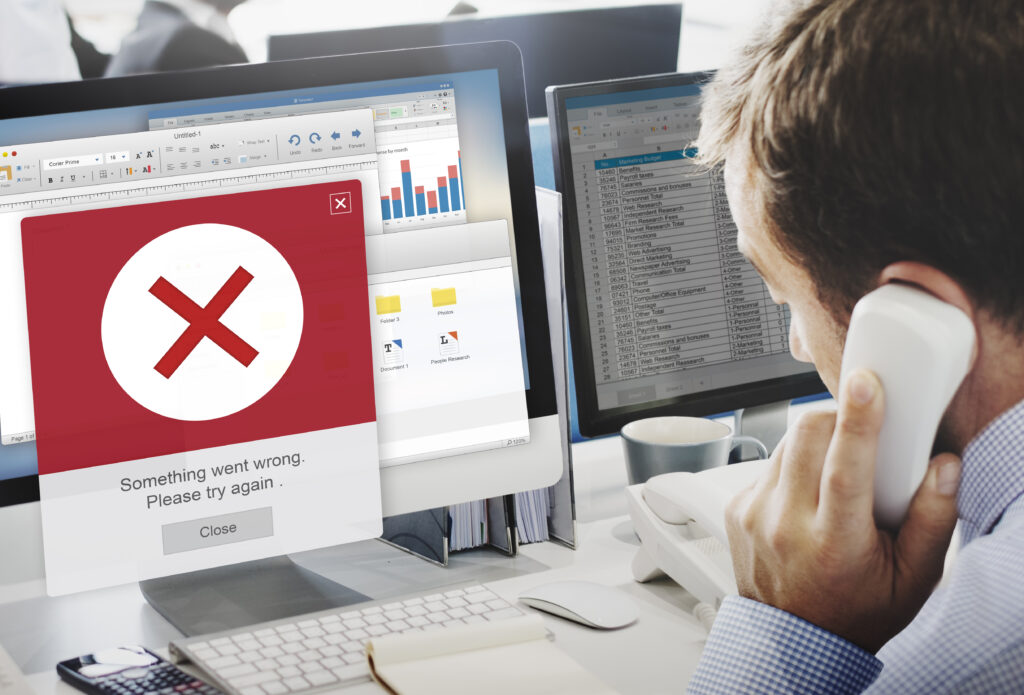
Why Won’t My VPN Connect?
So, you’ve clicked the “Connect” button on your VPN app, but nothing happens. What gives? Well, several factors could be at play here, ranging from network issues to software glitches. Let’s unpack some of the most common culprits:
Weak or Unstable Internet Connection
Before you blame your VPN, take a moment to check your internet connection. After all, you can’t sail the web without a sturdy ship! Run a quick internet speed test to gauge the health of your connection. If it’s wobbly, consider rebooting your router or reaching out to your internet service provider for assistance.
Firewall and Antivirus Restrictions
Firewalls are like vigilant guards, keeping malicious threats at bay. However, they can sometimes mistake your VPN for a troublemaker and block its access. Check your firewall settings to ensure they’re not hindering your VPN connection. You might need to grant your VPN special privileges or temporarily disable certain security features.
Server Downtime or Restrictions
Is your VPN playing hide-and-seek with the servers? It’s possible that your chosen server is experiencing downtime or facing restrictions. Try switching to a different server location to see if that resolves the issue. Sometimes, a change of scenery is all it takes to reignite the connection.
Outdated VPN Software
Ah, the joys of software updates! If your VPN app is stuck in the digital Stone Age, it might be time for an upgrade. Check for any available updates and ensure that you’re running the latest version of your VPN software. Newer versions often come with bug fixes and performance enhancements that could address connectivity issues.
Troubleshooting Your VPN: Step by Step
Now that we’ve identified some potential problem lurking in the VPN, let’s roll up our sleeves and tackle them head-on. Here’s a handy roadmap on troubleshooting your VPN:
- Check Your Internet Connection: Can’t surf the web without a stable connection! Ensure your internet is up and running smoothly before blaming the VPN.
- Review Firewall Settings: Give your VPN a VIP pass through the firewall by tweaking your settings or temporarily disabling certain restrictions.
- Explore Different VPN Protocols: Not all VPN protocols are created equal. Experiment with different protocols to find the one that suits your needs and network conditions best.
- Verify Server Status: Is your preferred server taking a coffee break? Check for server downtime or restrictions and consider switching locations if needed.
- Be Patient and Persistent: In the world of VPNs, patience is indeed a virtue. Sometimes, a little extra time or a gentle nudge from customer support can work wonders.
- Keep Your Software Updated: Just like fine wine, software gets better with age (and updates). Ensure you’re running the latest version of your VPN app to enjoy the latest features and fixes.
- Give It a Fresh Start: When in doubt, reboot! Restart your VPN app and device to give them a fresh lease on life and hopefully, a renewed connection.
- Consider Reinstallation: Sometimes, a clean slate is the way to go. Uninstall and reinstall your VPN app to iron out any kinks or quirks that may be causing connectivity woes.
- Simplify Your Setup: One VPN at a time, please! Avoid mixing and matching multiple VPN connections, as it could lead to confusion and connectivity headaches.
VPN Device Unavailable
Encountering the dreaded “VPN Unavailable – Device Missing” message? We have the solutions to steer you back on course with ForestVPN. Here’s how ForestVPN shines in resolving this pesky issue:
- Seamless Compatibility: ForestVPN is designed to play nice with a variety of devices and operating systems, ensuring that you won’t encounter compatibility hiccups.
- Robust Customer Support: Got questions or need assistance? Our dedicated support team is here to lend a helping hand, guiding you through any troubleshooting VPN hurdles with expertise and care.
- Cutting-Edge Technology: With ForestVPN, you’re not just getting a VPN—you’re getting a cutting-edge digital shield powered by state-of-the-art encryption and protocols.
So, the next time you’re greeted by the ominous “Device Missing” error, remember: ForestVPN has your back, offering a seamless and secure path back to online freedom.
Conclusion
Navigating the labyrinth of VPN connectivity issues can be daunting, but armed with the right knowledge and tools, you can conquer any digital dilemma. Remember to troubleshooting your VPN methodically, stay patient, and never hesitate to reach out for assistance when needed. With ForestVPN by your side, you can bid farewell to connectivity woes and embrace a world of unrestricted online exploration.
FAQs
Q: Can a VPN be blocked by network administrators?
A: While network admins can indeed block VPN access by tinkering with firewall and router settings, ForestVPN employs advanced techniques to circumvent such obstacles, ensuring uninterrupted access to the digital realm.
Q: How do I reset VPN settings on my device?
A: Resetting your VPN settings with ForestVPN is a breeze. Simply navigate to the settings menu within the app and follow the intuitive prompts to restore your VPN to its default configuration.
Q: Is ForestVPN compatible with streaming services like Netflix?
A: Absolutely! ForestVPN is optimized to seamlessly integrate with popular streaming platforms, offering uninterrupted access to your favorite shows and movies from anywhere in the world.
