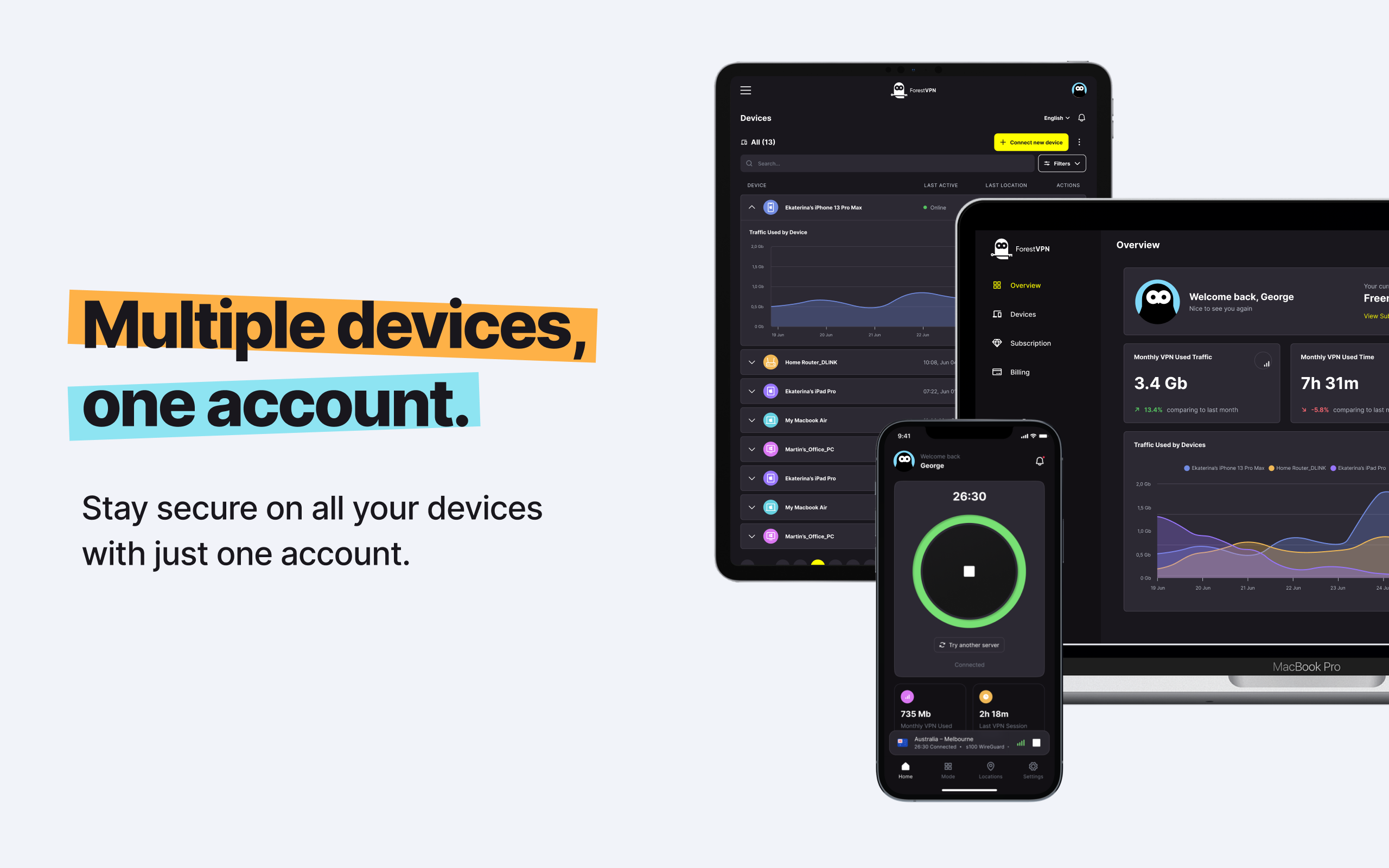Today, our online presence is intertwined in various platforms, our passwords are the guardians of our digital sanctuaries. Especially when it comes to your Google account, it’s not just another password; it’s the key to your virtual kingdom. With access to Gmail, Google Drive, and more, your Google password stands as the gatekeeper of your digital world. In this article, we will provide you with reasons why you should change your Google password.
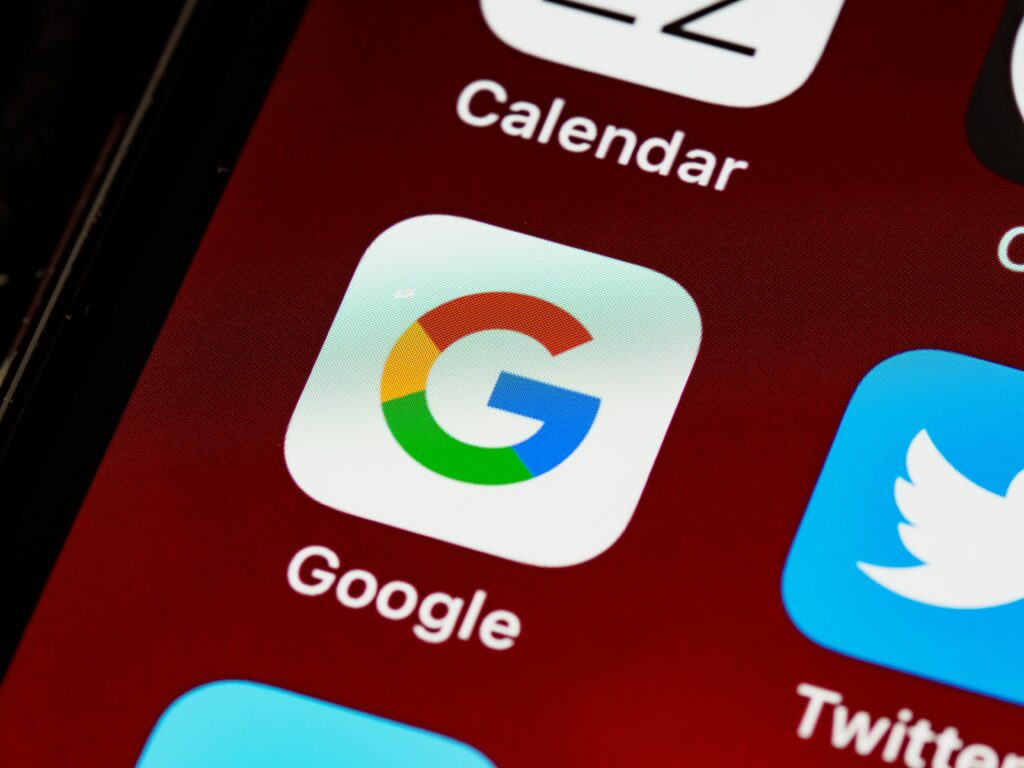
The Importance of a Robust Google Password
We don’t want to sound alarmist, but your Google password is more than just a sequence of characters; it’s your shield against unauthorized access, phishing attempts, and data breaches. Consider this: your Google account might be linked to numerous other services and accounts through the ubiquitous “Sign in with Google” feature.
So, having a strong Google password isn’t just advisable; it’s imperative for safeguarding your online presence. Whether it’s a weak password or one that has been compromised, taking proactive steps to change your Google password can fortify your digital defenses and keep your personal information secure.
How Often Should You Change Your Google Password?
The frequency of password changes is a topic of debate in cybersecurity circles. While some advocate for regular password updates, others argue that creating strong, unique passwords and employing additional security measures might suffice.
But why leave your digital security to chance? Considering the evolving landscape of cyber threats, changing your Google password periodically can add an extra layer of protection against potential breaches and unauthorized access.
Steps to Change Your Google Password
Changing your Google password is a straightforward process, regardless of the device or browser you use. Here’s a step-by-step guide:
Change Google Password on iPhone
- Open the Gmail app and ensure you’re logged in.
- Tap on your account icon in the top right corner.
- Select “Manage your Google Account.”
- Choose “Security” from the menu.
- Scroll down to “Password” and select it.
- Enter your old password, followed by your new one.
- Tap on “Change password” to confirm.
Changing Your Google Password on Android
- Open your device’s Settings app.
- Tap on “Google” and select “Manage your Google Account.”
- Under “Security,” tap on “Password.”
- Enter your new password and tap “Change Password” to confirm.
Change Google Password on Chrome or Another Browser
- Go to mail.google.com and sign in.
- Click on your account icon.
- Select “Manage your Google Account” > “Security” > “Password.”
- Enter your old and new passwords, then click “Change password.”
How to Recover Your Google Account and Password
Forgetting your Google account details can be stressful, but fret not; Google provides options for account recovery:
Recovering Your Google Account
- Go to the Google sign-in page and click on “Forgot email?”
- Enter your phone number or recovery email.
- Get a verification code and follow the prompts to recover your account.
Recovering Your Google Password
- On the Google sign-in page, select your Google account.
- Click on “Forgot password?” and follow the prompts to reset your password.
Why Changing Your Google Password Matters
Changing your Google password isn’t just a precautionary measure; it’s a proactive step towards safeguarding your digital identity. Whether due to a potential breach, sharing your password, or simply forgetting it, timely password changes can mitigate risks and prevent unauthorized access to your account.
Tips for Setting a Secure Google Password
Google’s password requirements may seem minimal, but crafting a robust password requires careful consideration. Here are some tips to bolster your Google password:
- Make it long and complex with a mix of uppercase and lowercase letters, numbers, and symbols.
- Avoid using personal information that’s easy to guess.
- Use a unique password for each account.
- Consider using a password manager for added security.
FAQs:
Q: Can I Recover My Google Password If I Forget It?
A: Yes, Google provides options for password recovery. Simply follow the prompts on the sign-in page to reset your password.
Q: How Often Should I Change My Google Password?
A: While there’s no definitive answer, periodic password changes can enhance your account’s security, especially in light of potential threats and breaches.
Q: Is It Safe to Store Passwords in a Password Manager?
A: Yes, password managers offer a secure way to store and manage your passwords, reducing the risk of unauthorized access.
Q: Can I Change My Google Password on Different Devices?
A: Absolutely! Whether you’re using an iPhone, Android device, or browser, you can change your Google password seamlessly across platforms.
Q: What Should I Do If I Suspect My Google Password Has Been Compromised?
A: If you suspect unauthorized access or a compromised password, change your Google password immediately and review your account activity for any suspicious behavior.
Vpn express account
For a more secure and reliable VPN service, we recommend exploring ForestVPN. With robust encryption, fast servers, and dedicated customer support, ForestVPN ensures your online privacy and security. Take control of your digital journey today with ForestVPN. Visit ForestVPN.