In today’s fast-paced digital world, maintaining privacy online has become more important than ever. One way to keep your browsing habits private is by regularly deleting your search history on Chrome. But did you know that it’s possible to delete all search history that matches a specific query? This powerful feature can help you maintain your privacy with minimal effort and is surprisingly simple to execute. Let’s explore how you can effortlessly manage your browsing history in Google Chrome.
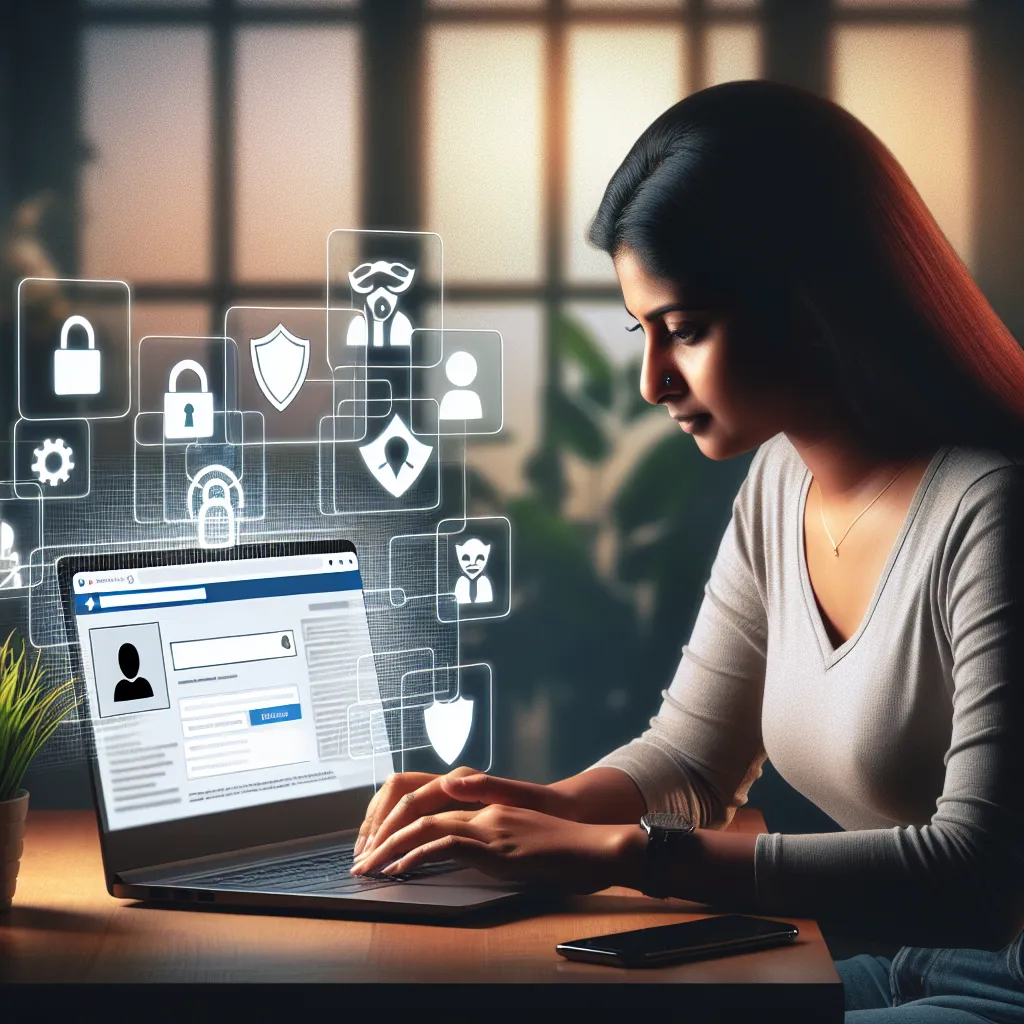
Understanding Chrome’s Search History
When you browse the web using Google Chrome, every page you visit is logged in the browser’s history. This log includes URLs, cached text, and images, making your browsing activity easily accessible to anyone with access to your device. Deleting specific search history can help you manage privacy and declutter your browsing experience.
Why Delete Specific Search History?
- Privacy Protection: Prevent sensitive information from being exposed.
- Performance Improvement: Speed up your browser by clearing unnecessary data.
- Organized Browsing: Keep your history tidy and relevant.
How to Delete Specific Search History on Chrome
Let’s dive into the steps for deleting specific search entries in Chrome. Whether you’re looking to remove an embarrassing search or just need to tidy up, these instructions will guide you.
Step-by-Step Guide
-
Open Chrome History:
– Launch Google Chrome and click on the three-dot menu in the top-right corner.
– Select “History” from the dropdown menu, or simply pressCtrl + Hon your keyboard. -
Search for Specific Terms:
– Use the search bar at the top of the history page to enter the term you want to delete. -
Select and Delete Entries:
– Once the results appear, click the checkbox next to each entry you want to remove.
– Click “Delete” to remove them from your history.
Advanced Method: Using Developer Tools
For tech-savvy users, Chrome’s Developer Tools offer a more advanced method:
-
Access Developer Tools:
– PressCtrl + Shift + Ito open Developer Tools.
– Navigate to the “Console” tab. -
Run JavaScript Code:
– Paste the following code to select and delete specific history items:
javascript var inputs = document.querySelectorAll('input[type="checkbox"]'); inputs.forEach(input => input.checked = true); document.getElementById('remove-selected').click(); -
Confirm Deletion: Follow through with any confirmation prompts to finalize the deletion process.
Managing Your Chrome History with Forest VPN
To enhance your online privacy even further, consider using a VPN like Forest VPN. This tool not only encrypts your internet connection but also offers features like split tunneling, allowing you to choose which apps use the VPN connection. With Forest VPN, your online activities remain private and secure.
Testimonials from Satisfied Users
- Sarah T.: “With Forest VPN, I feel safe knowing my online history is protected. It’s like having a personal security guard for my internet.”
- John D.: “I saved so much time with Forest VPN’s easy-to-use interface and effective privacy features. Highly recommend it!”
Tips for Using Forest VPN
- Enable Split Tunneling: Customize which apps use the VPN for better control.
- Regularly Check Statistics: Monitor your data usage and optimize your browsing habits.
Frequently Asked Questions
What Happens if I Delete My Search History?
Deleting your search history removes the list of websites you’ve visited from your browser and Google account if synced. Your browsing data, including passwords and cookies, remains unaffected unless you choose to delete them separately.
Can I Recover Deleted History?
Once you delete an entry from Chrome’s history, it cannot be undone. Make sure to double-check the items you wish to delete.
Conclusion
By understanding how to delete specific search history on Chrome, you can take control of your online privacy and browsing efficiency. With tools like Forest VPN, safeguarding your internet activities has never been easier. So, why wait? Start managing your Chrome history today and enjoy a safer, cleaner browsing experience.
How to Delete All Search History on Chrome
To delete all search history on Chrome, follow these steps:
- Open Chrome: Launch the browser.
- Access History: Click on the three-dot menu > History.
- Clear Browsing Data: Select Clear browsing data on the left side.
- Choose Time Range: Select All time for complete deletion.
- Check Browsing History: Ensure the box next to Browsing history is checked.
- Delete: Click Clear data.
Enhance Your Privacy
For added security, consider using Forest VPN to encrypt your online activities and protect your data. Start safeguarding your browsing today at Forest VPN.
FAQs about Deleting Specific Search History on Chrome
How can I delete specific entries from my Chrome search history?
To delete specific entries, open Chrome’s history by pressing Ctrl + H, use the search bar to find entries, check the boxes next to the items you want to remove, and click ‘Delete’ to remove them.
Is it possible to delete my entire Chrome search history at once?
Yes, you can delete your entire Chrome search history by going to the history page, selecting ‘Delete browsing data’, choosing ‘All time’ for the time range, and ensuring the ‘Browsing history’ box is checked before clicking ‘Delete data’.
What happens to my browsing data if I delete my search history?
When you delete your search history, it removes the list of websites visited from your browser and Google account if synced. However, your saved passwords and cookies are unaffected unless you choose to delete them specifically.
Can I recover my deleted search history on Chrome?
Once you delete entries from Chrome’s history, the action is permanent and cannot be undone. Always double-check the items you wish to delete to avoid losing important information.
How does using Forest VPN enhance my online privacy while browsing?
Forest VPN encrypts your internet connection, ensuring that your online activities remain private and secure. It offers features like split tunneling, allowing you to customize which apps use the VPN for better control over your privacy.
