Ever tried to watch a video on YouTube only to find it blocked by Restricted Mode? It’s like hitting an invisible wall while enjoying a walk in the park. Restricted Mode is designed to filter out potentially mature content, but it can sometimes overstep, restricting access to videos that are perfectly suitable. Let’s dive into how you can manage this feature on your iPhone and regain control over your YouTube experience.
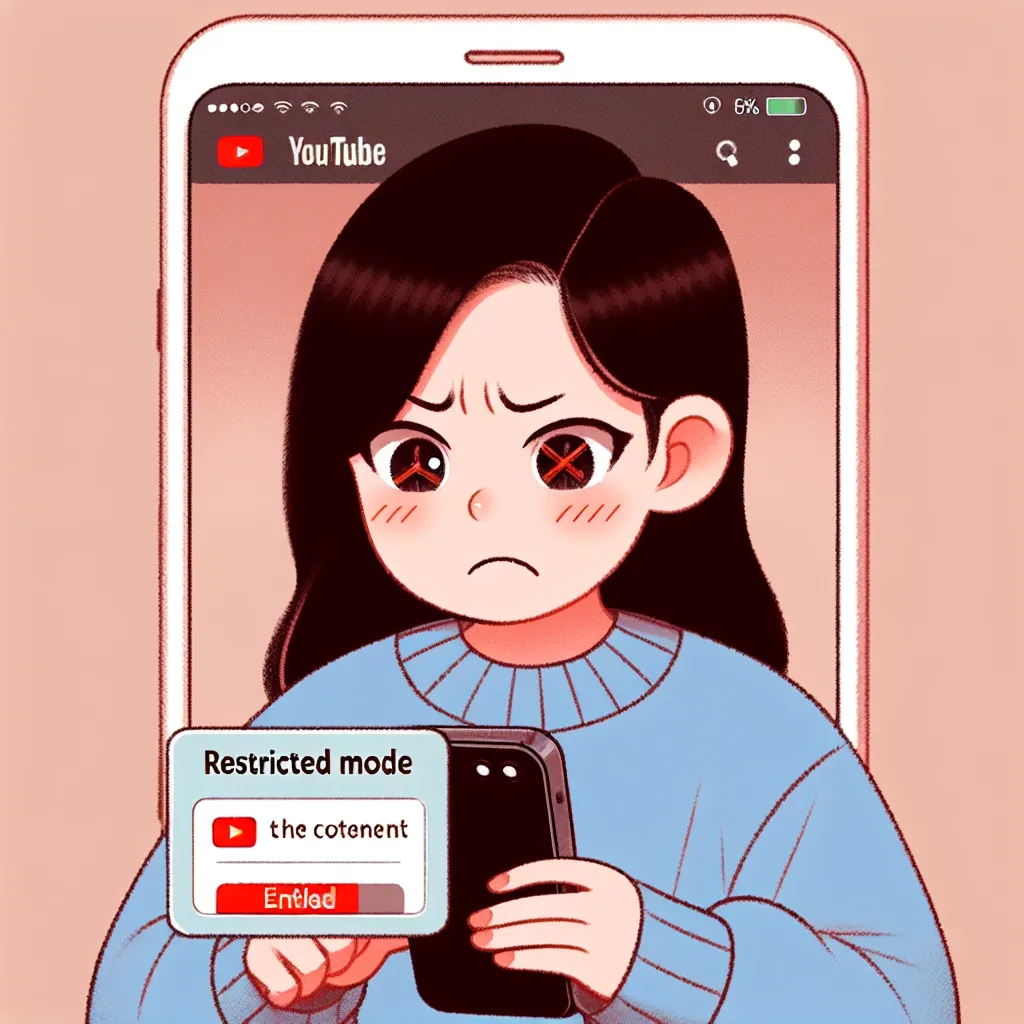
Understanding YouTube Restricted Mode
YouTube Restricted Mode is a feature that screens out content flagged as inappropriate. It’s commonly used in libraries, schools, and other public institutions to ensure safe browsing. However, for personal devices, this might feel like an unnecessary limitation, especially when you’re unable to access content meant for you.
Why Does Restricted Mode Exist?
Restricted Mode operates based on various signals, such as video titles, descriptions, metadata, and community guidelines reviews. It’s not foolproof, and sometimes it restricts content that doesn’t warrant it. This can be particularly frustrating if you don’t have control over the settings.
- Purpose: To filter out inappropriate content for younger audiences.
- Usage: Often employed by network administrators in educational and public settings.
Disabling Restricted Mode on iPhone
So, how can you turn off Restricted Mode on your iPhone? It’s simpler than you think. Here’s a step-by-step guide:
- Open the YouTube App: Make sure you’re signed into your account.
- Access Settings: Tap on your profile icon in the top right corner.
- Navigate to General: From here, you’ll find the option to toggle Restricted Mode on or off.
Common Challenges
Sometimes, the toggle might be grayed out. This can be due to network-level restrictions or settings imposed by administrators. If you’re using a personal network and still face this issue, consider checking your DNS settings or contact your service provider.
Solutions to Common Issues
- Check Network Settings: Ensure that no proxy or VPN settings are interfering.
- DNS Configuration: Switching to a public DNS like Google’s (8.8.8.8) might help.
Enhancing Your YouTube Experience with Forest VPN
While Restricted Mode might be a hurdle, tools like Forest VPN can enhance your viewing experience. Forest VPN not only provides a secure browsing environment but also helps in bypassing unnecessary restrictions without compromising on security.
Benefits of Using Forest VPN
- Privacy Protection: Encrypts your online activity, keeping it safe from prying eyes.
- Access to Geo-Restricted Content: Unlocks content that might be unavailable in your region.
- User-Friendly: Easy to set up and use, even for those not tech-savvy.
Testimonials
“I was struggling with YouTube’s Restricted Mode until I started using Forest VPN. Now, I can enjoy my favorite content without any interruptions!” – Jane D.
Quick Setup Tips
- Download Forest VPN: Available on both App Store and Google Play.
- Activate VPN: With a simple tap, secure your connection.
- Choose Your Location: Access content from different regions with ease.
Conclusion
Navigating YouTube’s Restricted Mode on your iPhone doesn’t have to be a daunting task. By understanding its purpose and knowing how to manage it, you can ensure a seamless viewing experience. And with Forest VPN, you add an extra layer of security and freedom to your online activities. Embrace the digital world with confidence and enjoy the content you love without restrictions.
| Feature | YouTube Restricted Mode | Forest VPN |
|---|---|---|
| Content Filtering | Filters mature content | Provides unrestricted access |
| Privacy Protection | Limited | High |
| Ease of Use | Moderate | Very Easy |
| Access to Content | Restricted | Global |
Explore more options and enjoy unrestricted access with Forest VPN, your gateway to a safer and more enjoyable online experience.
youtube restricted mode iphone
Managing YouTube’s Restricted Mode on your iPhone can be frustrating, especially when it blocks content you want to access. Here are some steps to tackle it:
Steps to Disable Restricted Mode
- Open YouTube App: Sign in to your account.
- Access Settings: Tap your profile icon.
- Toggle Restricted Mode: Navigate to Settings > General > Restricted Mode.
Additional Considerations
- If the option is grayed out, it may be enforced by your network administrator.
- Check your DNS settings and ensure no filtering is applied.
Enhance Your Experience
For uninterrupted access, consider using Forest VPN. It secures your connection and bypasses unnecessary restrictions.
FAQs on Managing YouTube Restricted Mode on iPhone
How can I disable Restricted Mode on my iPhone?
To disable Restricted Mode on your iPhone, open the YouTube app and make sure you’re logged in. Tap your profile icon in the top right corner, select Settings, then General, and toggle Restricted Mode on or off.
What should I do if Restricted Mode is grayed out and I can’t change it?
If Restricted Mode is grayed out, it might be due to network-level restrictions. Check your DNS settings or contact your service provider to ensure there are no filters applied to your network.
Why is Restricted Mode useful?
Restricted Mode helps filter out potentially mature content, making it a safer browsing experience, particularly for children or in public institutions. However, it can sometimes incorrectly restrict access to suitable content.
Can using a VPN help with accessing content on YouTube?
Yes, using a VPN like Forest VPN can enhance your YouTube experience by providing unrestricted access to content that might be blocked due to network settings, while also ensuring your online activity remains private and secure.
Is there a way to lock Restricted Mode so that it cannot be changed?
Yes, once you enable Restricted Mode, you can lock it to your browser by selecting the ‘Lock Restricted Mode on this browser’ option after signing in. You’ll need to input your Google login details to set this up.
