In a world dominated by digital devices, knowing how to perform a factory reset on your Android phone can be a lifesaver. Whether you’re handing down your device, selling it, or simply trying to troubleshoot issues, understanding this process ensures your personal data remains safe. But what if your screen is non-responsive, and you’re in a hurry to wipe your phone? Let’s unravel the mystery of the elusive Android factory reset screen and delve into how to achieve a quick reset, even when your phone seems uncooperative.
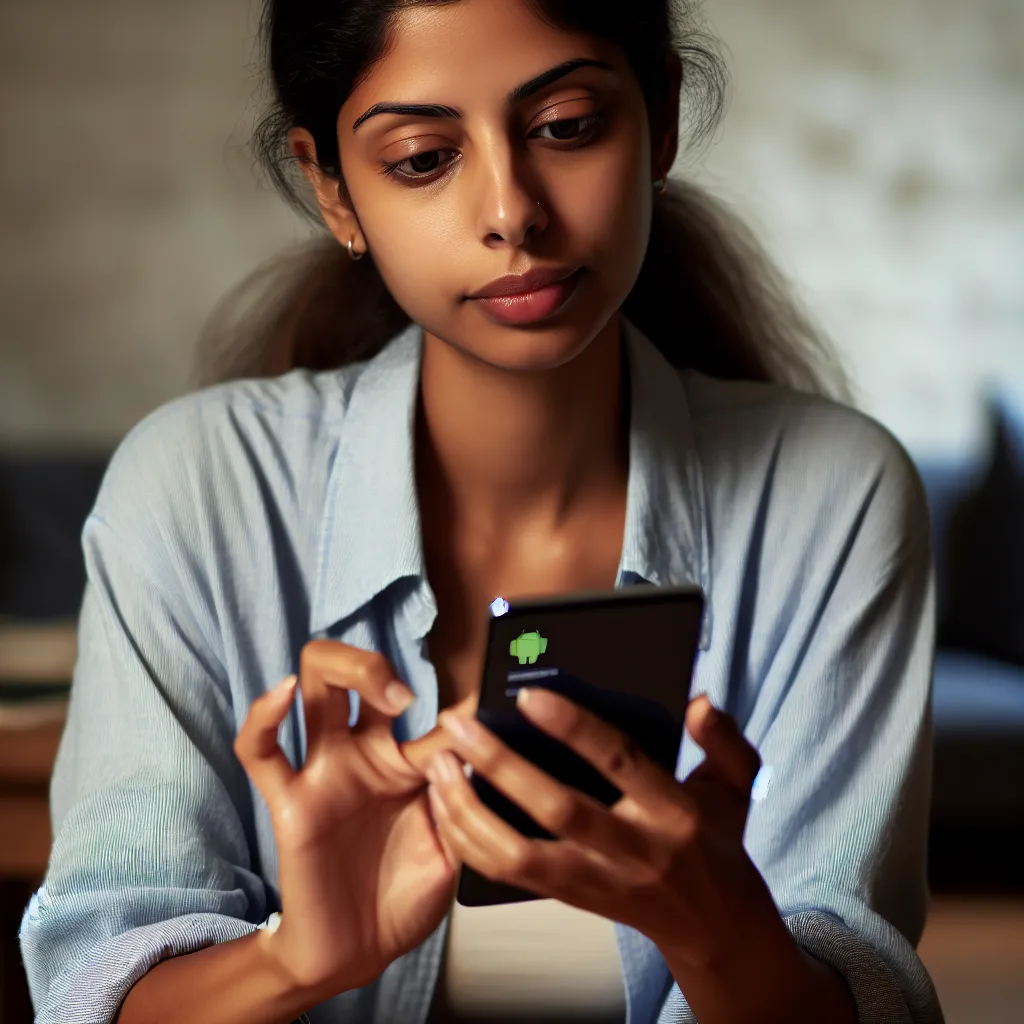
The Importance of a Swift Factory Reset
Factory resetting your Android phone brings it back to its original state, erasing personal data, settings, and installed apps. It’s not just about freeing storage space; it’s a critical step in safeguarding your privacy. Imagine a scenario where your phone is lost or stolen—performing a rapid reset could prevent unauthorized access to your sensitive information.
Why Factory Reset Matters
- Privacy Protection: Ensure no personal data falls into the wrong hands.
- Performance Boost: Clear out clutter and bugs that slow down your device.
- Preparation for Sale or Gift: Make your device feel brand new for the next user.
Quick Reset Methods
When time is of the essence, knowing how to quickly reset your device can be invaluable. Here are some methods to consider:
- Use Manufacturer Codes: Did you know some Android phones have secret codes? Entering these into the dialer can initiate a reset. For example, on some models, dialing
*#*#7780#*#*can remove your Google account and apps. - Android Device Manager: If your screen is dead, use a computer to log into the Android Device Manager and remotely erase your phone.
- Hardware Buttons: On many devices, holding a combination of the power and volume buttons will boot into recovery mode, allowing you to reset the phone without a functional screen.
Forest VPN: Enhancing Your Android Experience
While we’re on the topic of safeguarding your phone, let’s talk about Forest VPN—a tool that not only enhances privacy but also optimizes your Android experience.
Why Choose Forest VPN?
- No Data Collection: Unlike others, Forest VPN doesn’t log user activity, ensuring maximum privacy.
- Battery Efficiency: With its battery-saving technology, it uses less power compared to other VPNs, which is a boon for Android users.
- Affordable Pricing: Imagine having all these features for the cost of a monthly coffee. It’s budget-friendly without compromising on quality.
| Feature | Forest VPN | Other VPNs |
|---|---|---|
| Data Privacy | ✔️ | ❌ |
| Battery Saving | ✔️ | ❌ |
| Affordable | ✔️ | ❌ |
User Testimonials
Sarah J. says, “Forest VPN is a game-changer! My battery lasts longer, and I feel secure browsing the web.”
Mike T. shares, “I love how Forest VPN is transparent about its services. The lack of data logging is a relief!”
Tips for a Secure Android Experience
- Regular Backups: Before a reset, always back up your data. Use cloud services like Google Drive for ease.
- Use Forest VPN: Protect your online activities from prying eyes.
- Keep Software Updated: Ensure your Android OS and apps are up-to-date to prevent vulnerabilities.
Visualizing the Process
Here’s a simple graph to illustrate the steps of a factory reset:
android factory reset screen
Performing a factory reset on your Android device can seem daunting, but it’s a straightforward process. Here’s how to navigate the Android factory reset screen:
Steps to Factory Reset:
- Backup Your Data: Ensure that your important files are saved.
- Access Settings: Go to Settings > System > Reset options.
- Select Factory Data Reset: Confirm by tapping Reset.
Important Considerations:
- All data will be erased.
- Make sure your device is charged.
Enhance Your Security
After resetting, consider using Forest VPN to protect your online activities and maintain privacy. Enjoy a seamless experience with no data logging and battery-saving features. Start securing your browsing today! Try Forest VPN now!
FAQs about Factory Resetting Your Android Device
Why should I perform a factory reset on my Android phone?
A factory reset helps protect your personal information when selling, trading, or giving away your device. It also addresses performance issues by erasing bugs and clutter, giving your phone a fresh start.
What happens to my data when I factory reset my Android phone?
A factory reset deletes nearly all data from your phone, including contacts, photos, apps, and messages. It’s crucial to back up your data to your Google Account or another service before proceeding with the reset.
How can I factory reset my Android phone if the screen is unresponsive?
You can initiate a factory reset using hardware buttons by holding a combination of the power and volume buttons to boot into recovery mode. Alternatively, use the Android Device Manager on a computer to remotely erase the device.
What should I do before performing a factory reset?
Before a factory reset, ensure you back up your data, know your Google Account login information for restoration, disconnect Bluetooth devices, and sign out of all accounts. Also, consider charging your phone to at least 70% and connecting to Wi-Fi.
How can Forest VPN enhance my Android experience?
Forest VPN not only protects your online privacy by not logging user activity, but it also optimizes battery usage, allowing you to browse securely without draining your phone’s battery quickly.
