Whether you’re dealing with a sluggish device, preparing to pass your phone to a new owner, or simply looking to start fresh, a factory data reset is your knight in shining armor. But how do you ensure this process goes smoothly and securely? Let’s dive into the nitty-gritty of factory resetting your Android device, ensuring you’re equipped with all the knowledge you need to handle this task like a pro.
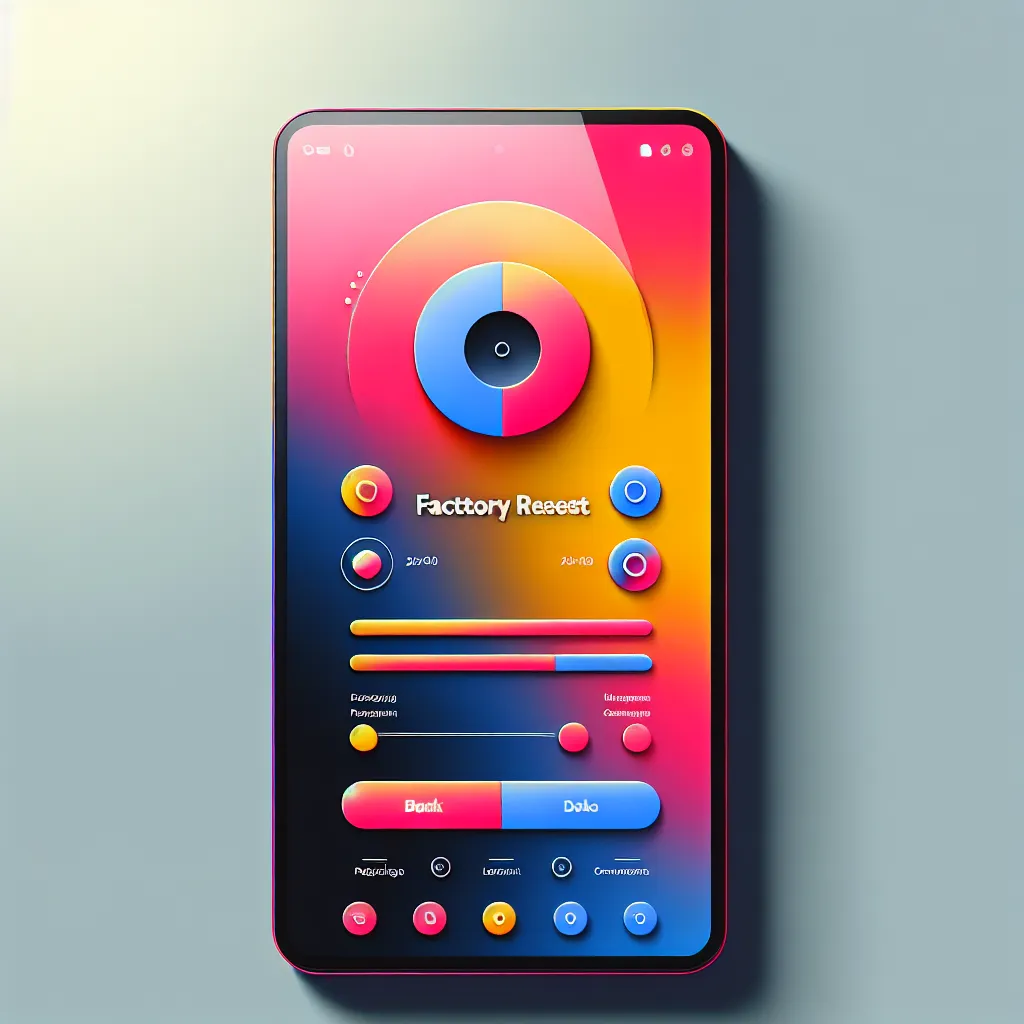
Understanding Factory Data Reset
What is a Factory Data Reset?
A factory data reset, often referred to as a hard reset, is like hitting the reset button on your Android device. It takes your phone back to its original state, removing all personal data, apps, and settings. Think of it as a digital spring cleaning, wiping the slate clean. However, it’s crucial to remember that this process is irreversible, so backing up important data is a non-negotiable step.
Why Consider a Factory Data Reset?
- Performance Issues: Over time, devices can become bogged down with unused apps and temporary files. A reset can help rejuvenate your device’s performance.
- Preparing for Sale: Ensure all your personal data is removed before handing over your device.
- Solving Persistent Problems: Sometimes, a persistent issue refuses to go away. A reset can be a more effective solution.
Steps to Perform a Factory Data Reset
Essential Preparations
Before jumping into the reset, ensure you take these vital preparatory steps:
- Back-Up Data: Use Google Drive or an external hard drive to save your photos, contacts, and other important data.
- Charge Your Device: Ensure your device is charged to at least 70% to avoid interruptions.
- Deactivate Security Features: Disable Factory Reset Protection (FRP) to avoid complications during the reset process.
Performing the Reset via Settings
- Navigate to Settings from your home screen.
- Scroll to System and tap on Reset Options.
- Choose Factory Data Reset and confirm your action by entering necessary credentials.
Using Recovery Mode
If your device is unresponsive, this method can be your saving grace:
- Turn off your device.
- Press and hold the volume up and power buttons simultaneously.
- Use the volume buttons to navigate to Wipe Data/Factory Reset, and confirm with the power button.
Troubleshooting Common Issues
Stuck During Reset
If your device appears stuck during the reset process, try the following:
- Reboot the Device: Hold the power button until the device restarts.
- Battery Removal: For devices with removable batteries, take out the battery and reinsert it after a few seconds.
Post-Reset Setup
After the reset, you’ll need to set up your device as though it were brand new. Reconnect to Wi-Fi, sign in with your Google account, and restore your backed-up data.
Alternatives to Factory Reset
Before opting for a factory reset, consider these less drastic measures:
- Clear App Cache: Free up space and improve app performance without losing data.
- Uninstall Unused Apps: Remove apps you no longer use to free up resources.
- Update Software: Keeping your device updated can solve many bugs and glitches.
Real User Experiences
Here’s what some of our users had to say about their experience with factory resets:
- John D.: “Resetting my phone was like getting a brand-new device. All the lag was gone, and it felt faster.”
- Marie L.: “I was worried about losing my data, but backing up was easier than I thought. The reset solved my app crashing issues.”
Conclusion
Performing a factory data reset on your Android device is a powerful tool to have in your tech arsenal. Whether you’re solving performance issues or preparing your device for a new owner, understanding the process and its implications ensures you do it safely and effectively. Remember, preparation is key, and with the right steps, you can handle this task with confidence.
Factory Data Reset Android
A factory data reset on Android restores your device to its original settings, erasing all personal data, apps, and configurations. Here’s how to do it:
Steps to Perform a Factory Reset:
- Backup Data: Use Google Drive.
- Go to Settings: Tap on System.
- Reset Options: Select Factory Data Reset and confirm.
Benefits:
- Improves Performance: Clears unwanted files.
- Prepares for Selling: Protects your privacy.
Security Tip:
To safeguard your online activities, consider using Forest VPN. It encrypts your data and enhances your online security.
Start your secure browsing journey today!
FAQs about Factory Resetting Your Android Device
What should I do before performing a factory reset on my Android device?
Before performing a factory reset, it’s crucial to back up your data, ensure your device is charged to at least 70%, and deactivate any security features like Factory Reset Protection (FRP).
Will a factory reset delete everything on my Android device?
Yes, a factory reset deletes nearly all data, including contacts, photos, apps, and settings, returning your device to its original factory state. Make sure to back up important information before proceeding.
How can I reset my Android device if it’s locked?
If locked out of your device, you can perform a factory reset by holding the appropriate button combination (usually power and volume buttons) to boot into recovery mode and selecting ‘Wipe Data/Factory Reset’.
Is there a way to restore my data after a factory reset?
You can restore your data after a factory reset by signing in to your Google account, as long as your data was backed up before the reset. Additionally, ensure you know your Google account credentials to facilitate this process.
What alternatives should I try before deciding on a factory reset?
Consider alternatives like restarting your device, clearing app cache, uninstalling unused apps, or updating your software to troubleshoot issues before resorting to a factory reset.
