Mastering Hard Resetting Your Phone
Learn how to hard reset your phone with our step-by-step guide for a fresh start and improved performance.
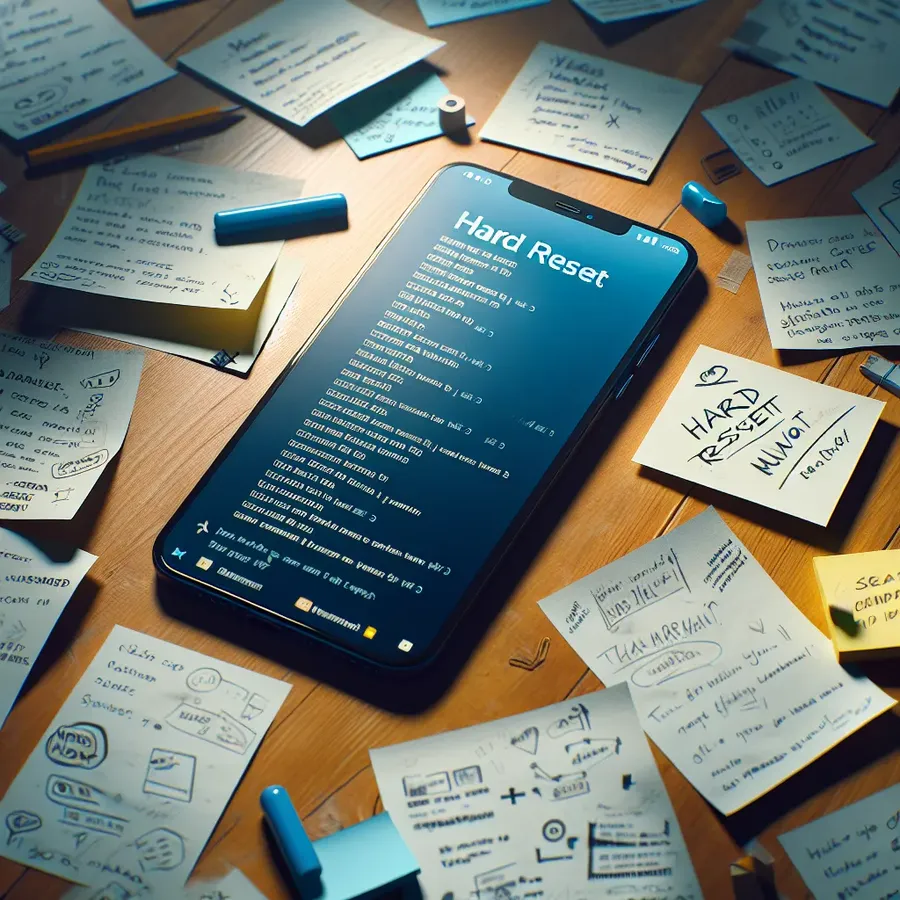
In a world where our phones have become extensions of ourselves, the idea of performing a hard reset might feel like a drastic measure. However, understanding how to hard reset your phone can be a lifesaver when your device becomes unresponsive or if you need a fresh start. It’s not just about pressing a few buttons; it’s about giving your phone a new lease on life. Whether you’re looking to troubleshoot performance issues or prepare your device for a new owner, a hard reset is a valuable tool in your tech arsenal.
Why You Might Need a Hard Reset
When to Consider a Hard Reset
- Unresponsive Device: Your phone may freeze or become sluggish over time. A hard reset can clear temporary glitches.
- Security Concerns: Before selling or giving away your phone, ensure all personal data is erased.
- Performance Issues: If your phone is running slow, a reset can help restore its speed and functionality.
The Emotional Side of Resetting
Resetting your phone is like wiping a chalkboard clean. All the little notes, doodles, and reminders disappear. But with this clean slate, you have the opportunity to start fresh, free from the clutter of the past.
How to Hard Reset Your Phone
Steps for Android Devices
- Backup Your Data: Before proceeding, ensure all important data is saved elsewhere.
- Access Settings: Navigate to the “Settings” menu.
- Select System: Tap on “System” and then “Reset options.”
- Choose Factory Reset: Select “Erase all data (factory reset).”
- Confirm: Follow the prompts to confirm your choice.
Steps for iPhones
- Backup Your Data: Use iCloud or iTunes to secure your data.
- Press the Right Buttons: For iPhone 8 or later, press and quickly release the volume up button, followed by the volume down button. Then press and hold the side button until the Apple logo appears.
- Wait for the Restart: Once the logo appears, your iPhone will reset.
Forest VPN: Your Trusted Companion in a Digital Reset
While we’re on the topic of resets, let’s talk about Forest VPN. Just as a hard reset refreshes your phone, Forest VPN refreshes your online experience. It offers secure connections and privacy without compromising on speed. Here’s why Forest VPN is the right choice:
- No Data Collection: Your online activities remain private; Forest VPN doesn’t log your data.
- Global Access: With servers in multiple countries, you can access content from anywhere.
- Eco-friendly: Forest VPN uses battery-saving technology to reduce your carbon footprint.
Tips and Tricks for Smooth Resets
Preparing for a Reset
- List Essentials: Make a list of essential apps and settings for easy reinstallation.
- Password Management: Ensure you have access to all your passwords post-reset.
Post-Reset Checklist
- Restore Data: Transfer back your backed-up data securely.
- Reinstall Apps: Download and set up your favorite apps.
- Secure Your Device: Set up security features like passwords and facial recognition.
Frequently Asked Questions
What Happens to My Data?
A hard reset will erase all data on your device. Ensure you have backed up all important files and contacts before proceeding.
How Often Should I Reset My Phone?
While there’s no set rule, a reset can be helpful if you’re experiencing significant performance issues or preparing to sell your device.
Can a Hard Reset Fix Software Problems?
Yes, a hard reset can resolve many software-related issues by restoring the device to its original state.
Key Takeaways
Performing a hard reset on your phone is like hitting a refresh button for your digital life. It can resolve persistent issues and prepare your device for a new owner. Just remember, with great power comes great responsibility—always back up your data before proceeding. And while you’re securing your digital presence, consider enhancing your online safety with Forest VPN for a seamless and secure browsing experience.
How to Hard Reset Phone
To hard reset your phone, follow these steps:
For Android:
- Backup Your Data: Save important files.
- Settings: Open the Settings app.
- System: Tap System > Reset options.
- Factory Reset: Select Erase all data (factory reset) and confirm.
For iPhone:
- Backup: Use iCloud or iTunes.
- Buttons: Quickly press volume up, then volume down, and hold the side button until the Apple logo appears.
Stay Secure
After resetting, enhance your privacy with Forest VPN for secure browsing and no data logging. Check it out here!
FAQs about Hard Resetting Your Phone
What should I do before performing a hard reset on my phone?
Before performing a hard reset, it’s crucial to back up all important data, including contacts, photos, and app settings. This ensures that you can restore your information after the reset.
Will a hard reset erase all my data?
Yes, a hard reset will erase all data on your device, including apps, settings, and personal files. Make sure you have backed up your data to avoid losing important information.
How can I hard reset an iPhone?
To hard reset an iPhone, press and quickly release the Volume Up button, then the Volume Down button, and finally, press and hold the Side button until the Apple logo appears. This process can help resolve issues like unresponsiveness.
Can a hard reset fix software problems on my phone?
Yes, a hard reset can resolve many software-related issues by restoring the device to its original state. If your phone is stuck on the Apple logo or a solid color screen, consider using recovery mode to attempt a fix without losing data.
What are the benefits of using Forest VPN after resetting my phone?
After resetting your phone, using Forest VPN can enhance your online security and privacy. It doesn’t log your data, offers global access, and ensures a secure connection while you browse or access your accounts.
