In today’s world, where online content is as varied as the stars in the sky, keeping our children safe on platforms like YouTube has become a priority. But did you know that the process is much simpler than you might think? YouTube parental controls have evolved, offering parents a robust set of tools to ensure a secure online experience for their young ones. Let’s explore these options, and see how Forest VPN can enhance your family’s digital safety.
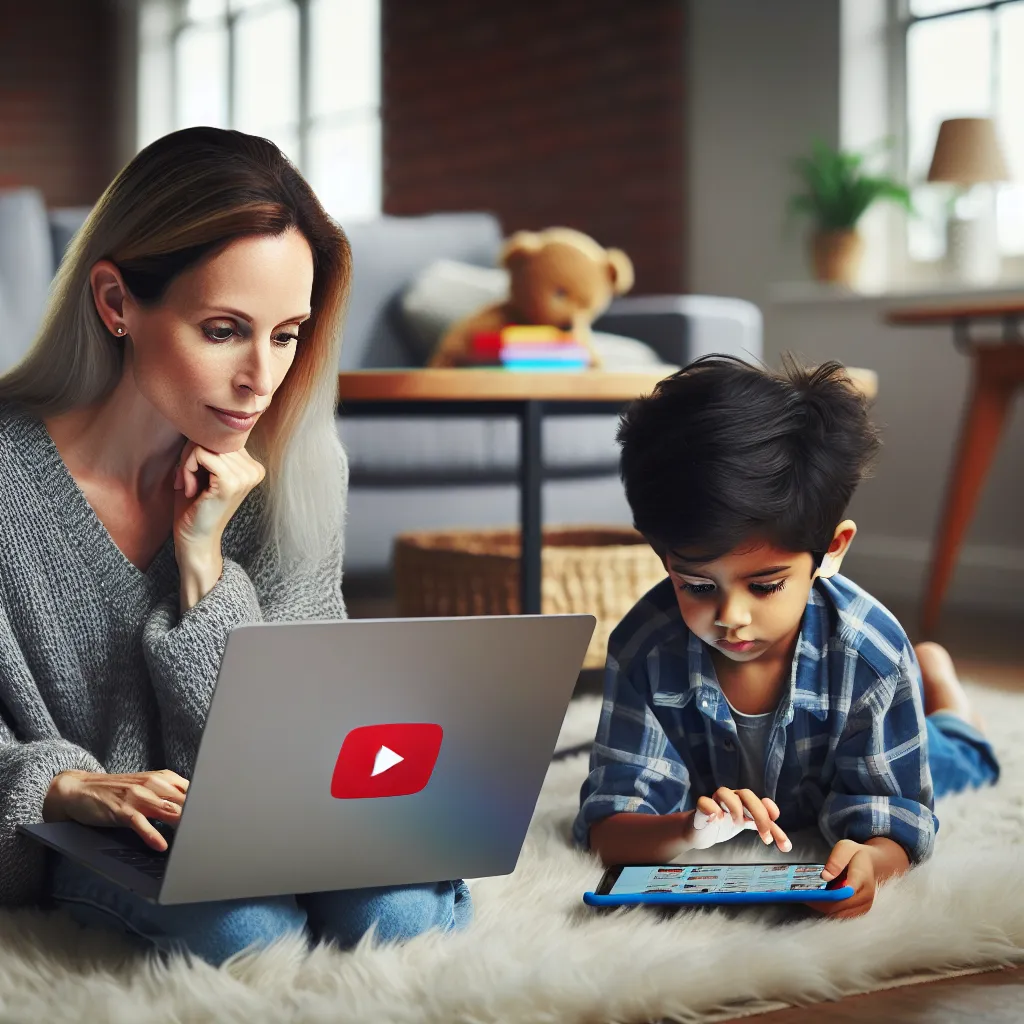
Understanding YouTube Parental Controls
Navigating parental controls on YouTube can feel like a maze, but it doesn’t have to be. By using the tools available, we can create a safer environment for our kids and give ourselves peace of mind.
1. Activating YouTube Restricted Mode
Restricted Mode is an optional setting that screens out potentially mature content. It’s like putting a safety net under your child’s viewing experience. Here’s how you can activate it:
- For Mobile Devices:
- Open the YouTube app.
- Tap your profile picture at the top right.
- Go to Settings > General.
-
Toggle on Restricted Mode.
-
For Computers:
- Visit YouTube.
- Click on your profile icon.
-
Select Restricted Mode: Off and activate it.
-
For Smart TVs:
- Open YouTube.
- Navigate to Settings and enable Restricted Mode.
Note: While Restricted Mode is a great first step, it’s not infallible. Some content may still slip through, so consider additional measures.
2. Setting Up Supervised Accounts
Supervised accounts are perfect for children under 13, featuring three levels of content settings. This allows for a tailored experience based on age:
- Explore: Suitable for children over 9 years.
- Explore More: For kids over 13 years.
- Most of YouTube: Blocks 18+ content.
These accounts also limit personalized ads and disable features like live streaming and comments.
3. Utilizing YouTube Kids
YouTube Kids offers a curated, child-friendly platform. With content levels ranging from Preschool to Older (ages 9-12), you can customize your child’s viewing experience. To enhance control, consider setting the app to Approved Content Only:
- Open YouTube Kids on your child’s device.
- Tap the lock icon.
- Complete the security step and adjust settings to allow only approved videos.
4. Enabling SafeSearch
SafeSearch filters explicit content from search results. This tool is a must-have for any parent:
- On Web Browsers:
- Go to families.google.com.
- Select your child’s profile.
-
Toggle SafeSearch to on.
-
On Mobile Devices:
- Open the Family Link app.
- Adjust SafeSearch settings under your child’s profile.
5. Manual Content Curation
Regularly review your child’s recommended videos to ensure they stay relevant and appropriate:
- Open the YouTube app.
- Tap the More icon next to any video.
- Select Not interested to remove it.
The Role of Forest VPN in Enhancing Online Safety
While YouTube’s parental controls provide a solid foundation, Forest VPN extends this safety net across the entire internet. Forest VPN ensures your family’s data remains private by encrypting online activities, offering a layer of security that’s as comforting as a warm blanket on a cold night.
Why Choose Forest VPN?
- No Data Logs: Forest VPN respects your privacy and doesn’t keep logs of your online activities.
- Global Accessibility: With over 50 locations worldwide, you can access content safely from anywhere.
- Eco-Friendly: Our battery-saving technology reduces CO2 emissions, supporting a greener planet.
- Affordable: Get top-notch security for the price of a coffee cup each month.
Testimonials from Satisfied Users
“Forest VPN is a game-changer for my family. I can finally relax knowing my kids are safe online.” – Jamie L.
“The eco-friendly approach of Forest VPN was the selling point for me. It’s great to know we’re helping the planet while staying secure.” – Alex W.
Tips for Using Forest VPN Effectively
- Activate Split Tunneling: Customize which apps use the VPN for a seamless experience.
- Explore Different Locations: For a faster connection, switch to a server with green bars.
- Take Advantage of Tor Over VPN: Add an extra layer of security by enabling this feature under additional settings.
Final Thoughts
By combining YouTube’s parental controls with the robust features of Forest VPN, we can offer our children a safer and more enjoyable online experience. Protect your family today and explore the world of content with confidence, knowing that you’re in control.
How to Restrict Videos on YouTube
To effectively restrict videos on YouTube, follow these steps:
1. Activate Restricted Mode
- On Mobile: Open the YouTube app, tap your profile picture, go to Settings > General, and enable Restricted Mode.
- On Desktop: Visit YouTube, click your profile icon, select Restricted Mode and turn it on.
2. Set Up Supervised Accounts
- Suitable for children under 13, offering tailored content options based on age.
3. Use YouTube Kids
- A separate app designed to provide child-friendly content.
For enhanced protection, consider using Forest VPN to secure your internet connection and ensure your family’s privacy while browsing. Explore Forest VPN today for a safer online experience!
FAQs about YouTube Parental Controls and Online Safety
How can I turn on Restricted Mode on YouTube?
You can enable Restricted Mode by opening the YouTube app, tapping your profile picture, going to Settings, and then General. Toggle Restricted Mode to the on position. For computers, visit youtube.com, click on your profile icon, and select Restricted Mode to activate it.
What are supervised accounts on YouTube, and how do they work?
Supervised accounts are designed for children under 13, allowing parents to enforce content settings. You can create a Google account for your child and link it to your supervising account to manage their access to videos appropriate for their age group.
What is YouTube Kids, and how does it differ from regular YouTube?
YouTube Kids is a separate app designed specifically for children, offering curated content that is educational and age-appropriate. It allows parents to set content levels ranging from Preschool to Older, ensuring a safer viewing experience for kids.
How does SafeSearch enhance my child’s online safety?
SafeSearch is a tool that filters explicit content from search results across Google and YouTube. By activating SafeSearch in the Family Link app or on the Google Families website, you can help ensure that your child avoids inappropriate content during their searches.
What additional benefits does Forest VPN provide for my family’s online safety?
Forest VPN offers enhanced online protection by encrypting your family’s internet activities, ensuring privacy, and preventing data logging. It also provides global accessibility and eco-friendly features, making it a comprehensive solution for safe browsing.
