Is your screen mirroring on, and you don’t even realize it? It’s a question that might boggle your mind, yet it’s more common than you’d think. When we unknowingly share our screens, our private moments can be laid bare to the world—a chilling thought, yet easily preventable. In this article, we’ll delve into the intricacies of screen mirroring, how to determine if it’s on, and why using Forest VPN can add a layer of privacy to your digital life.
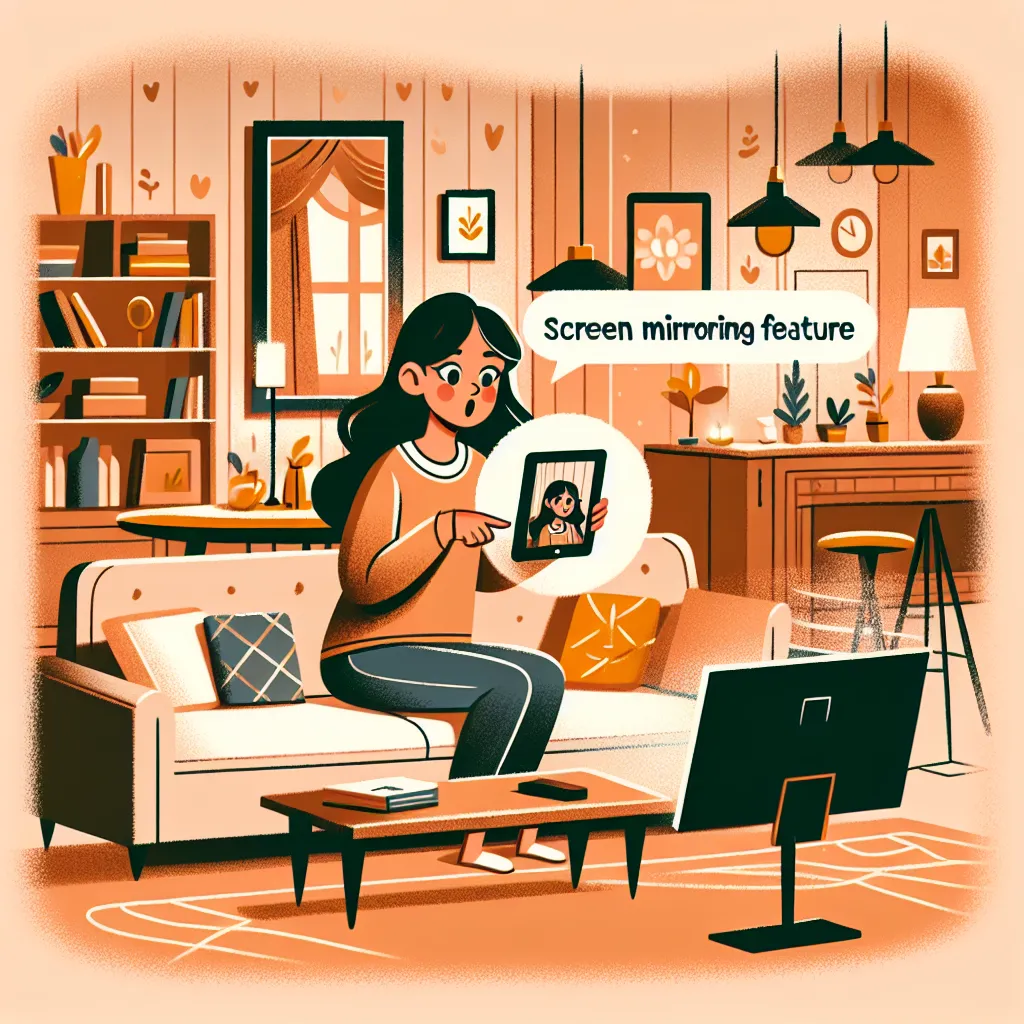
Understanding Screen Mirroring
Screen mirroring allows you to cast your device’s display onto another screen. Whether you’re watching a movie on a larger TV screen or presenting slides, it’s a handy feature. But what if you unintentionally broadcast everything on your screen? Privacy concerns come into play, and this is where awareness and preventive measures are crucial.
How to Detect Active Screen Mirroring
Check Your Devices: Start by checking if your device is actively connected to any other screens. This process varies depending on your device, but typically involves checking connection settings.
- For iPhones: Swipe down from the top-right corner to access the Control Center. If you see the “Screen Mirroring” option highlighted, it’s active.
- For Android Devices: Head to your Quick Settings menu to see if “Smart View” or “Cast” is enabled.
- For Windows/Mac: Go to display settings to see if any external screens are connected.
Signs of Screen Mirroring:
– Drained battery life
– Increased data usage
– Unusual device behavior
Enhancing Privacy with Forest VPN
When it comes to protecting your data, Forest VPN stands out as a reliable ally. Not only does it encrypt your internet connection, but it also ensures that your data remains private, even when screen mirroring is active. Let’s explore how Forest VPN can bolster your digital security.
Key Features of Forest VPN
Data Encryption: Forest VPN encrypts your internet connection, making it difficult for potential eavesdroppers to access your information.
No Logging Policy: Rest easy knowing that Forest VPN doesn’t store your browsing data, keeping your online activities private.
Global Server Access: With over 50 locations in 30+ countries, you can bypass geo-restrictions and access content from around the world.
Battery-Saving Technology: Forest VPN uses less battery power compared to other VPNs, which means you can enjoy longer battery life on your devices.
User Testimonials
Here’s what some of our users have to say about Forest VPN:
- “I love how easy it is to switch between locations. The interface is intuitive, and I feel secure knowing my data is protected.” – Sarah T.
- “The battery-saving feature is a game-changer. I can stream content all day without worrying about my battery dying.” – Mark R.
Tips for Secure Screen Mirroring
To ensure your screen mirroring remains private, follow these tips:
- Regularly check connected devices: Make it a habit to review your device’s connection settings.
- Disable mirroring when not in use: Turn off screen mirroring when it’s not needed to prevent accidental sharing.
- Use strong, unique passwords: Protect your devices with secure passwords to prevent unauthorized access.
- Employ a VPN: Utilize Forest VPN to encrypt your connection and add an extra layer of security.
Forest VPN Pricing
Can you imagine getting all these features for the price of a cup of coffee? Forest VPN offers competitive pricing plans that cater to different needs. Whether you opt for the free version with ads or the premium version with uninterrupted service, Forest VPN provides value for money.
| Plan | Features | Price |
|---|---|---|
| Free | Ads, 30 min access per ad | $0 |
| Premium | No ads, unlimited access | $3/month |
Conclusion
Screen mirroring is a powerful tool, but with great power comes the responsibility to protect your privacy. By understanding the signs of active mirroring and utilizing tools like Forest VPN, you can safeguard your personal information. Remember, privacy is a choice—make the right one with Forest VPN.
How to Know If Screen Mirroring Is On
To determine if screen mirroring is active, follow these steps:
Check Device Settings
- iPhone: Swipe down from the upper-right corner to access the Control Center. Look for “Screen Mirroring”; if it’s highlighted, it’s active.
- Android: Access Quick Settings and check for “Smart View” or “Cast”; any connected devices will be displayed.
Signs of Active Mirroring
- Increased battery drain
- Unusual data usage
- Device performance issues
Stay Secure
Using Forest VPN can help protect your privacy while screen mirroring. It encrypts your connection, preventing unauthorized access to your data.
Protect your privacy today! Get Forest VPN now!
FAQs about Stopping Phone Mirroring on iPhone and Android
Can someone mirror my phone without my knowledge?
Yes, it is possible for cybercriminals to mirror your phone without your consent through methods such as malware, spyware, or unauthorized access to your device. This can lead to significant privacy risks.
How can I tell if my phone is being mirrored?
Signs that your phone may be mirrored include decreased battery life, increased data usage, abnormal screen activity, or unfamiliar apps on your device. If you notice any of these signs, it’s essential to check your connection settings.
What steps can I take to stop phone mirroring on my iPhone?
To stop phone mirroring on an iPhone, open the Control Center, tap ‘Screen Mirroring,’ and select ‘Stop Mirroring.’ Additionally, consider disconnecting from Wi-Fi and Bluetooth to enhance security.
What can I do to prevent unauthorized phone mirroring in the future?
To prevent unauthorized mirroring, regularly check your connected devices, disable mirroring when not in use, use strong passwords, and consider employing a VPN like Forest VPN to encrypt your connection.
Is using a VPN really effective against phone mirroring risks?
Yes, using a VPN such as Forest VPN encrypts your internet connection, which adds an extra layer of security against potential eavesdroppers and protects your data while mirroring.
