In the ever-evolving world of technology, privacy remains a paramount concern for many iPhone users. With the release of iOS 18, Apple has taken significant strides to bolster privacy settings, especially within the Safari app. But how do we make the most of these features without feeling overwhelmed? Let’s dive into the nuances of private browsing on iPhones and explore how you can ensure your personal information stays secure while surfing the web.
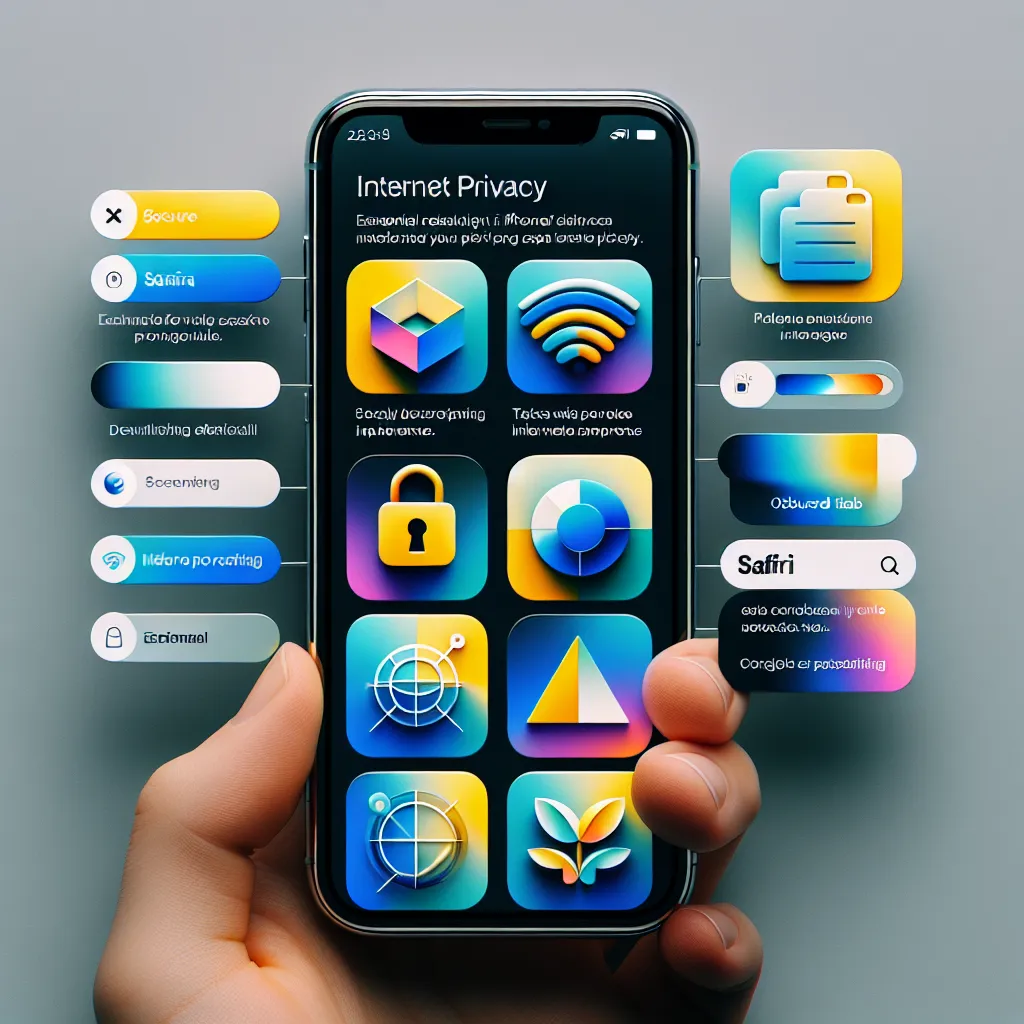
The Importance of Private Browsing
Private browsing is not just a trendy term; it’s a necessity in today’s interconnected society. With increasing cyber threats, maintaining privacy online has never been more crucial. For iPhone users, Apple’s Safari offers several tools to help protect your browsing activities. But what exactly does private browsing entail, and how can you maximize its benefits?
Features of Safari’s Private Browsing
Browse the Web Privately
- Private Tabs: These are your secret portals to the internet. While using Safari, you can open private tabs that don’t appear in your browsing history. This feature ensures that your online activities remain your own little secret.
- Locking Mechanism: If you have a passcode, your private browsing sessions lock when not in use, adding an extra layer of security.
Choosing a Search Engine
- Adjusting your search engine settings can significantly impact your privacy. Navigate to
Settings > Apps > Safariand select your preferred search engine for private browsing. This step ensures that your queries remain as private as your tabs.
Viewing the Privacy Report
Curious about who might be tracking you? Safari’s Privacy Report is your go-to feature. It provides a summary of trackers that have been blocked by Safari’s Intelligent Tracking Prevention. Here’s how to access it:
- Open Safari on your iPhone.
- Tap the Privacy Report icon.
- View the summary to understand which entities have attempted to track your online activities.
iCloud Private Relay: A New Frontier in Privacy
For those subscribed to iCloud+, iCloud Private Relay offers groundbreaking privacy benefits. By encrypting traffic leaving your iPhone and routing it through multiple relays, this feature prevents websites from pinpointing your exact location or IP address. However, it’s important to note that this feature isn’t available in all regions.
Temporarily Disable iCloud Private Relay
There might be occasions when a website requires IP access. To temporarily disable iCloud Private Relay:
- Open Safari on your iPhone.
- Tap the URL field.
- Select Show IP Address to allow temporary access.
Comprehensive Privacy and Security Settings
Within Safari’s settings, you can fine-tune various privacy preferences:
- Prevent Cross-Site Tracking: Limit third-party cookies and data sharing.
- Hide IP Address: Protect your IP from both trackers and websites.
- Fraudulent Website Warning: Receive alerts when visiting potential phishing sites.
Using Forest VPN for Enhanced Privacy
To further ensure your privacy, consider integrating Forest VPN with your iPhone’s settings. Forest VPN allows you to surf the web anonymously, shielding your online activities from prying eyes. Unlike other VPNs, Forest VPN is known for its commitment to user privacy and its eco-friendly approach to technology.
Why Choose Forest VPN?
- Zero Data Logging: Forest VPN guarantees that your online activities are not logged or tracked.
- Eco-Friendly Technology: Their battery-saving technology means less energy consumption and a smaller carbon footprint.
- Affordable Pricing: Enjoy premium privacy features for the cost of a coffee cup per month.
Testimonials and Tips
Many users have shared their experiences with Forest VPN, highlighting its ease of use and reliable performance. Here are a few tips to get the most out of Forest VPN:
- Regularly Update Locations: Switching server locations can enhance connection speed and bypass geo-restrictions.
- Utilize Split Tunneling: This feature allows you to choose which apps use the VPN, optimizing your device’s performance.
Summary
In conclusion, navigating the private settings on your iPhone can feel like unlocking a hidden treasure chest of privacy tools. Whether you’re utilizing Safari’s robust features or enhancing your security with Forest VPN, you have the power to protect your online presence. As we continue to embrace new technologies, let us not forget the importance of safeguarding our digital footprints.
Private Settings on iPhone
To enhance your privacy on an iPhone, utilize the following private settings:
Key Features
- Private Browsing: Open Safari > Tap Tabs > Select Private.
- iCloud Private Relay: Encrypts your browsing and hides your IP.
- Privacy Report: Check trackers blocked by Safari in Settings.
Additional Tips
- Prevent Cross-Site Tracking: Turn this on in Safari settings.
- Choose Search Engine: Adjust your default search engine for private browsing.
For a comprehensive privacy solution, consider Forest VPN. It ensures anonymity while browsing and protects your data.
FAQs about Private Browsing on iPhone
How do I enable Private Browsing in Safari on my iPhone?
To enable Private Browsing in Safari, open the app and tap the two squares icon at the bottom right corner. Swipe to the Private tab group and tap to open private tabs that won’t appear in your browsing history.
Can I use a different search engine while in Private Browsing mode?
Yes, you can choose a different search engine for Private Browsing. Go to Settings > Apps > Safari, turn off ‘Also Use in Private Browsing,’ then select your preferred search engine under ‘Private Search Engine.’
What happens to my browsing data when I use Private Browsing?
When using Private Browsing, Safari doesn’t remember the pages you visit, your search history, or your AutoFill information. Additionally, it blocks known trackers to enhance your privacy.
Is iCloud Private Relay available to all users?
No, iCloud Private Relay is only available to iCloud+ subscribers and may not be accessible in all countries or regions. It helps prevent websites from seeing your IP address and exact location by encrypting your traffic.
Can I temporarily allow a website to see my IP address while using iCloud Private Relay?
Yes, if a website requires your IP address for functionality, you can temporarily allow it. Open the website in Safari, tap the URL field, and select ‘Show IP Address’ to grant access until you leave the site.
