Using Chrome extensions is like walking a tightrope. They offer fantastic features that improve your browsing experience but can also pose privacy risks. The big question is: are Chrome extensions safe? Let’s dive into the world of Chrome extensions, where convenience meets caution, and explore how we can use them securely in 2024.
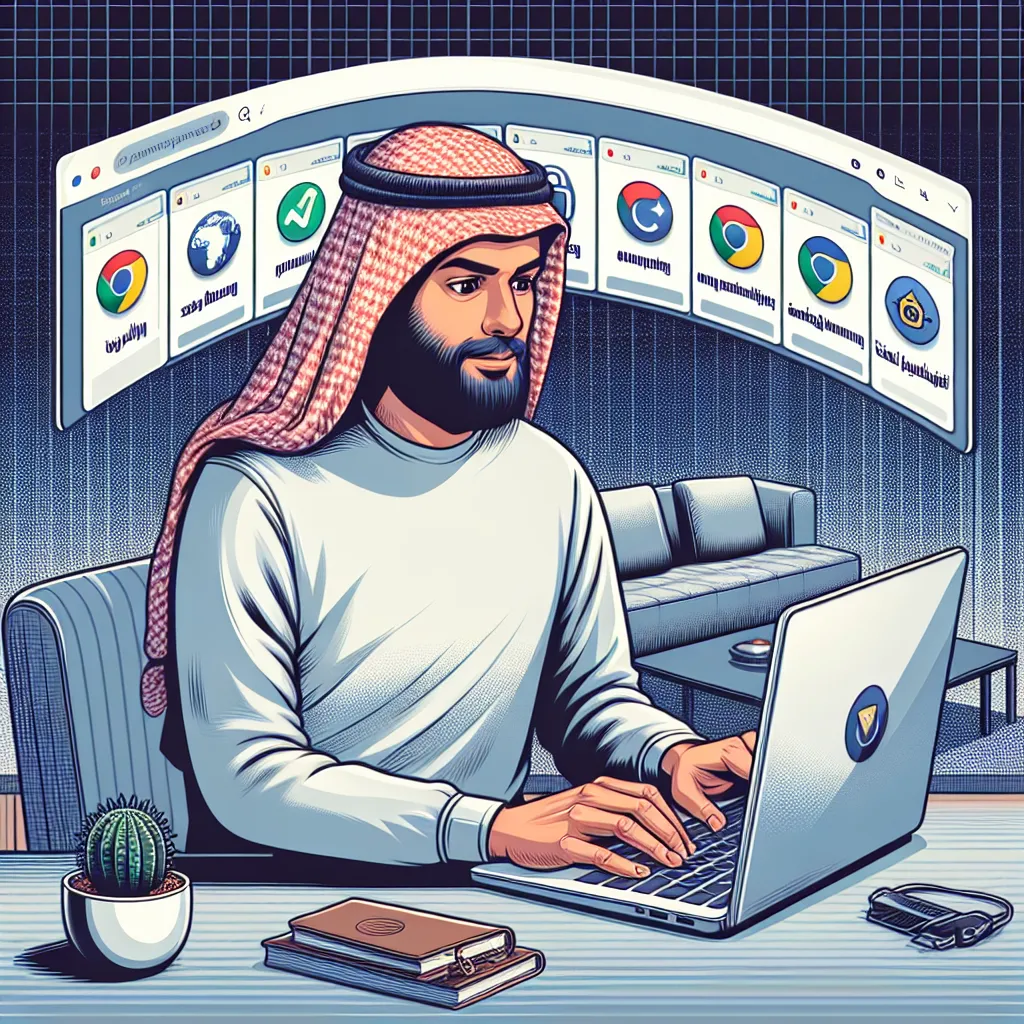
What Are Chrome Extensions?
Chrome extensions are mini-programs that enhance your browser’s functionality. Built with web technologies like HTML and JavaScript, these extensions range from ad blockers to tools that take screenshots of entire webpages. Each extension is a CRX file that integrates into your Chrome browser, appearing as a small icon next to your address bar.
How Do They Work?
Once added, an extension’s functionality becomes part of your Chrome browser. For example, a VPN Chrome extension can encrypt your traffic directly from your browser, eliminating the need to open a separate app. With nearly 200,000 extensions available in the Chrome Web Store, there’s something for everyone.
Are Chrome Extensions Safe?
Thanks to Google’s rigorous vetting process, most Chrome extensions are safe. However, it’s not foolproof. Some extensions ask for permissions unrelated to their function, while others may sell your data to third-party advertisers. It’s crucial to remain vigilant and do your research before installing an extension.
Safety Tips for Chrome Extensions
1. Research the Developer: Before installing, check the developer’s website and social media presence. Developers who update their products frequently and share their contact information are generally more trustworthy.
2. Read Reviews: User reviews can provide insights into the extension’s safety. Look for reviews that discuss both pros and cons. Be wary of reviews that seem overly positive or vague, as they might be fake.
3. Understand Permissions: Ensure that the permissions requested by the extension are necessary for its functionality. For instance, a note-taking extension shouldn’t need access to your location.
4. Regular Updates: Choose extensions that receive regular updates. Updates fix bugs and protect against new security threats. Check the ‘Version history’ on the extension’s Chrome Web Store page to see how often it’s updated.
How to Use Chrome Extensions Safely
When using Chrome extensions, being proactive is key. Here are some steps you can take:
Installing Extensions
- Download from the Chrome Web Store: Always get extensions from the Chrome Web Store, as Google performs rigorous checks to block unsafe extensions.
- Use Chrome’s Enhanced Safe Browsing: This feature checks downloads against Google’s security data to warn you about potential risks.
- Install Antivirus Software: Antivirus programs detect and remove malware, including harmful extensions.
If You’ve Installed an Unsafe Extension
- Remove the Extension: Open Chrome, go to More tools > Extensions, find the suspicious extension, and select Remove.
- Run a Malware Scan: Use antivirus software to perform a full system scan.
- Change Your Passwords: If the extension accessed sensitive data, change your passwords immediately.
Do Chrome Extensions Collect Data?
Yes, many extensions collect data, but the type and amount vary. Some common data types collected include:
- Personally Identifiable Information: Extensions for social media or shopping might ask for your name or email to tailor services.
- Browsing Data: Extensions that enhance your browsing experience often track your history to block ads or suggest content.
- Financial Information: Shopping or finance-related extensions may request payment information. Only allow access if the extension is well-known and uses strong encryption.
Testimonials and Tips
User Experience with Forest VPN: “I’ve been using Forest VPN’s Chrome extension, and it’s a game-changer. It encrypts my traffic right from the browser, and I don’t have to worry about my data being sold. Plus, it doesn’t slow down my browsing like other VPNs.”
Tips for Using Extensions
- Limit Permissions: Only grant permissions that are necessary for the extension to function.
- Regularly Review Installed Extensions: Go to chrome://extensions to manage your extensions and disable or remove those you no longer use.
Conclusion
Chrome extensions can significantly enhance your browsing experience, but they come with potential risks. By choosing trustworthy developers, understanding permissions, and keeping your extensions updated, you can enjoy the benefits while protecting your privacy. Remember, safety is a choice, and with the right precautions, you can navigate the world of Chrome extensions securely.
Stay informed and make the most of your online experience with Forest VPN. It’s not just about protection; it’s about empowering your freedom online.
Are Chrome Extensions Safe?
When using Chrome extensions, safety is crucial. Here’s a quick guide:
Key Considerations:
- Download from the Chrome Web Store: This minimizes risks.
- Check Permissions: Only grant necessary access.
- Read Reviews: Look for genuine user experiences.
Best Practices:
- Research the Developer: Ensure legitimacy.
- Update Regularly: Keep extensions secure.
- Use Trusted Extensions: Such as Forest VPN.
Why Choose Forest VPN?
Forest VPN not only secures your online activities but also enhances your browsing with its Chrome extension, ensuring your data remains private and protected.
Stay safe online! Try Forest VPN today!
FAQs About Chrome Extensions Safety
Are all Chrome extensions safe to use?
No, not all Chrome extensions are safe. While Google performs rigorous checks, some extensions may still pose risks to your privacy and security. It’s important to research the developer and read user reviews before installing any extension.
What kind of data do Chrome extensions collect?
Chrome extensions can collect various types of data, including personally identifiable information, browsing history, financial information, and communication data. Always review the extension’s privacy policy to understand what data is collected and how it is used.
How can I tell if a Chrome extension is legitimate?
You can verify a Chrome extension’s legitimacy by researching the developer, reading user reviews, checking the permissions requested, and ensuring that the extension receives regular updates. Legitimate developers often have a presence on social media and maintain an updated website.
What should I do if I suspect a Chrome extension is unsafe?
If you suspect that you’ve installed an unsafe Chrome extension, remove it immediately by going to More tools > Extensions in Chrome. After removal, run a malware scan, change relevant passwords, and monitor your accounts for any unauthorized activity.
Can Chrome extensions access my browsing history?
Yes, some Chrome extensions can access your browsing history, but only with your permission. When installing an extension, be cautious about granting permissions and only allow access to what is necessary for the extension’s functionality.
