Navigating Chromebook proxy settings can feel like deciphering a complex puzzle. Yet, once you grasp the essentials, it becomes as easy as pie. Proxy servers act as intermediaries between your Chromebook and the internet, offering added security and flexibility. But how do you configure them correctly for seamless browsing? Let’s dive into the intricacies of Chromebook proxy settings and understand how Forest VPN can enhance your online experience.
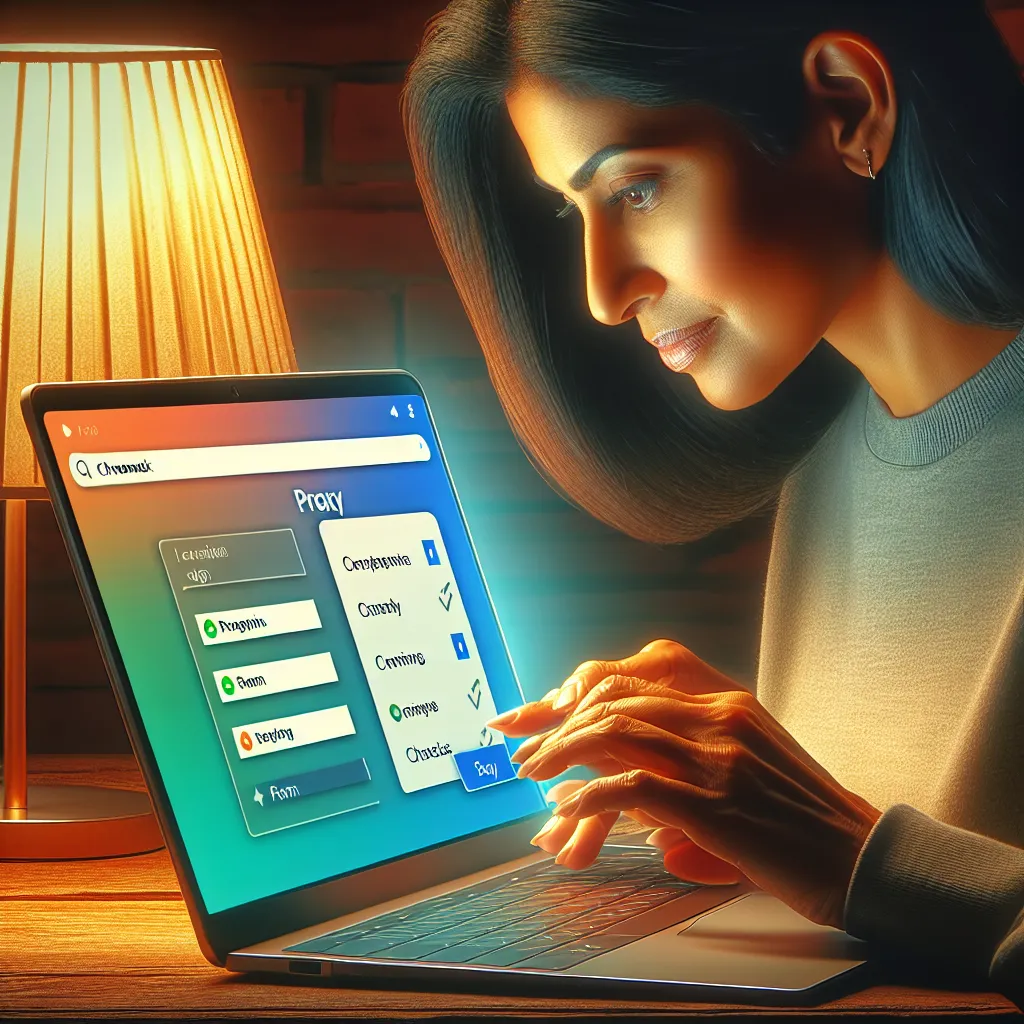
Understanding Proxy Servers in ChromeOS
Proxy servers are crucial for maintaining privacy and accessing geo-restricted content. They filter unwanted content and keep your IP address hidden. With Forest VPN, your ChromeOS experience elevates to a new level of security and efficiency. But first, let’s understand the types of proxy configurations available:
- Manual Proxy: A static setup requiring specific server inputs.
- PAC Script: A dynamic JavaScript file that determines proxies based on URLs.
- Auto-detect: Uses DNS or DHCP for automatic proxy discovery.
- Direct: No proxy used, a straightforward connection.
Why Choose Forest VPN for Chromebook?
Forest VPN stands out by offering a blend of speed, security, and user-friendliness. Unlike other services, Forest VPN does not retain user activity logs, ensuring your data remains confidential. Here’s why it should be your go-to choice:
- No Data Logs: Privacy is paramount, and Forest VPN ensures your online activity is invisible to prying eyes.
- Eco-Friendly: Its battery-saving technology reduces CO2 emissions, making it an eco-conscious choice.
- Affordable Plans: Secure connections for the cost of a cup of coffee per month.
Configuring Proxy Settings on ChromeOS
Setting up a proxy on your Chromebook is straightforward. Here’s a step-by-step guide using Forest VPN:
- Open Network Settings: Click on the network icon in the bottom-right corner.
- Select Your Network: Choose the network you wish to configure.
- Open Proxy Settings: Click on ‘Network’ followed by ‘Proxy’.
- Enter Proxy Details: Input the proxy information provided by Forest VPN.
- Save Changes: Confirm and save your settings.
Troubleshooting Common Issues
Even the best setups encounter hiccups. Here are some common issues and solutions:
- Issue: Pages not loading.
-
Solution: Verify proxy details and ensure the PAC script URL is correct.
-
Issue: Slow connection.
- Solution: Switch server locations within Forest VPN for better connectivity.
Enhancing Your Experience with Forest VPN Features
Forest VPN offers a suite of features that make it a top choice for Chromebook users:
- Split Tunneling: Choose which apps use the VPN, optimizing speed and performance.
- Ad Blocker: Enjoy an ad-free browsing experience even when VPN is off.
- Tor Over VPN: Double-layered security for unparalleled privacy.
Tips from Real Users
Don’t just take our word for it; here’s what users are saying:
“Forest VPN changed my browsing experience. It’s quick, reliable, and I love the eco-friendly aspect!” – Sarah J.
“The split tunneling feature is a game-changer! Now I can stream and browse without lag.” – Mike L.
A Quick Comparison Table
| Feature | Forest VPN | Others |
|---|---|---|
| No Data Logs | Yes | No |
| Eco-Friendly | Yes | No |
| Affordable Plans | Yes | No |
Conclusion
Configuring Chromebook proxy settings doesn’t have to be a daunting task. With the right tools like Forest VPN, you can enjoy a secure, efficient, and environment-friendly internet experience. Whether you’re streaming, browsing, or working, Forest VPN has got you covered with its robust features and user-friendly interface. Dive into a world of seamless connectivity today!
Chromebook Proxy Settings
To configure Chromebook proxy settings, follow these steps:
- Access Settings: Click the bottom-right corner, select the gear icon.
- Network: Choose your Wi-Fi network.
- Proxy: Click on the Proxy tab and select Manual proxy configuration.
- Enter Details: Input your proxy server’s address and port.
Benefits of Using Forest VPN
- Enhanced Privacy: No data logs to ensure your online activities are private.
- Eco-Friendly: Helps reduce your carbon footprint.
- Affordable Plans: Budget-friendly options for everyone.
For a secure and seamless browsing experience, consider using Forest VPN today!
FAQs About Chromebook Proxy Settings and Forest VPN
How do I configure proxy settings on my Chromebook?
To configure proxy settings on your Chromebook, click on the network icon in the bottom-right corner, select your network, and then access the ‘Proxy’ tab under ‘Network settings’. You can enter your proxy details there, including the proxy server address and port number.
What types of proxy configurations does ChromeOS support?
ChromeOS supports four types of proxy configurations: Manual, which requires specific server inputs; PAC Script, which uses a JavaScript file for dynamic proxy selection; Auto-detect, which utilizes DNS or DHCP for discovery; and Direct, which means no proxy is used.
Why should I use Forest VPN with my Chromebook?
Forest VPN provides enhanced security through no data logging, eco-friendly operation, and affordable subscription plans. It helps maintain your privacy while using the internet, especially when configured with your Chromebook’s proxy settings.
Can I use Forest VPN to bypass geo-restrictions?
Yes, Forest VPN allows users to access geo-restricted content by masking their IP address and providing access to servers located in different regions. This feature is particularly useful when combined with the proxy settings on your Chromebook.
What should I do if my Chromebook pages are not loading after setting up the proxy?
If your Chromebook pages are not loading, double-check the proxy details you entered in the settings. Ensure the PAC script URL is correct and that you are using a reliable proxy address from Forest VPN.
