In a world where digital privacy is as precious as gold, understanding how to connect a free VPN on your laptop can be a game-changer. It’s not just about bypassing geo-restrictions or accessing blocked content; it’s about securing your connection in public spaces, like coffee shops or airports. But let’s face it, finding a truly reliable free VPN can feel like searching for a needle in a haystack. That’s where ForestVPN steps in, offering a trustworthy and efficient solution for those who value their online security without breaking the bank.
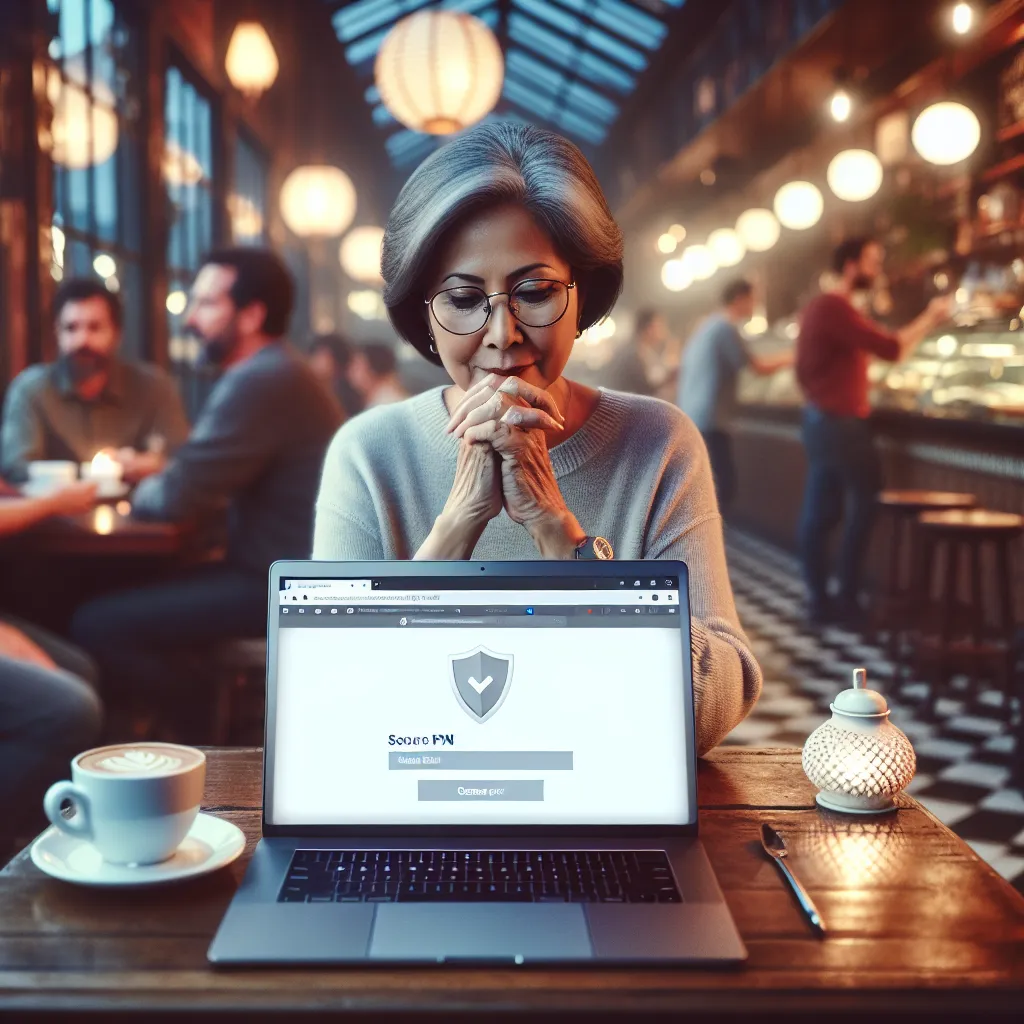
Why Choose a Free VPN for Your Laptop?
A Virtual Private Network, or VPN, is like a secure tunnel between your device and the internet. It encrypts your data, keeping it safe from prying eyes. But why do we need this encryption?
Benefits of Using ForestVPN
- Security: ForestVPN encrypts your online activities, safeguarding sensitive information like passwords and credit card numbers.
- Anonymity: Surf the web anonymously, without leaving a digital footprint.
- Access: Bypass geo-restrictions to access global content and services.
- UAE Compliance: With a UAE license, ForestVPN ensures legal use within the United Arab Emirates.
How to Set Up a Free VPN on Your Laptop
Setting up a VPN might sound daunting, but with ForestVPN, it’s as easy as pie. Here’s a step-by-step guide to get you started:
Step 1: Create a VPN Profile
Before connecting, you need a VPN profile on your laptop. This can be set up in two ways:
-
Manual Setup:
– Go to your laptop’s network settings.
– Choose “Add a VPN connection” and fill in the required details (VPN provider, connection name, server address). -
ForestVPN App:
– Download the ForestVPN app from the official website.
– Follow the on-screen instructions to complete the setup.
Step 2: Connect to the VPN
Once your profile is ready, connecting is a breeze:
- Via Taskbar:
- Click on the network icon in the taskbar.
-
Select your VPN connection and click “Connect”.
-
Via Settings:
- Navigate to Settings > Network & Internet > VPN.
- Choose your VPN connection and click “Connect”.
Step 3: Enjoy Secure Browsing
Once connected, a small shield icon will appear, indicating a secure connection. Now, you can browse the internet safely and access geo-blocked content effortlessly.
ForestVPN: A Cut Above the Rest
Unlike many free VPNs that compromise on security and speed, ForestVPN stands out with its robust features:
Battery-Saving Technology
ForestVPN’s unique battery-saving technology ensures your laptop consumes less power, which not only extends your device’s battery life but also reduces CO2 emissions. It’s a win-win for both you and the planet!
User Privacy
With a strict no-logs policy, ForestVPN doesn’t track or store your browsing activity, ensuring your privacy is never compromised.
Competitive Pricing
While the free version offers basic services, ForestVPN’s premium plans are priced as affordably as a cup of coffee per month, providing advanced features and unlimited access.
Testimonials: What Users Say
“ForestVPN has been a lifesaver during my travels. The connection is stable and fast, and I love that it doesn’t drain my battery!” – Sarah T.
“It’s refreshing to find a free VPN that prioritizes user privacy. ForestVPN’s no-logs policy gives me peace of mind.” – Alex K.
Conclusion
Connecting a free VPN on your laptop doesn’t have to be a hassle. With ForestVPN, you get a secure, reliable, and eco-friendly solution that keeps your online activities private and unrestricted. Whether you’re working from a café or streaming your favorite shows, ForestVPN ensures you’re always protected. So why wait? Secure your connection today and experience the internet without borders.
With this guide, you now have the tools to connect a free VPN on your laptop, ensuring your online presence remains secure and private. ForestVPN makes this process simple and efficient, providing a seamless user experience for all your internet needs.
How to Connect Free VPN in Laptop
Connecting a free VPN like ForestVPN on your laptop is simple. Follow these steps:
Step-by-Step Guide
- Download ForestVPN: Visit ForestVPN to download the app.
- Install the App: Run the installer and follow the prompts.
- Create an Account: Sign up for a free account.
- Connect: Launch the app and click the Connect button to start browsing securely.
Benefits of Using ForestVPN
- Secure Connection: Protects your data from prying eyes.
- User-Friendly Interface: Easy to navigate and use.
For a hassle-free and secure browsing experience, try ForestVPN today! Get started here.
FAQs about Connecting a Free VPN on Your Laptop
What is a VPN and why do I need one for my laptop?
A VPN, or Virtual Private Network, creates a secure tunnel between your device and the internet. It encrypts your data, keeping it safe from prying eyes, and allows you to surf the web anonymously, making it essential for protecting sensitive information when using public Wi-Fi or accessing geo-restricted content.
Are free VPNs safe to use on my laptop?
While some free VPNs can provide basic security, many cut corners by using low encryption standards, tracking user data, or exposing users to ads and malware. It’s important to choose a reputable free VPN, like ForestVPN, which offers strong encryption and a strict no-logs policy.
How do I set up a free VPN on my laptop?
Setting up a free VPN like ForestVPN is straightforward. You can either manually configure a VPN profile in your laptop’s network settings or download the ForestVPN app and follow the on-screen instructions. Once set up, connecting is as easy as selecting the VPN from your network options.
What limitations should I expect from a free VPN service?
Free VPN services typically have limitations such as restricted data usage, slower speeds, and fewer server locations. For instance, while Windscribe offers 10GB of free data per month, others like TunnelBear only provide 500MB, which may not be sufficient for heavy streaming or downloading.
Can I trust ForestVPN with my privacy?
Yes, ForestVPN is committed to user privacy with a no-logs policy, meaning it doesn’t track or store your browsing activities. This is crucial for ensuring that your personal information remains secure and confidential while you browse the internet.
