In the daily grind of our digital lives, where connectivity is our lifeline, setting up Google Chrome proxy settings can feel like navigating a labyrinth. We’ve all been there—tweaking settings, trying to access blocked content, or simply ensuring our online privacy. But what if there was a way to simplify this process? Enter Forest VPN, your companion in ensuring seamless and secure internet access. Today, we’ll explore how to configure Google Chrome’s proxy settings effortlessly, ensuring you stay ahead in this game of digital cat and mouse.
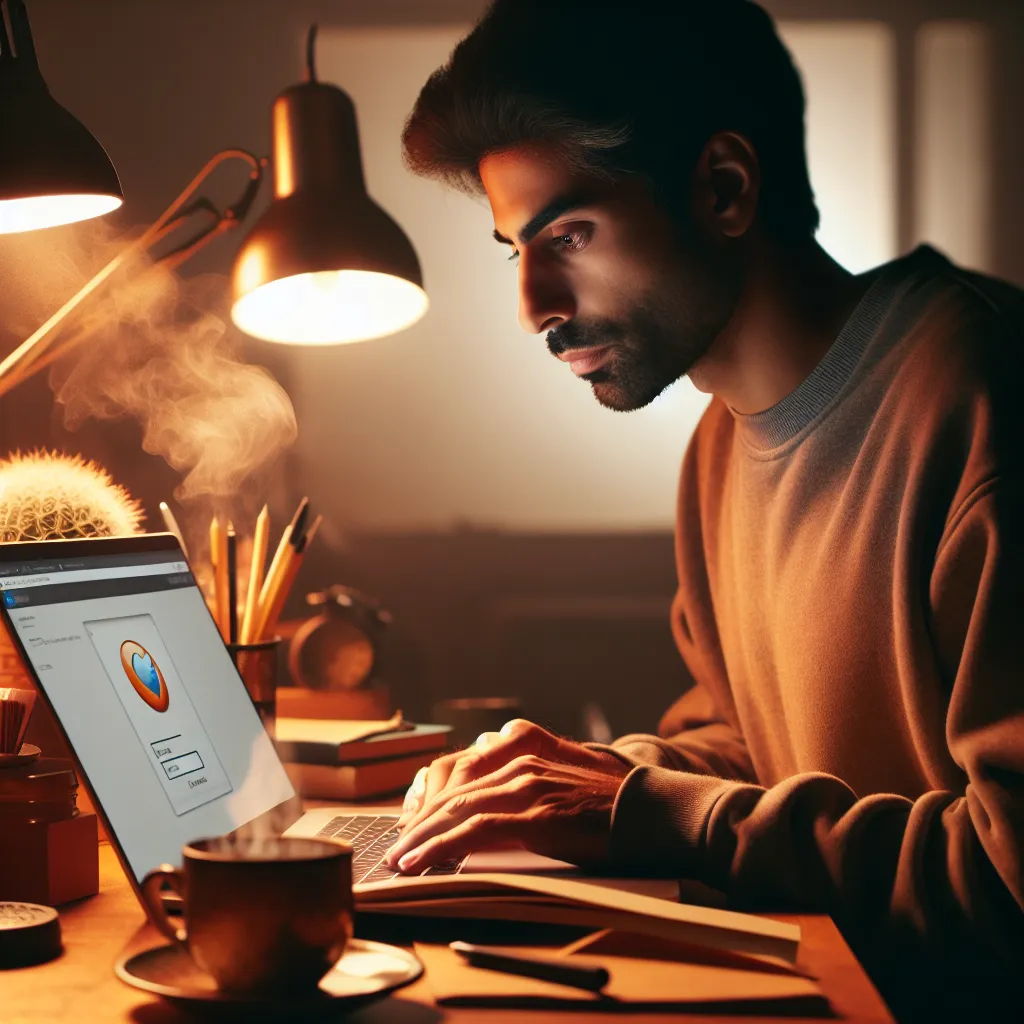
Understanding Google Chrome Proxy Settings
When discussing Google Chrome proxy settings, we dive into the realm of network configurations that act as intermediaries between your device and the internet. Configuring these settings correctly can enhance your browsing experience, provide access to restricted content, and bolster your online security.
Why Use a Proxy?
- Access Restricted Content: Proxies can help you bypass geo-restrictions, giving you access to content not available in your region.
- Enhanced Privacy: By masking your IP address, proxies add an extra layer of privacy, making it harder for websites to track your online activities.
- Improved Security: Proxies can act as a barrier between your device and potential cyber threats, filtering out malicious sites.
Configuring Proxy Settings in Chrome
Step-by-Step Guide
-
Open Chrome Settings:
Begin by launching Google Chrome and clicking on the three-dot menu in the upper-right corner. Select ‘Settings’ from the dropdown. -
Navigate to System Settings:
Scroll down and click on ‘Advanced’ to expand the menu. Under ‘System,’ click on ‘Open your computer’s proxy settings.’ -
Set Up Your Proxy:
Depending on your operating system, you’ll be directed to a system window where you can configure your proxy settings. Enter the details provided by your network administrator or VPN service. -
Save and Exit:
After entering the required information, save your settings. Close and reopen Chrome to ensure the changes take effect.
Troubleshooting Common Issues
- Connection Errors: If you encounter connection problems, double-check your proxy details. Incorrect settings can disrupt your internet access.
- Bypass Specific Domains: To avoid using a proxy for certain websites, add them to the ‘No proxy for’ list in your settings.
The Role of Forest VPN
Forest VPN is not just another tool in your digital toolbox; it’s a gateway to a safer and more open internet. By integrating Forest VPN with your proxy settings, you can enjoy an uninterrupted browsing experience with enhanced privacy and security.
Benefits of Using Forest VPN
- User Privacy: Forest VPN prides itself on not storing any user activity logs, ensuring that your online actions remain private.
- Global Access: With servers in over 50 locations across 30+ countries, Forest VPN allows you to bypass regional restrictions effortlessly.
- Eco-Friendly: Thanks to its battery-saving technology, Forest VPN helps reduce your carbon footprint—a small step towards a greener planet.
Tips for Optimizing Your Proxy Experience with Forest VPN
- Choose the Right Server Location: Select a server closest to your physical location for optimal speed and performance.
- Leverage Split Tunneling: Use this feature to route specific apps through Forest VPN while others access the internet directly.
- Utilize the Ad Blocker: Enhance your browsing experience by blocking intrusive ads, saving data and improving page load times.
Testimonials
“Since switching to Forest VPN, configuring my Chrome proxy settings has been a breeze. It’s like having a digital guardian watching over my online activities.” – Jamie L.
“I love how Forest VPN not only protects my privacy but also contributes to reducing my environmental impact. It’s a win-win!” – Alex P.
Conclusion
Navigating Google Chrome proxy settings doesn’t have to be a daunting task. With the right tools, like Forest VPN, you can enhance your online experience, access restricted content, and protect your privacy with ease. Remember, in the ever-evolving digital landscape, staying informed and equipped with the right technology is key to keeping your online adventures safe and enjoyable. Happy browsing!
Google Chrome Proxy Settings
To configure Google Chrome proxy settings, follow these steps:
- Open Chrome Settings: Click the three dots in the top-right corner and select Settings.
- Advanced Settings: Scroll down and click Advanced.
- System Settings: Under System, click on Open your computer’s proxy settings.
- Configure Proxy: Input your proxy details as directed by your network provider.
Benefits of Using a Proxy with Forest VPN
- Enhanced Privacy: Masks your IP address.
- Access Restricted Content: Bypass geo-restrictions.
- Improved Security: Protects against cyber threats.
For seamless browsing and security, try Forest VPN today!
FAQs about Google Chrome Proxy Settings and Forest VPN
What are Google Chrome proxy settings?
Google Chrome proxy settings allow users to configure how Chrome connects to the internet through a proxy server, enhancing privacy, security, and access to restricted content.
Why should I use a proxy with Chrome?
Using a proxy with Chrome can help you access geo-restricted content, improve your online privacy by masking your IP address, and enhance security by filtering out malicious sites.
How can I configure proxy settings in Chrome?
To configure proxy settings in Chrome, open the settings menu, navigate to the system settings, and select ‘Open your computer’s proxy settings.’ From there, enter the required proxy details and save your changes.
What is Forest VPN, and how does it relate to Chrome proxy settings?
Forest VPN is a service that enhances online privacy and security. By integrating it with Chrome’s proxy settings, users can enjoy a safer and more open internet experience.
How can I optimize my proxy experience with Forest VPN?
To optimize your proxy experience with Forest VPN, choose the nearest server location, utilize split tunneling to route specific apps through the VPN, and enable the ad blocker to improve browsing speed.
