Connecting Through a VPN: Your Guide to Secure Browsing
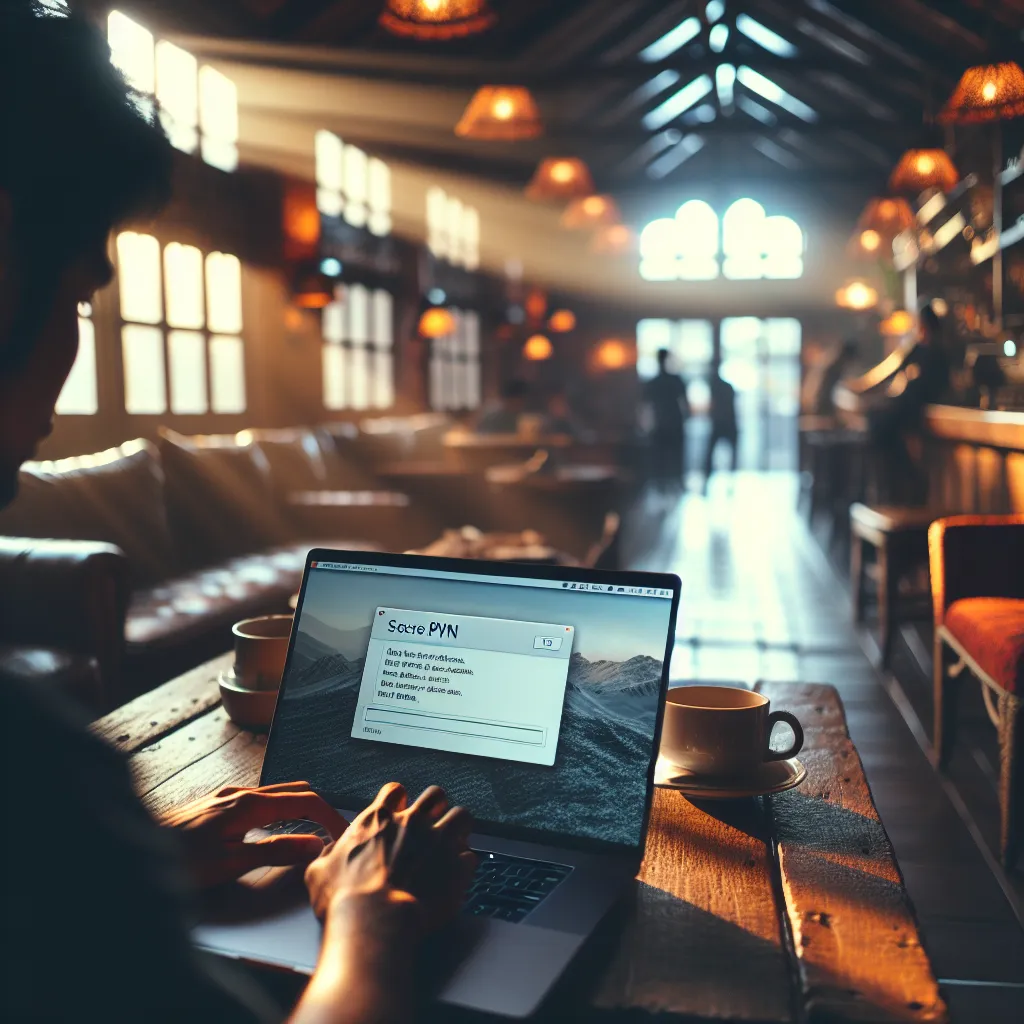
In today’s interconnected world, ensuring privacy and security online is paramount. Virtual Private Networks (VPNs) have become essential tools for many, offering a secure tunnel through which your internet traffic travels. Whether you’re working remotely from a cozy café or accessing geo-restricted content, VPNs provide a layer of security and freedom. Here’s how you can connect to a VPN and protect your online activities with ease.
Understanding VPNs
What Is a VPN?
A Virtual Private Network, or VPN, is a technology that creates a secure and encrypted connection over a less secure network, such as the internet. VPNs are widely used by individuals and businesses to protect sensitive data and maintain privacy while browsing.
Why Choose ForestVPN?
When selecting a VPN, it’s crucial to choose one that prioritizes your privacy and offers robust security features. ForestVPN stands out by providing a user-friendly interface, competitive pricing, and a commitment to not logging user data. With a valid UAE license, ForestVPN ensures compliance with regional regulations, making it a safe choice for users in the UAE.
Setting Up ForestVPN on Windows
Step-by-Step Guide
Connecting to a VPN on a Windows device is straightforward. Follow these steps to get started with ForestVPN:
-
Create a VPN Profile:
– Go to Start > Settings > Network & Internet > VPN.
– Click on Add a VPN connection.
– Choose Windows (built-in) as the VPN provider.
– Enter a recognizable connection name.
– Input the server address provided by ForestVPN.
– Choose the type of sign-in information: this might be a username and password or a smart card. -
Connect to the VPN:
– On your taskbar, select the Network icon.
– From the VPN connections list, choose your ForestVPN profile and click Connect.
– Enter any required authentication details. -
Check Connection Status:
– A blue shield icon on the taskbar indicates an active VPN connection.
Tips for a Smooth Connection
- Select a Nearby Server: For faster speeds, connect to a server close to your physical location.
- Check Network Settings: Adjust network settings if you experience connectivity issues.
Exploring Advanced Features
Using Split Tunneling
Split tunneling allows you to choose which applications use the VPN connection, offering flexibility and control over your internet traffic. Here’s how to enable it on Android devices:
- Open the ForestVPN app and navigate to Mode.
- Select Split Tunneling under additional settings.
- Choose the apps you want to route through the VPN.
- Save your settings.
Ad Blocking with ForestVPN
Annoyed by pesky ads? ForestVPN includes an integrated ad blocker to enhance your browsing experience:
- Enable the ad blocker from the Mode menu.
- Enjoy a cleaner and faster internet experience.
The ForestVPN Experience
User Testimonials
John Doe, a frequent traveler, shares: “ForestVPN has been a lifesaver on my trips. The ease of connecting and the peace of mind knowing my data is secure is invaluable.”
Environmental Commitment
ForestVPN not only safeguards your data but also contributes to a greener planet. Their battery-saving technology reduces CO2 emissions, making it an eco-friendly choice.
Troubleshooting Common Issues
VPN Connection Problems
Encounter a hiccup in your VPN connection? Here’s a quick checklist to resolve common issues:
- Update Your VPN Client: Ensure you’re using the latest version of ForestVPN.
- Firewall Settings: Verify that your firewall isn’t blocking VPN traffic.
- Server Load: Switch to a different server if the current one is congested.
Network Performance
If your internet seems sluggish, try these steps:
- Clear Cache and Cookies: This can improve browsing speeds.
- Switch Servers: Connecting to a different server might enhance performance.
Conclusion
Navigating the digital landscape without a VPN is like leaving your door wide open. With tools like ForestVPN, you gain not only security but also the freedom to explore the internet without restrictions. Whether you’re streaming your favorite shows or accessing important work documents, ForestVPN ensures your privacy and data are always protected.
For those seeking a seamless and secure browsing experience, ForestVPN offers a reliable solution at an affordable price. Join the ForestVPN community today and embrace a safer online journey.
How to Connect Through VPN
Connecting through a VPN is simple with ForestVPN. Follow these steps:
Step-by-Step Guide
- Download the App: Get the ForestVPN app from the official website.
- Create an Account: Sign up and log in.
- Choose a Server: Select a server location that suits your needs.
- Connect: Click the Connect button to establish a secure connection.
Benefits of Using ForestVPN
- Unlimited Devices: Connect multiple devices simultaneously.
- Dedicated IP Option: For enhanced privacy.
- User-Friendly Interface: Easy to navigate.
Secure your online experience today with ForestVPN! Join now.
FAQs About Setting Up a VPN with ForestVPN
What is a VPN and why should I use ForestVPN?
A VPN, or Virtual Private Network, creates a secure and encrypted connection over the internet, protecting your privacy online. ForestVPN is a great choice as it offers user-friendly features, a commitment to user privacy, and compliance with UAE regulations.
How do I set up ForestVPN on my Windows device?
To set up ForestVPN on Windows, go to Settings, then Network & Internet, and select VPN. Click Add a VPN connection, enter the server details and your credentials, and then connect to the VPN profile you created.
Can I use ForestVPN on multiple devices?
Yes, ForestVPN allows you to connect multiple devices under one account. This means you can secure your smartphone, tablet, and computer all at once, ensuring comprehensive online protection.
What should I do if my VPN connection is slow?
If your VPN connection is slow, try connecting to a server that is closer to your physical location or switch to a less congested server. Additionally, clearing your browser’s cache and cookies can also improve performance.
Does ForestVPN offer any unique features?
Yes, ForestVPN includes features like split tunneling, which allows you to choose which apps use the VPN connection, and an integrated ad blocker that enhances your browsing experience by removing unwanted ads.
