In a world where digital privacy is as valuable as gold, knowing how to manage a VPN on your iPhone is crucial. Whether you’re troubleshooting connectivity issues or simply need to adjust your online presence temporarily, understanding how to disconnect a VPN can enhance your mobile experience. This guide will walk you through the process, ensuring your online activities remain under your control.
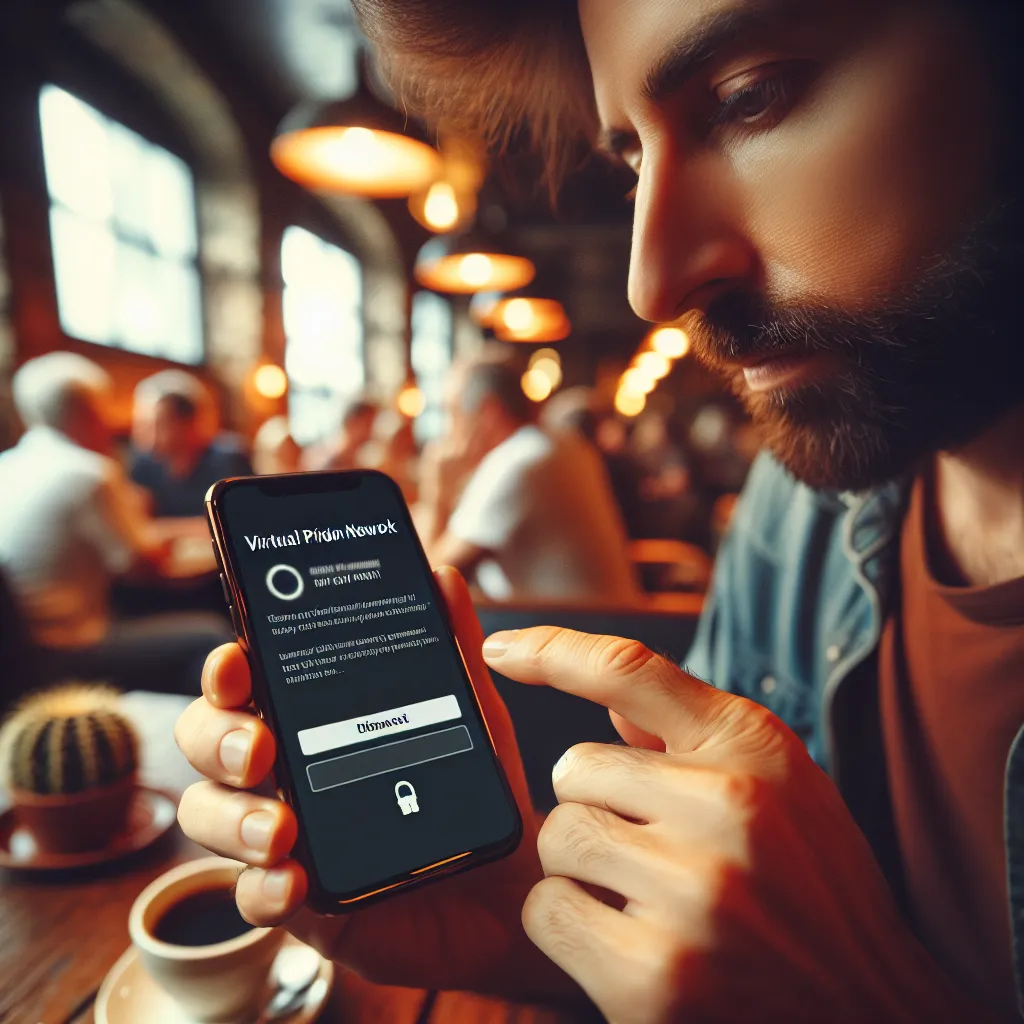
Understanding the Basics of VPN on iPhone
Virtual Private Networks (VPNs) have become an essential tool for maintaining privacy and security online. By encrypting your internet traffic, VPNs protect your personal data from prying eyes. However, there are times when you might need to disconnect your VPN, such as when accessing specific services or improving connection speeds.
Why Disabling a VPN Might Be Necessary
- Improving Internet Speed: VPNs can sometimes slow down your connection due to the encryption process. Disabling your VPN may enhance your browsing speed.
- Accessing Local Content: Certain apps or websites may restrict access when a VPN is active. Temporarily disconnecting can help you access these services.
- Troubleshooting Connectivity Issues: If you’re experiencing network problems, turning off your VPN can help identify the root cause.
How to Disconnect VPN on iPhone
Here’s a simple step-by-step guide to turning off your VPN on iPhone:
Using iPhone Settings
- Open Settings: Tap the ‘Settings’ icon on your home screen.
- Select General: Scroll down and tap on ‘General’.
- Navigate to VPN & Device Management: Look for ‘VPN & Device Management’ and tap it.
- Turn Off the VPN: You’ll see a list of VPN configurations. Toggle the switch off next to the active VPN connection.
Using the VPN App
If you’re using Forest VPN, you can also disconnect directly through the app:
- Open Forest VPN App: Launch the app from your home screen.
- Find the Disconnect Option: Most VPN apps have a prominent button to disconnect. Tap it to deactivate your VPN.
The Impact of Disconnecting VPN
When you turn off your VPN, your internet traffic is no longer encrypted, exposing your online activities to your Internet Service Provider (ISP) and potentially to cyber threats. However, this may be necessary for certain tasks or troubleshooting.
Advantages and Disadvantages Table
| Advantages | Disadvantages |
|---|---|
| Increased browsing speed | Loss of privacy and security |
| Access to local content/services | Potential exposure to cyber threats |
| Easier troubleshooting | Internet activity visible to ISP |
Tips for Managing VPN on iPhone
- Use Split Tunneling: With Forest VPN, enable split tunneling to use VPN services with selected apps while keeping others connected to your regular network.
- Monitor Data Usage: Regularly check your data usage in the Forest VPN app to avoid exceeding data limits.
- Set Up Automation: Use Shortcuts on iPhone to automate turning your VPN on or off with specific apps.
User Testimonials
“Forest VPN has been a game-changer. Turning it off is easy when I need to access local services, and the app’s interface is user-friendly.” – John D.
“I love the flexibility that Forest VPN provides. I can quickly disconnect when necessary without any hassle.” – Emily R.
Conclusion
Understanding how to disconnect your VPN on an iPhone empowers you to manage your digital privacy effectively. With tools like Forest VPN, maintaining a balance between security and functionality is straightforward. Whether you need to troubleshoot, access specific services, or improve your connection speed, knowing when and how to disconnect your VPN is key to a seamless online experience.
Remember, while disconnecting your VPN might be necessary at times, always weigh the benefits against the potential risks to your privacy and security. Keeping a VPN like Forest VPN at your disposal ensures you’re protected whenever you choose to reconnect.
How to Disconnect VPN on iPhone
Disconnecting your VPN on an iPhone is simple. Here’s how to do it:
Using iPhone Settings:
- Open Settings: Tap on the ‘Settings’ icon.
- Select General: Scroll down and tap on ‘General’.
- Navigate to VPN & Device Management: Tap ‘VPN & Device Management’.
- Toggle Off the VPN: Switch the active VPN to ‘Not Connected’.
Using Forest VPN App:
- Launch Forest VPN: Open the app.
- Disconnect: Tap the ‘Disconnect’ button to deactivate.
For seamless connectivity and security, consider using Forest VPN for a reliable experience!
FAQs about Disconnecting VPN on iPhone
How can I turn off my VPN on my iPhone?
You can disable your VPN by going to ‘Settings’, selecting ‘General’, then ‘VPN & Device Management’. From there, tap on ‘VPN’ and toggle the switch to turn it off.
What happens to my online privacy when I disconnect my VPN?
When you disconnect your VPN, your internet traffic is no longer encrypted, exposing your online activities to your Internet Service Provider (ISP) and potentially to cyber threats.
Why might my VPN keep turning back on after I try to disconnect it?
If your VPN keeps turning back on, it may have the ‘Connect On Demand’ feature enabled. You can disable this by going to ‘Settings’, tapping the small info icon next to your VPN’s name, and toggling off ‘Connect On Demand’.
Is it easy to remove a VPN from my iPhone if I no longer need it?
Yes, removing a VPN from your iPhone is simple. You can go to ‘Settings’, then ‘General’, ‘VPN & Device Management’, select the VPN you wish to delete, and tap ‘Delete VPN’.
What are some valid reasons to temporarily disconnect my VPN?
You might want to temporarily disconnect your VPN if you’re troubleshooting connectivity issues, need to access location-based services, or if your internet connection is weak and you want to improve speed.
