In today’s interconnected world, students often find themselves restricted by school network policies that block access to certain websites and online resources. This can be frustrating, especially when valuable educational materials are locked behind digital barriers. Installing a VPN on a school computer can offer a solution to bypass these restrictions, providing students with the freedom to access blocked content while ensuring their online privacy. However, navigating the process of setting up a VPN in such a controlled environment can be daunting. Let’s explore how you can safely and effectively install a VPN on your school computer with ForestVPN, without stepping on too many toes.
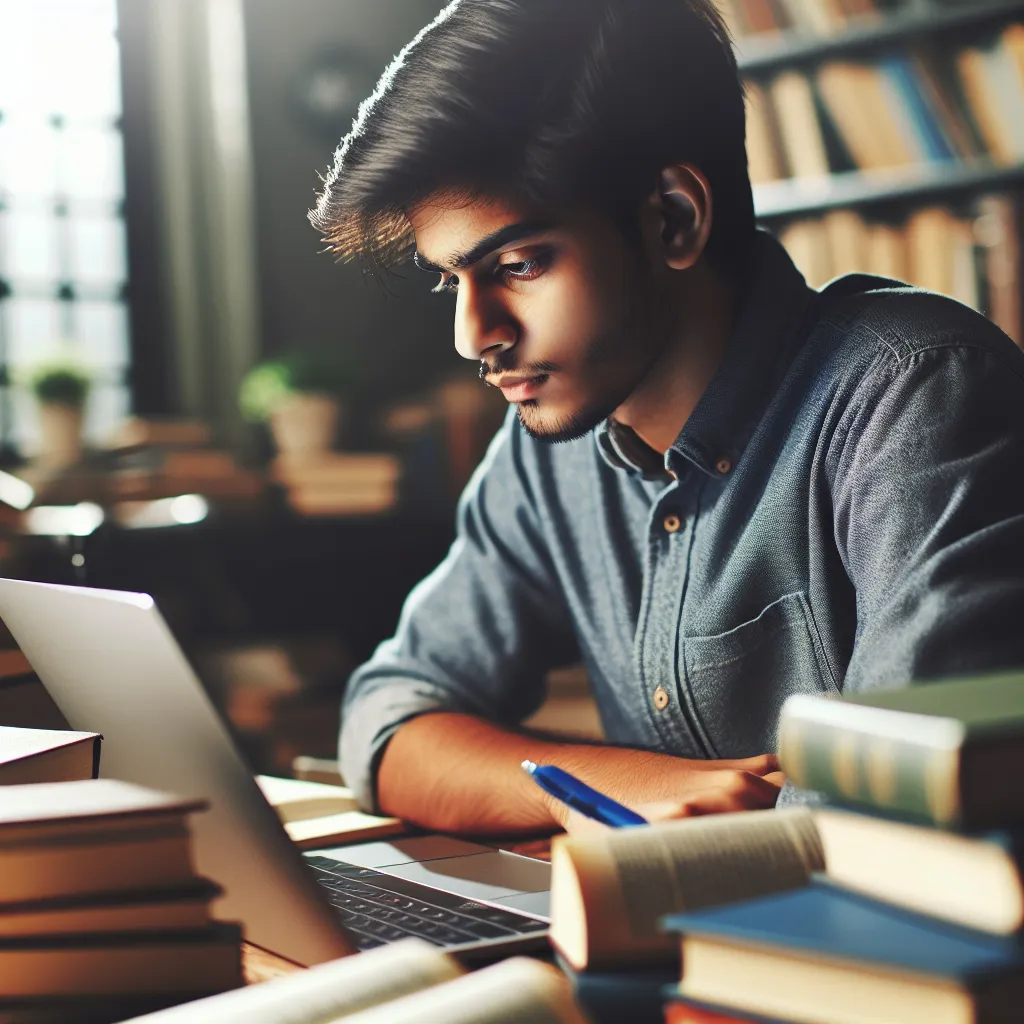
Understanding VPNs in Academic Settings
Why Use a VPN at School?
A VPN, or Virtual Private Network, serves as a powerful tool that encrypts your internet connection, allowing you to access blocked websites and protect your online activities from prying eyes. In schools, where networks are often heavily monitored and restricted, using a VPN can enable students to access social media, research databases, and other educational resources that might be otherwise unavailable.
Benefits of Using ForestVPN
- Enhanced Privacy: ForestVPN ensures that your online activities remain private by encrypting your data, making it difficult for anyone to track your browsing habits.
- Access to Restricted Content: With ForestVPN, students can bypass geo-restrictions and access global content, aiding in research and learning.
- Security on Public Wi-Fi: If you’re using school Wi-Fi, a VPN protects your data from potential hackers on unsecured networks.
Legal and Ethical Considerations
While VPNs are legal in most countries, including the UAE where ForestVPN is licensed, it’s crucial to understand your school’s policies regarding VPN usage. Always weigh the need for unrestricted internet access against potential disciplinary actions.
Step-by-Step Guide to Installing ForestVPN on a School Computer
Step 1: Evaluate Permissions
Before proceeding, check if you have the necessary permissions to install software on your school computer. Some institutions lock down their systems to prevent unauthorized installations.
Step 2: Download ForestVPN
- Access Mobile Data: If the school’s network blocks VPN websites, use your mobile phone’s hotspot to access ForestVPN’s official website.
- Download the App: Navigate to the ForestVPN website and download the appropriate client for your operating system, be it Windows, macOS, or Linux.
Step 3: Installation Process
- Windows/MacOS: Run the installer and follow the on-screen instructions. You might need administrative rights, so consider speaking to your IT department if necessary.
- Linux: Use terminal commands provided on the ForestVPN website to install the VPN.
Step 4: Configuring ForestVPN
Once installed, open the ForestVPN app and log in with your credentials. Choose a server location that offers the best combination of speed and access to the content you need.
Step 5: Connect and Explore
Click the connect button to activate your VPN. Test your connection using a site like ipleak.net to ensure your IP address is hidden.
Tips for Using ForestVPN Effectively
Split Tunneling
ForestVPN’s split tunneling feature allows you to choose which applications use the VPN and which use the regular internet. This can help in managing bandwidth and maintaining speed for certain tasks.
Battery-Saving Mode
Enable battery-saving mode to reduce ForestVPN’s impact on your device’s battery life, making it more sustainable for long school hours.
Testimonials from ForestVPN Users
Emily, High School Student: “ForestVPN has been a lifesaver for accessing educational videos and research papers that were blocked by my school’s network. It’s easy to use and doesn’t slow down my computer.”
Jake, University Student: “I use ForestVPN to access international libraries and journals for my coursework. The connection is reliable, and I feel more secure browsing over public Wi-Fi.”
Conclusion
Installing a VPN on a school computer, such as ForestVPN, can unlock a breadth of resources, enhance privacy, and provide a secure browsing experience. However, it’s essential to consider the legal and ethical implications within your school’s framework. With careful consideration and responsible use, ForestVPN can be a valuable tool in your educational toolkit.
How to Download a VPN on a School Computer
Downloading a VPN like ForestVPN on a school computer can enhance your online privacy and access restricted content. Follow these steps:
Step-by-Step Guide
- Check Permissions: Ensure you have permission to install software on the school computer.
- Visit the ForestVPN Website: Go to ForestVPN to access the download page.
- Select Your OS: Choose the appropriate version for your operating system (Windows, macOS, Linux).
- Download and Install: Follow the prompts to download and install the application.
- Log In: Open ForestVPN, log in, and connect to a preferred server.
Take control of your online experience with ForestVPN! Start your secure browsing journey today!
FAQs About Installing a VPN on a School Computer
Can I use a VPN on my school computer?
Yes, you can use a VPN on your school computer, but it depends on the school’s policies. Some schools may block VPN services, so it’s essential to check with your institution before installing one.
Will my school know if I use a VPN?
Your school can see that you’re using a VPN but won’t be able to track your online activities. However, they might block access to the VPN service itself.
Why do schools block VPNs?
Schools typically block VPNs to maintain network security, enforce internet usage policies, and ensure that students are utilizing the internet for educational purposes only.
How can I install a VPN on a school computer?
To install a VPN like ForestVPN, you need to download the client from the VPN provider’s website, install it, and log in with your credentials. Make sure you have the necessary permissions to install software on your school computer.
Are there any risks associated with using a VPN at school?
Yes, using a VPN to bypass school restrictions can lead to disciplinary actions if caught. It’s important to understand your school’s policies and use a VPN responsibly.
