Safeguarding your Mac experience doesn’t have to be as tedious as untangling a pair of earphones. If you’ve ever wondered how to get rid of Safari and its persistent notifications, you’re not alone. Dealing with unwanted pop-ups can feel like playing whack-a-mole, but with the right steps, we can regain control of our browsing experience. Let’s dive into the process of decluttering Safari, making our Mac journey as smooth as a jazz melody.
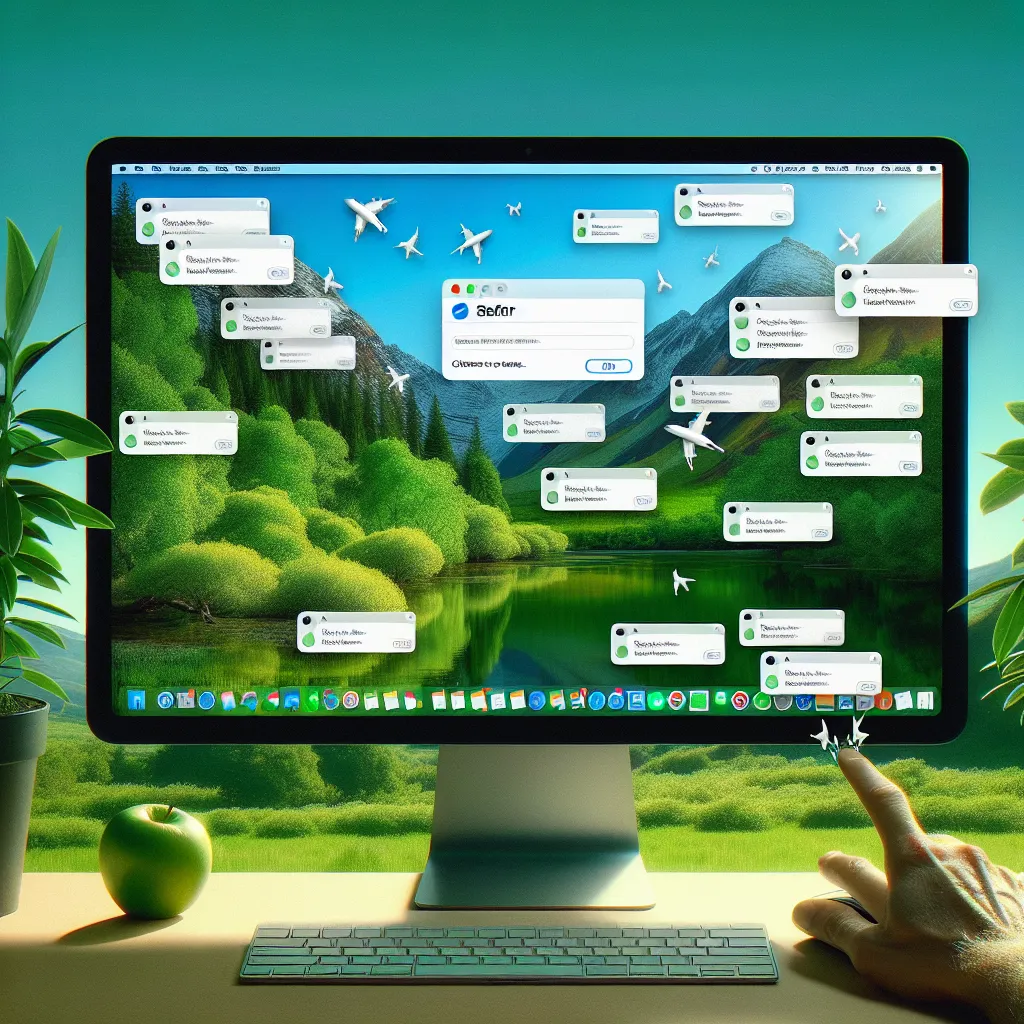
Why Safari Might Be Troubling You
Safari, Apple’s default web browser, is known for its speed and efficiency. However, sometimes it can lead to unwanted pop-ups and notifications that disrupt our online activities. These interruptions often stem from permissions granted to websites, which then exploit those permissions to bombard us with notifications.
The Role of Launch Agents
A sneaky culprit in this chaos is the Launch Agent. This script activates at startup, repeatedly launching unwanted pop-ups. To banish these nuisances, navigate to the /Libraries/Launch Agents/ folder and trash any files linked to unwanted notifications.
Steps to Remove Safari Notifications
1. Tweak Safari Preferences
Start by opening Safari and heading to Preferences. Here, under the Websites tab, you can manage which sites are allowed to send notifications. Simply uncheck the ones you don’t recognize or need.
2. Clear Website Data
Sometimes, cookies and cached data can contribute to the problem. Navigate to Safari > Preferences > Privacy and click Manage Website Data. Remove any suspicious entries to prevent future annoyance.
3. Disable Notifications Completely
If the noise persists, consider turning off notifications entirely. This can be done by accessing System Preferences > Notifications and toggling off Safari notifications.
Using Forest VPN for Enhanced Security
In the battle against unwanted intrusions, Forest VPN stands as a reliable ally. By encrypting your online activities, it shields you from potential threats lurking on the internet. With its user-friendly interface and variety of options, Forest VPN ensures that your browsing is both secure and private.
Testimonials from Forest VPN Users
“I was plagued by constant Safari notifications, but with Forest VPN, I finally regained my peace of mind. It’s like having a digital fortress protecting my Mac!” – Sarah J.
“Forest VPN’s straightforward setup and robust security features make it my go-to choice for online protection. Plus, the added protection against malicious pop-ups is a huge relief!” – Tom K.
Tips for a Cleaner Mac Experience
-
Regularly Update Software: Keep your macOS and Safari up-to-date to benefit from the latest security patches.
-
Use an Ad Blocker: Consider installing a reputable ad blocker to prevent unwanted ads and pop-ups from appearing.
-
Stay Informed: Educate yourself about potential security threats and how to counter them effectively.
The Forest VPN Advantage
With Forest VPN, you not only enhance your privacy but also enjoy a seamless browsing experience. Its intuitive design and robust performance ensure that you can surf the web without interruptions. Whether you’re streaming your favorite show or working remotely, Forest VPN keeps your connection secure and private.
Navigating Through Safari’s Challenges
Safari’s persistent notifications can be a nuisance, but with the right tools and strategies, we can overcome them. By adjusting settings, deleting unwanted launch agents, and using Forest VPN, we gain control over our browsing experience. Let’s embrace a clutter-free digital life with confidence and ease.
So, are you ready to reclaim your online peace? Let’s start by cleaning up Safari and exploring the world with Forest VPN at our side.
How to Get Rid of Safari
If you’re looking to get rid of Safari, follow these steps:
- Remove from Dock: Right-click on the Safari icon and select Remove from Dock.
- Delete Application: Go to Applications > drag Safari to the Trash.
- Clear Data: Open Finder, then navigate to Go > Go to Folder and enter
~/Library/Safarito delete any remaining files.
Enhance Your Browsing with Forest VPN
To ensure a secure and private browsing experience, consider using Forest VPN. It encrypts your data and helps you browse without interruptions.
👉 Get Forest VPN now for ultimate protection!
FAQs About Removing McAfee Pop-Up Notifications on Mac
How do I remove unwanted notifications from Safari?
To remove unwanted notifications from Safari, open Safari and navigate to Preferences. Under the Websites tab, you can manage which sites are allowed to send notifications. Uncheck or deny permissions for any sites that you do not recognize or need.
What are Launch Agents and how can they cause pop-ups?
Launch Agents are scripts that can activate at startup, potentially causing unwanted pop-ups. You can find them in the /Libraries/Launch Agents/ folder on your Mac. Look for any files related to McAfee or unwanted notifications and move them to the trash to eliminate the problem.
Is it safe to disable notifications completely?
Disabling notifications entirely is a safe option if you find the pop-ups annoying. You can do this by going to System Preferences, selecting Notifications, and toggling off Safari notifications. This will prevent any website from sending you alerts.
How can Forest VPN help with pop-up notifications?
Forest VPN enhances your online privacy by encrypting your internet activities, which can help prevent malicious pop-ups and unwanted notifications. It provides a secure browsing experience, making it harder for deceptive websites to intrude.
What should I do if pop-ups keep reappearing after following the steps?
If pop-ups continue to reappear, ensure that you clear your website data by going to Safari > Preferences > Privacy and clicking on Manage Website Data. Additionally, consider using an ad blocker to further reduce unwanted ads and pop-ups.
