In an era where online privacy is as cherished as a sunny weekend, securing your internet connection with a VPN is a no-brainer. But how do you set up a VPN on Windows without turning your PC into a tangled mess of confusion? The answer is simpler than you think, and it starts with ForestVPN. This service not only promises security but also delivers it with the elegance of a perfectly brewed cup of coffee. Let’s delve into the world of VPNs and learn how to get one running on your Windows machine.
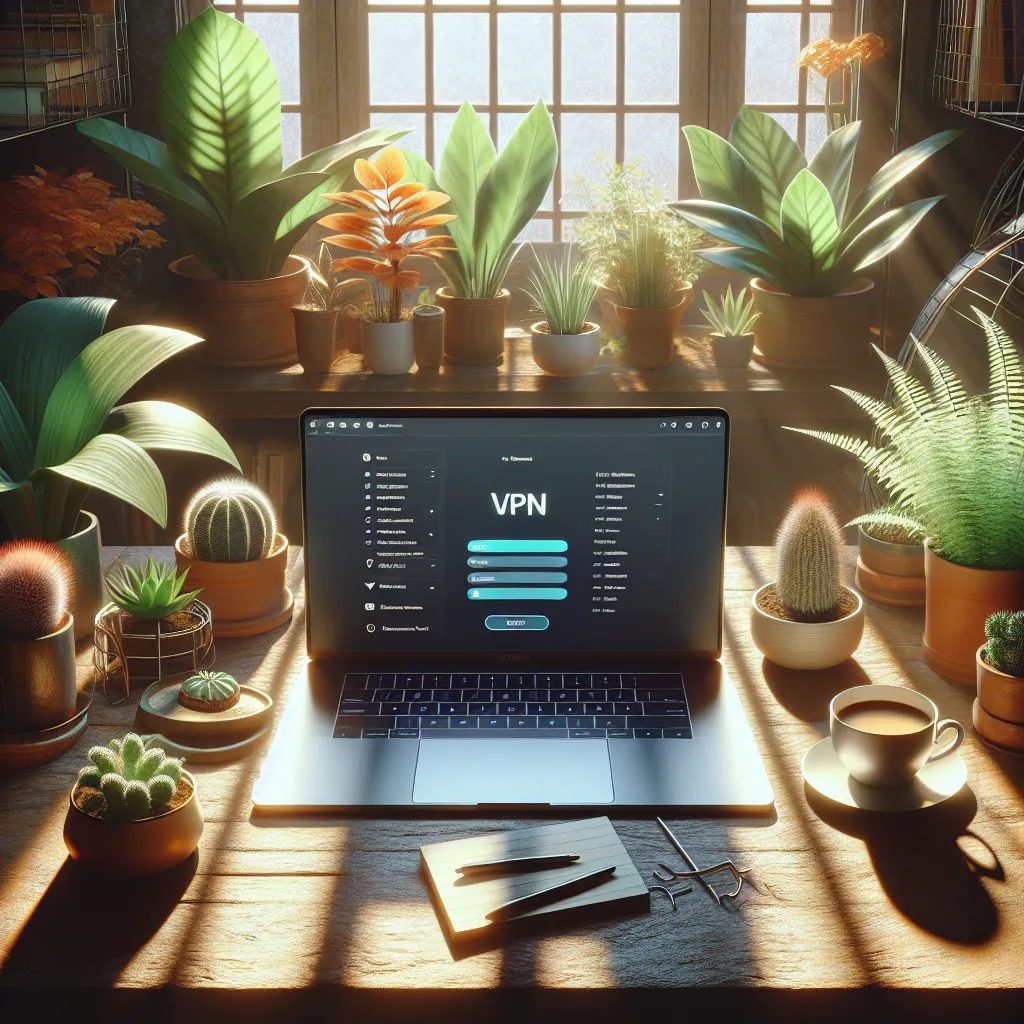
Why Choose ForestVPN for Windows?
Enhanced Security and Privacy
When you connect to the internet, it’s like walking through a bustling city without a disguise. Your data is visible to prying eyes. ForestVPN cloaks your online activities, ensuring your sensitive information remains as secretive as a magician’s trick. With its UAE license, users in regions with stringent internet regulations can rest easy knowing their VPN use is both legal and secure.
Cost-Effectiveness
The phrase “budget-friendly” doesn’t do justice to ForestVPN’s pricing. It’s like discovering a hidden gem in a thrift store. For the cost of a monthly coffee, you gain access to robust security features and a network that spans over 50 countries.
Eco-Friendly Technology
Did you know that ForestVPN helps reduce your carbon footprint? This isn’t just a sales pitch; it’s a commitment to sustainability. Their battery-saving technology means your device consumes less energy, making it an environmentally conscious choice.
Setting Up ForestVPN on Windows
Step-by-Step Guide
Step 1: Download the App
- Visit the ForestVPN website or find the app on the Microsoft Store.
- Click on the download link tailored for Windows.
Step 2: Install the Application
- Once downloaded, open the installer file.
- Follow the on-screen instructions to complete the installation.
Step 3: Create an Account
- Launch the ForestVPN app.
- Sign up for an account by entering your details.
- Opt for the free version or choose a subscription plan that suits your needs.
Step 4: Connect to a Server
- On the app’s home screen, press the ‘Connect’ button.
- To change your virtual location, go to the ‘Location’ section and select from over 50 available servers.
Advanced Features
Split Tunneling
ForestVPN offers split tunneling, a feature that lets you decide which apps use the VPN and which don’t. This is especially handy for multitaskers who need different online environments simultaneously.
Tor Over VPN
For those seeking an extra layer of anonymity, ForestVPN’s Tor over VPN feature encrypts your traffic twice. It’s like adding a second lock to your digital door.
User Testimonials
“Switching to ForestVPN was the best decision for my online privacy. It’s affordable and doesn’t slow down my streaming!” – Jenna L.
“The setup was so simple, even my tech-averse grandma could do it. Plus, I love that it’s eco-friendly!” – Marcus T.
Tips for Optimizing Your VPN Experience
- Always Update: Keep your VPN app updated to benefit from the latest security features.
- Utilize Favorite Locations: Save frequently used locations for quick access.
- Monitor Usage: Use the statistics feature to keep an eye on your data consumption.
| Feature | Free Version | Premium Version |
|---|---|---|
| Ad-Free Browsing | No | Yes |
| Number of Locations | Limited | 50+ |
| Connection Time | 30 Minutes | Unlimited |
A New Era of Internet Freedom
With ForestVPN, navigating the internet securely and privately on your Windows device is not just a possibility; it’s a seamless reality. This VPN service is more than just a tool; it’s a passport to unrestricted and safe browsing. Next time you connect, do it with the peace of mind that only ForestVPN can provide. And remember, in the digital world, you don’t just surf—you glide.
How to Get VPN on Windows
To secure your internet connection on Windows, follow these steps:
1. Download ForestVPN
- Visit ForestVPN and download the Windows app.
2. Install the Application
- Run the installer and follow the prompts to complete the installation.
3. Create an Account
- Sign up within the app or on the website for a free or premium plan.
4. Connect to a Server
- Open the app, select a server location, and click ‘Connect’ for secure browsing.
Why Choose ForestVPN?
- Affordable Plans
- Eco-Friendly Technology
- Easy to Use
Elevate your online security today with ForestVPN! Get started now!
FAQs About ForestVPN for Windows
How does ForestVPN enhance my online security?
ForestVPN encrypts your internet traffic and hides your IP address, providing a secure browsing experience while protecting sensitive data from prying eyes.
Is there a free version of ForestVPN available?
Yes, ForestVPN offers a free version with limited features. However, for full access to over 50 server locations and ad-free browsing, the premium version is recommended.
How do I set up ForestVPN on my Windows device?
To set up ForestVPN, download the app from the website or Microsoft Store, install it, create an account, and connect to your preferred server location.
Can I use ForestVPN on multiple devices?
Yes, ForestVPN allows users to connect on multiple devices simultaneously, making it a versatile choice for families or individuals with several gadgets.
What unique features does ForestVPN provide?
ForestVPN includes advanced features such as split tunneling, which lets you choose which apps use the VPN, and Tor over VPN for enhanced anonymity.
