Hisense Smart TVs are renowned for their vibrant displays and affordability, but they come with a notable limitation: geo-restricted content. Many streaming platforms limit access based on your location, which can be frustrating when your favorite show is unavailable. However, there’s a solution! By using a Virtual Private Network (VPN) like ForestVPN, you can bypass these restrictions and enjoy a world of content. But how do you install a VPN on a Hisense Smart TV?
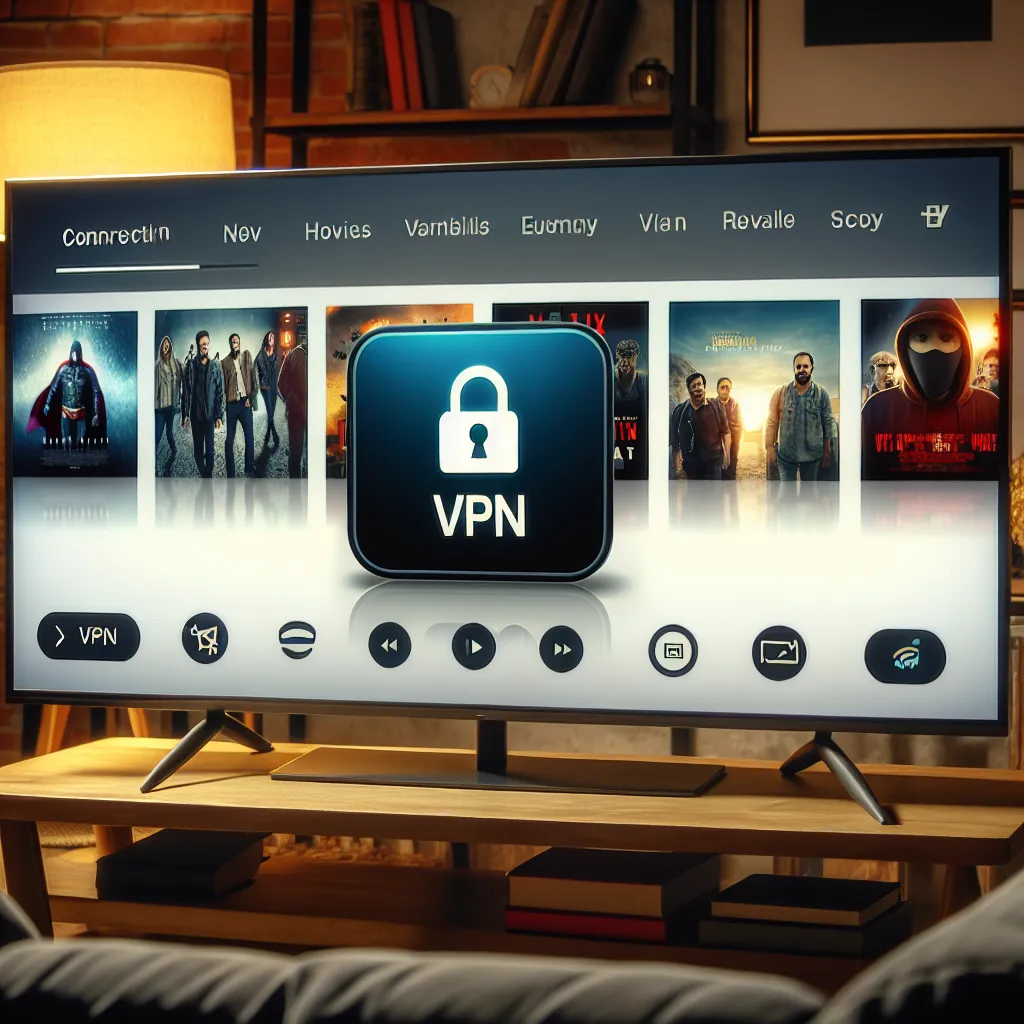
Understanding the Challenge
Hisense Smart TVs utilize the VIDAA operating system, which unfortunately does not support direct VPN app installations. But don’t worry, we’ve got you covered with alternative methods to set up a VPN connection.
Setting Up VPN on Your Router
One reliable way to use a VPN with your Hisense Smart TV is by configuring it on your router. This method ensures that all devices connected to your network, including your TV, benefit from a secure and unrestricted internet connection.
Steps to Install VPN on Your Router
- Choose a VPN-Compatible Router: Ensure your router supports VPN installation. Many modern routers do, but it’s worth checking your model.
- Subscribe to ForestVPN: Before proceeding, make sure you have an active ForestVPN subscription.
- Access Router Settings: Use a web browser to log into your router’s admin panel (usually
192.168.1.1or192.168.0.1). - Configure VPN Settings: Enter the VPN server details provided by ForestVPN. This typically includes server address, username, and password.
- Connect Your Hisense TV: Simply connect your TV to the Wi-Fi network powered by your VPN-configured router.
Benefits of Router VPN Setup
- Whole-Home Protection: Every device on your network is secured.
- Consistent Connection: No need to repeatedly configure settings on individual devices.
- UAE Licensed: ForestVPN holds a UAE license, ensuring legal and secure use in the region.
Using a Virtual Router with Your PC
If router configuration feels daunting, turning your PC into a virtual router is a feasible alternative. This method involves sharing your PC’s VPN connection with your TV.
Steps to Set Up a Virtual Router
- Install ForestVPN on Your PC: Ensure your PC is connected to the internet and running ForestVPN.
- Enable Internet Sharing:
– On Windows, go toNetwork & Internet Settings > Mobile hotspot.
– On Mac, navigate toSystem Preferences > Sharing. - Share VPN Connection: Enable sharing of the VPN connection over Wi-Fi.
- Connect Your Hisense TV: Link your TV to the PC’s shared network.
Exploring Smart DNS as an Alternative
While a VPN offers robust security and privacy, a Smart DNS service can be a simpler alternative for unblocking content. ForestVPN provides a built-in Smart DNS feature that can be configured directly on your Hisense TV.
Configuring Smart DNS on Hisense TV
- Access Network Settings: Use your remote to navigate to
Settings > Network. - Modify DNS Settings: Enter the DNS server addresses provided by ForestVPN.
- Enjoy Unrestricted Access: Stream content without geographical barriers.
Testimonials
Sarah T.: “ForestVPN transformed my TV experience! I can now watch all my favorite shows without any geo-restrictions.”
Michael R.: “Setting up the VPN on my router was a breeze, and ForestVPN’s UAE license gave me peace of mind.”
Conclusion
With ForestVPN, you can unlock the full potential of your Hisense Smart TV. Whether it’s configuring your router, setting up a virtual router, or using Smart DNS, each method provides a pathway to limitless entertainment. Say goodbye to restrictions and hello to a world of content!
Summary
By leveraging ForestVPN’s capabilities, you can easily overcome the limitations of geo-restricted content on your Hisense Smart TV. Choose the method that best suits your needs and enjoy seamless streaming!
How to Install VPN on Hisense Smart TV
To install a VPN on your Hisense Smart TV, follow these steps:
Method 1: Router Configuration
- Choose a VPN-Compatible Router: Ensure your router supports VPNs.
- Subscribe to ForestVPN: Get your VPN account.
- Access Router Settings: Log into your router’s admin panel.
- Configure VPN: Enter ForestVPN server details.
Method 2: Virtual Router via PC
- Install ForestVPN on your PC.
- Enable Internet Sharing: Share your VPN connection over Wi-Fi.
- Connect Your TV: Link your Hisense TV to the shared network.
For hassle-free streaming without geo-restrictions, try ForestVPN today!
FAQs about Using a VPN on Hisense Smart TV
Can I install a VPN directly on my Hisense Smart TV?
No, Hisense Smart TVs do not support direct VPN installations due to their VIDAA operating system. However, you can set up a VPN on your router or use a virtual router with your PC to access VPN services.
What are the benefits of using a VPN with my Hisense Smart TV?
Using a VPN allows you to stream geo-restricted content, bypass ISP bandwidth throttling, and maintain privacy while browsing. This means you can access platforms like Netflix and Disney+ without location barriers.
Is it safe to use a free VPN for my Hisense Smart TV?
It is not recommended to use free VPN services, as they often compromise your privacy by selling your data. A paid service like ForestVPN offers better security and reliability.
How do I set up a VPN on my router for my Hisense Smart TV?
To set up a VPN on your router, you need a VPN-compatible router. After subscribing to a service like ForestVPN, log into your router’s settings, enter the VPN server details, and connect your Hisense TV to the router’s network.
Can I use Smart DNS as an alternative to VPN on my Hisense Smart TV?
Yes, Smart DNS is a simpler alternative for bypassing geo-restrictions. ForestVPN offers a Smart DNS feature that can be configured directly on your Hisense TV, allowing you to stream content without geographical barriers.
