Ever wondered how to get rid of that pesky VPN key icon on your Android device without rooting? You’re not alone. Many of us find the clutter in our status bar annoying, especially when a notification keeps lingering even after disconnecting from a VPN. Fortunately, there are straightforward solutions to help you manage this issue without any technical hassle.
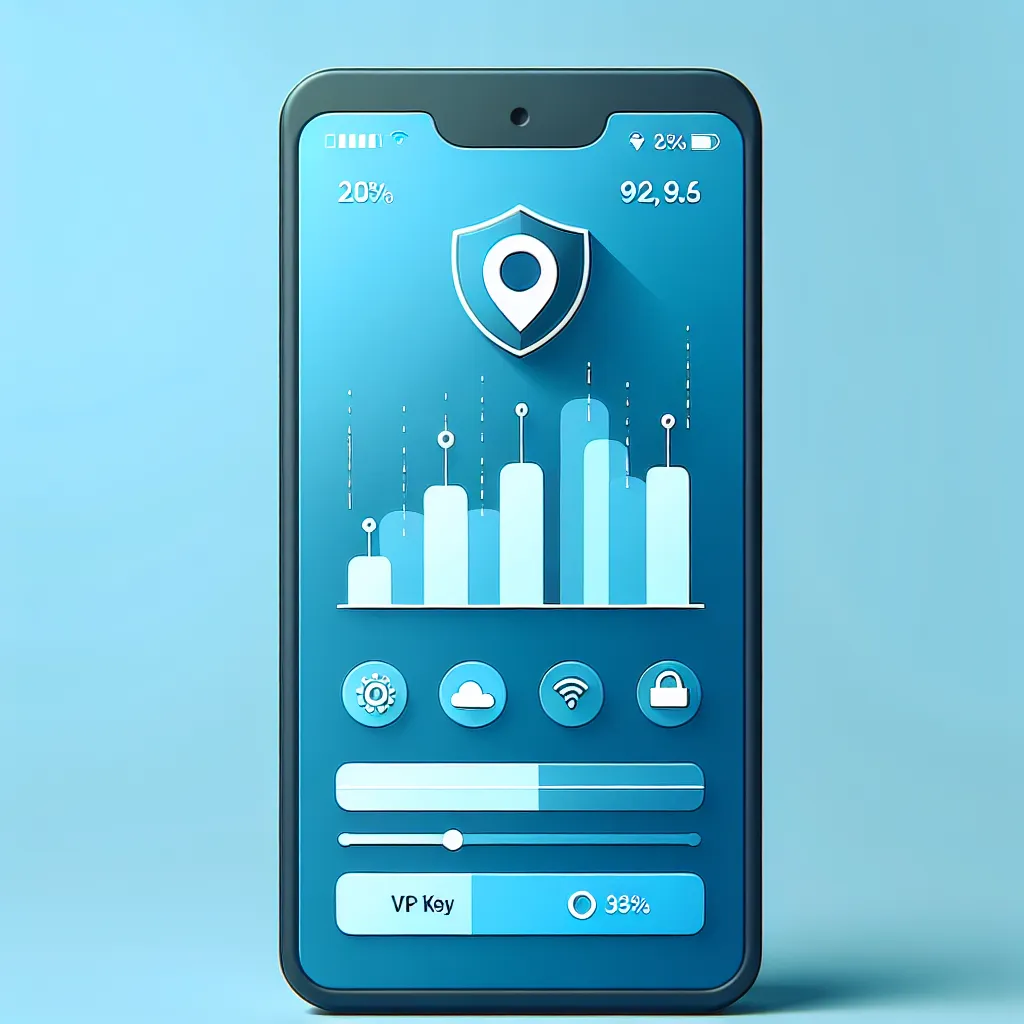
Understanding the VPN Key Icon
When you connect to a Virtual Private Network (VPN), your Android device displays a key icon in the status bar. This icon signifies that your internet data is being securely routed through the VPN’s encrypted tunnel. But let’s face it, even if you’re a fan of the extra security, that persistent icon can become an eyesore.
Why Does the Key Icon Matter?
The key icon is a reminder that your data is protected, which is crucial for privacy enthusiasts. But sometimes, you might want to remove it to keep your status bar clean and less distracting. Whether you’re using ForestVPN or another service, the solution is just a few taps away.
How to Remove the Key Icon
Step-by-Step Guide
- Open Device Settings: Navigate to the settings menu on your Android device.
- Network & Internet: Select this option from the list.
- VPN Settings: Tap on “VPN” to view the active connections.
- Disable the VPN: Tap on the active VPN connection and select “Disconnect.”
- Remove VPN Profile: If you want to remove the VPN configuration completely, tap on the settings icon next to the VPN name and choose “Delete.”
Alternative Method: Using Developer Options
- Enable Developer Options: Go to “About Phone” in settings and tap “Build Number” seven times.
- Access Developer Options: Return to the main settings menu and select “Developer Options.”
- Activate Demo Mode: Scroll to find and enable “Demo Mode.” This hides all status bar icons, including the VPN key.
Additional Tips
- Clear App Cache: Sometimes, clearing the cache of your VPN app can resolve persistent icon issues.
- Restart Your Device: A quick restart can often reset the status bar and remove lingering icons.
- Stay Updated: Ensure your Android system and VPN app are updated to avoid compatibility issues.
Testimonials
“I was frustrated with the VPN icon until I found a simple fix. Now my status bar is clean and organized!” – A satisfied ForestVPN user
“It took just minutes to remove the icon with the developer options trick. Highly recommend for anyone facing this issue.” – Tech enthusiast
Why Choose ForestVPN?
With ForestVPN, not only do you get a secure and reliable VPN service, but you also enjoy features like ad blocks and split tunneling. Plus, ForestVPN is UAE licensed, making it a trustworthy option in regions with strict internet regulations. And let’s not forget about their eco-friendly approach, which helps reduce CO2 emissions with energy-efficient technology.
Frequently Asked Questions
Q: Will removing the key icon affect my VPN connection?
A: No, removing the icon will not affect the functionality of your VPN. It simply cleans up your status bar.
Q: Is it safe to use developer options to hide icons?
A: Yes, enabling demo mode is a standard feature and won’t harm your device.
Q: Can I still use ForestVPN after removing the key icon?
A: Absolutely! The service remains fully functional without the icon displayed.
Removing the VPN key icon doesn’t have to be a daunting task. With these simple steps, you can enjoy a clutter-free status bar while maintaining the security and privacy that ForestVPN provides. So go ahead, declutter your digital space today!
How to Remove VPN Key Icon
To remove the VPN key icon from your Android device, follow these simple steps:
- Open Settings: Navigate to your device’s settings.
- Select Network & Internet: Tap on this option.
- Access VPN: Find the VPN settings.
- Disconnect VPN: Choose the active VPN and tap “Disconnect.”
- Delete VPN Profile: If needed, remove the profile by tapping the settings icon next to it.
Why Choose ForestVPN?
With ForestVPN, enjoy a seamless experience that prioritizes your privacy. Its user-friendly interface makes it easy to manage connections without cluttering your status bar.
Ready to enhance your online security? Explore ForestVPN here!
FAQs about Removing the VPN Key Icon on Android
What does the VPN key icon on my Android device signify?
The VPN key icon indicates that your Virtual Private Network (VPN) connection is active, ensuring that your internet traffic is being securely routed through an encrypted tunnel.
How can I remove the VPN key icon without disconnecting the VPN?
You can enable ‘Demo Mode’ in the Developer Options on your Android device to hide the VPN key icon while keeping your VPN connection active.
Is it safe to enable Developer Options and use Demo Mode?
Yes, enabling Developer Options and using Demo Mode is a standard feature on Android devices and does not pose any risks to your device’s functionality.
Will the removal of the VPN key icon affect my internet security?
No, removing the icon does not affect your VPN’s security features; your internet traffic remains protected as long as the VPN connection is active.
What steps can I take if the VPN icon persists after disconnecting?
If the VPN icon persists after disconnecting, try clearing the VPN app cache, restarting your device, or removing the VPN profile from the settings.
