Navigating the digital world can sometimes feel like a maze, especially when it comes to understanding IP addresses on your iPhone. But don’t worry, it’s not as complex as cracking the Enigma code! With a few simple steps, you can reset your IP address and enhance your online privacy. This guide will walk you through the process and highlight the benefits of using a reliable service like Forest VPN.
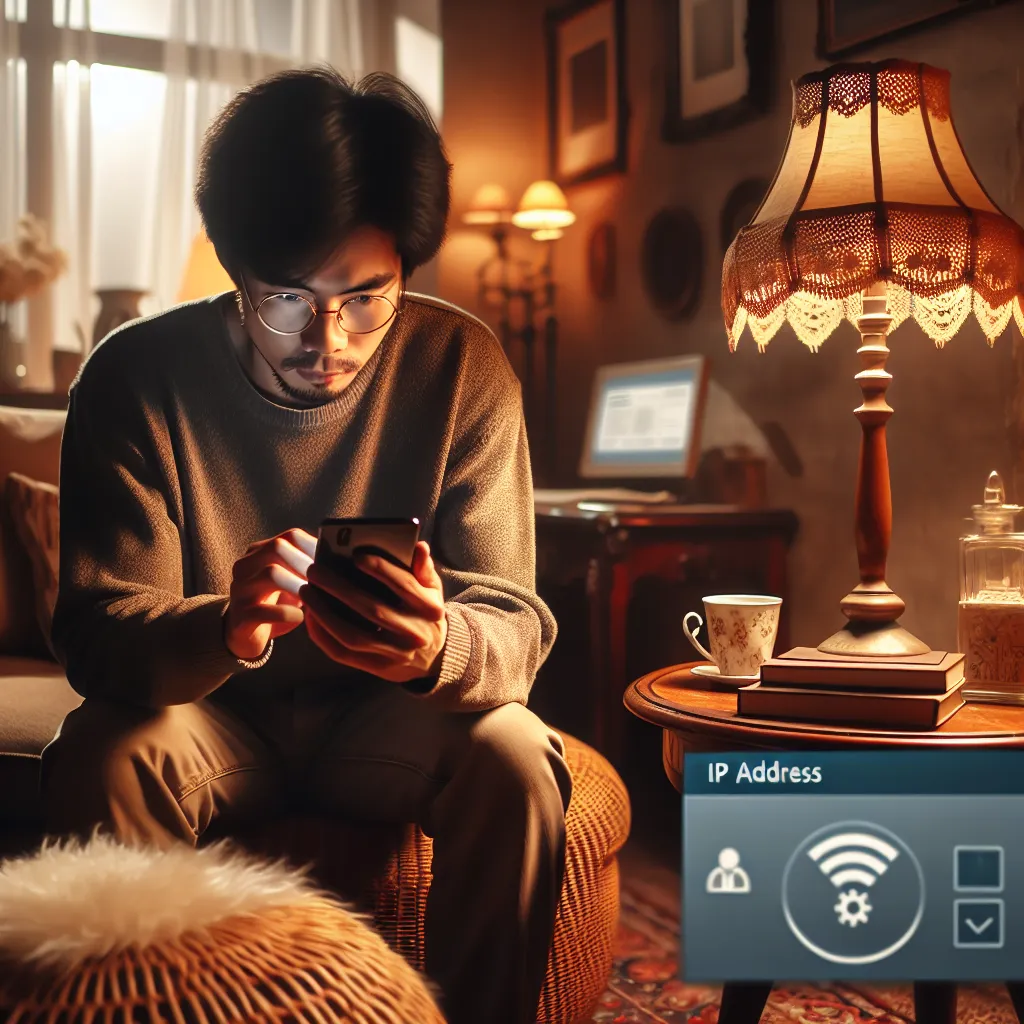
Understanding the Basics: What is an IP Address?
An IP address is your device’s unique identifier on the internet, similar to a postal address for your home. It allows your iPhone to communicate with other devices and access online content. Sometimes, resetting your IP address can help resolve connectivity issues, improve security, or bypass regional restrictions.
Why Should You Reset Your IP Address?
Resetting your IP address can be beneficial for several reasons:
- Enhancing Privacy: Changing your IP can help protect your identity online.
- Resolving Network Issues: It can fix connectivity problems or improve internet speed.
- Accessing Geo-Restricted Content: A new IP can grant access to content not available in your region.
Steps to Reset Your IP Address on iPhone
Resetting your IP address on an iPhone is a straightforward process. Follow these steps:
- Open Settings: Tap on the Settings app from your home screen.
- Select Wi-Fi: Ensure your Wi-Fi is on and connected, then tap the “i” icon next to your network.
- Forget Network: Tap “Forget This Network” and confirm your choice.
- Reconnect: Reconnect to your network. This often assigns a new IP address.
Using Forest VPN for a Secure IP Change
While manually resetting your IP is useful, using a VPN like Forest VPN offers enhanced security and privacy. Here’s how it works:
- Download Forest VPN: Available on the App Store, it’s a breeze to install.
- Open the App: Launch Forest VPN and sign in or create an account.
- Select a Location: Choose from over 50 locations worldwide to change your IP.
- Connect: Tap the connect button, and voilà! You have a new IP address.
Why Choose Forest VPN?
- No Activity Logs: Unlike other services, Forest VPN doesn’t track or log your online activities.
- Eco-Friendly: With its battery-saving technology, Forest VPN helps reduce your carbon footprint.
- Affordable: Enjoy top-tier VPN services for the price of a monthly coffee!
Exploring Other Methods: Manual IP Configuration
If you prefer a hands-on approach, you can manually configure your IP settings:
- Access Wi-Fi Settings: Go to Settings > Wi-Fi and tap the “i” icon.
- Configure IP: Select “Configure IP” under IPv4, choose Manual, and enter your desired IP settings.
- Save Changes: Tap Save to apply the new settings.
Pros and Cons of Manually Changing IP
| Pros | Cons |
|---|---|
| Control over IP settings | Risk of incorrect configuration |
| Potentially fixes issues | Time-consuming process |
Testimonials: What Users Say About Forest VPN
- Anna from NY: “Forest VPN is a lifesaver! I can stream my favorite shows abroad without any hassle.”
- Liam from UK: “The eco-friendly aspect is a huge plus. I love that I’m reducing my CO2 footprint while staying secure online.”
- Sophia from CA: “Affordable and reliable! Switching IP addresses has never been easier.”
Tips for Optimal Use
- Regularly Update: Ensure your Forest VPN app is up-to-date for the best features and security patches.
- Use Split Tunneling: On Android, use this feature to choose which apps use the VPN.
- Check Connection Strength: Always connect to servers with green bars for a stable connection.
Summary
Resetting your IP address on an iPhone can significantly enhance your online experience. Whether you choose to manually change it or use a secure VPN service like Forest VPN, each method has its benefits. With Forest VPN, enjoy the double boon of privacy and environmental consciousness. Let’s embrace the digital world with confidence and security!
How to Reset IP Address on iPhone
To reset your IP address on your iPhone, follow these steps:
- Open Settings: Tap on the Settings app.
- Select Wi-Fi: Ensure you are connected, then tap the “i” icon next to your network.
- Forget Network: Tap Forget This Network and confirm.
- Reconnect: Reconnect to the same network to obtain a new IP.
Why Use Forest VPN?
For enhanced privacy and security, consider using Forest VPN. It masks your real IP address and provides access to global content.
Try Forest VPN today! Enjoy a safer browsing experience!
FAQs about Changing Your IP Address on iPhone
How can I reset my IP address on my iPhone?
To reset your IP address, go to Settings > Wi-Fi, tap the ‘i’ icon next to your network, select ‘Forget This Network’, and then reconnect to the same network. This often assigns a new IP address.
What is the benefit of using a VPN like Forest VPN to change my IP address?
Using a VPN not only changes your IP address but also encrypts your internet connection, enhancing your privacy and security. Forest VPN provides a user-friendly interface and doesn’t track your online activities.
Can I change my IP address without Wi-Fi?
Yes, you can change your IP address without Wi-Fi by using a VPN over your cellular data. Alternatively, you can try turning Airplane Mode on and off or restarting your iPhone to potentially receive a new IP address from your cellular provider.
What are the pros and cons of manually configuring my IP settings?
Manually configuring your IP address gives you control over your settings and can resolve network issues. However, it can be time-consuming and may lead to configuration errors if not done correctly.
Is it safe to change my IP address frequently?
Changing your IP address can enhance privacy and security. However, frequent changes might lead to temporary service disruptions. Using a VPN like Forest VPN can make this process seamless and secure.
