How to Set Up a VPN on Your iPhone: A Simple Guide
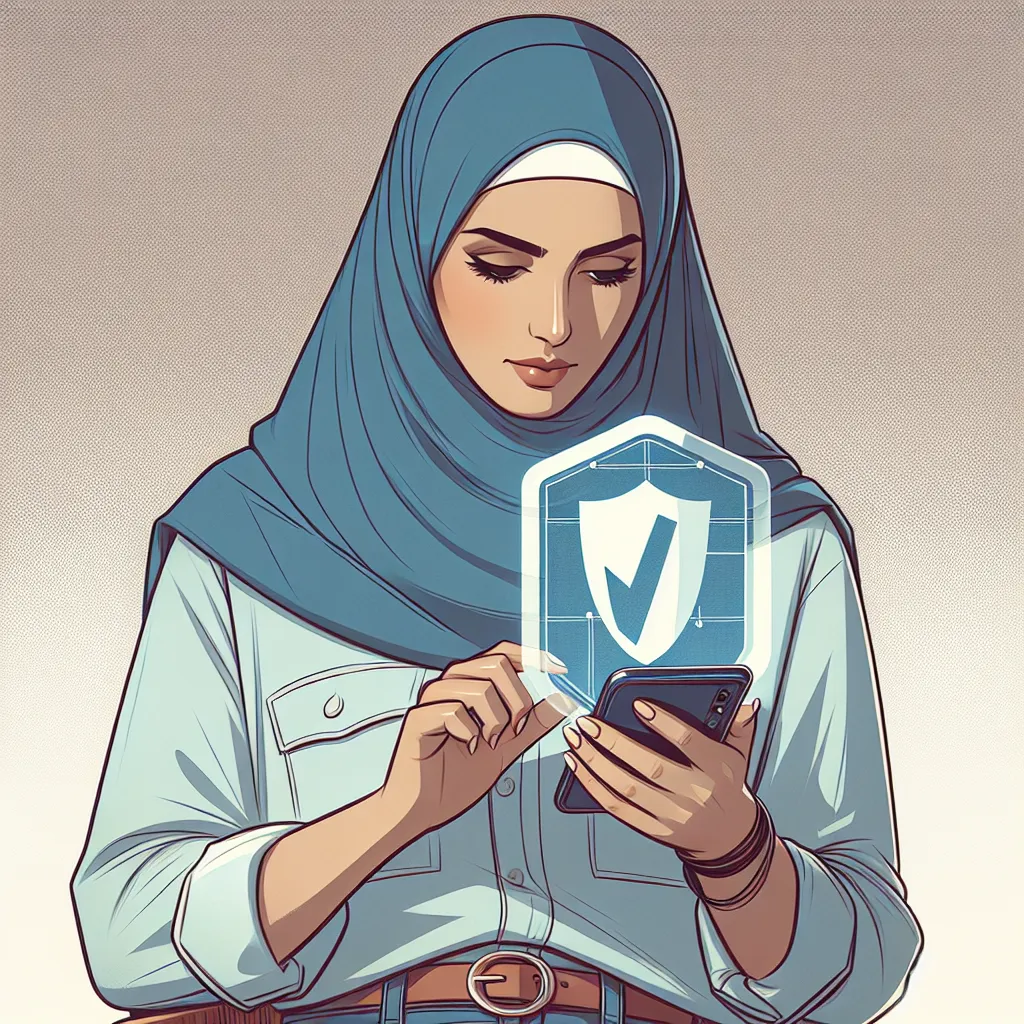
In today’s world, where privacy feels more like a luxury than a right, using a VPN on your iPhone is akin to having a private bodyguard for your internet connection. But, setting up a VPN can sometimes feel like deciphering an ancient language. Fear not! We’ve got you covered with this easy-to-follow guide to setting up a VPN on your iPhone using ForestVPN, a service that guarantees privacy and security without the usual headaches.
Understanding VPN: Your Digital Shield
What is a VPN?
A Virtual Private Network (VPN) acts as a secure tunnel between your device and the internet. It encrypts your online activities, shielding you from prying eyes, whether they’re hackers, advertisers, or even your internet service provider.
Why Use ForestVPN on iPhone?
- Privacy: ForestVPN doesn’t log your data. So, what you do online stays between you and your device.
- Access to Geo-restricted Content: Whether you’re a globetrotter or a couch surfer, you can access content from anywhere in the world.
- Security: With UAE licensing, ForestVPN ensures legal and secure usage, even in regions with strict internet regulations.
Step-by-Step Guide to Setting Up ForestVPN on iPhone
Download and Install
- Visit the App Store: Search for “ForestVPN” and tap Get to download the app.
- Install: Once downloaded, open the app to begin the setup process.
Setup and Configuration
Creating an Account
- Launch the ForestVPN app and tap Sign Up.
- Follow the prompts to create your account. If you’re opting for a free version, you might need to watch a short ad.
Connecting to a Server
- Open the app and tap the Connect button on the main screen.
- Choose from over 50 locations worldwide to secure your connection.
Selecting a Preferred Location
- Navigate to the Location section.
- Tap on your desired location. Green bars indicate a strong server connection.
Optimizing Your VPN Experience
Using Split Tunneling
ForestVPN offers split tunneling on Android, but this feature is not available on iOS. Stay tuned for updates!
Battery Saving Tips
Thanks to ForestVPN’s battery-efficient technology, you can enjoy VPN protection without draining your battery life rapidly.
Common Issues and Solutions
Connection Drops
If your connection seems slow or drops frequently:
– Switch to a server with green bars.
– Ensure your iOS is updated to the latest version.
Accessing Restricted Content
To bypass geo-restrictions:
– Select a server located in the region where the content is accessible.
– Clear your browser cache and try again.
Testimonials: Real User Experiences
“I travel frequently for work, and ForestVPN has been my go-to for accessing blocked sites during my trips. It’s easy to use and reliable.” – Sarah, Marketing Executive
“As someone living in the UAE, having a licensed VPN like ForestVPN gives me peace of mind while browsing.” – Ahmed, Software Developer
Pricing: Affordable Security
Imagine securing your digital life for the price of a cup of coffee each month. ForestVPN offers competitive pricing tailored to your needs.
Conclusion
Setting up a VPN on your iPhone doesn’t have to be a daunting task. With ForestVPN, you’re only a few taps away from browsing securely and freely. Whether it’s for accessing your favorite shows or securing sensitive data, ForestVPN is your trusty digital companion.
Table: ForestVPN vs. Other VPNs
| Feature | ForestVPN | Others |
|---|---|---|
| Data Logging | No | Varies |
| Geo-restriction Bypass | Yes | Yes/No |
| Battery Efficiency | High | Medium |
| UAE License | Yes | No |
Graph: ForestVPN Server Availability
How to Setup VPN on iPhone
Setting up a VPN on your iPhone is simple with ForestVPN. Follow these steps:
1. Download the App
- Go to the App Store and search for ForestVPN.
- Tap Get to install.
2. Create an Account
- Open the app and select Sign Up.
- Follow the prompts to register.
3. Connect to a Server
- Tap the Connect button.
- Choose a preferred server location.
4. Enjoy Secure Browsing
- Your connection is encrypted, ensuring privacy.
Experience seamless protection today with ForestVPN! Get started now!
FAQs about Using a VPN on Your iPhone
What does a VPN do on an iPhone? It encrypts your internet traffic and hides your IP address, providing privacy and security while browsing online.
Why is it important to use a VPN on public Wi-Fi networks? Public Wi-Fi networks are often unsecured, making your data vulnerable to hackers. A VPN encrypts your connection, protecting sensitive information like passwords and credit card details.
Can I use a free VPN on my iPhone? Yes, there are several free VPN options available, such as Surfshark, TunnelBear, and ProtonVPN. However, free VPNs may have limitations on data usage and server options.
Does Apple provide a built-in VPN? No, Apple does not have a built-in VPN service, but iPhones allow the configuration of third-party VPN apps to secure your internet connection.
