Navigating the World of VPNs: How to Turn Off Your VPN with Ease
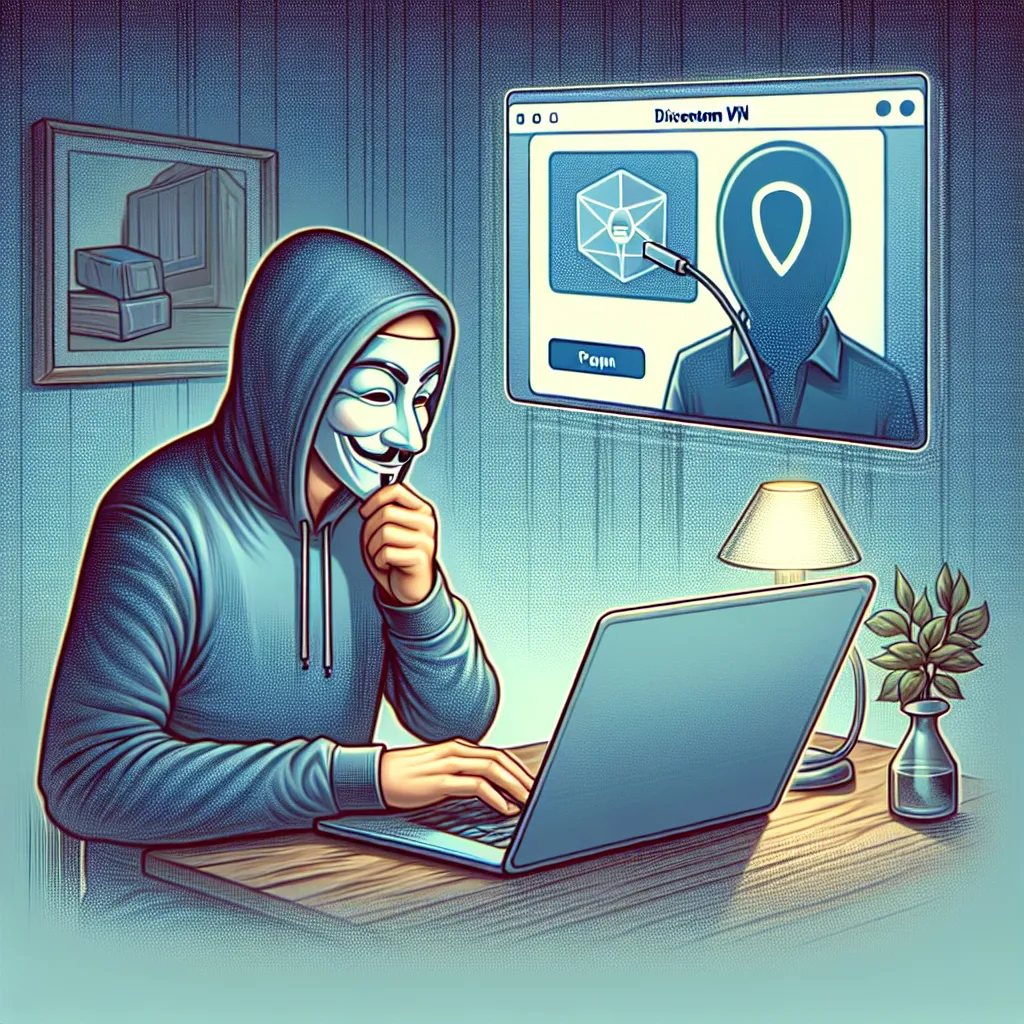
In our quest for online privacy, VPNs have become indispensable. But, there are moments when we need to turn off these digital shields. Whether it’s to access local content or troubleshoot connectivity, knowing how to disable a VPN is crucial. In this guide, we’ll demystify the process of turning off your VPN in a few simple steps.
Understanding the Importance of VPNs
What is a VPN?
A Virtual Private Network (VPN) is a tool that encrypts your internet connection, enhancing your privacy and security online. It masks your IP address, making your online activities nearly impossible to trace. But what happens when you need to disable this layer of protection?
Why Would You Disable a VPN?
There are several reasons why you might want to turn off your VPN:
- Access Local Content: Some websites restrict access when a VPN is active.
- Improve Connection Speed: VPNs can sometimes slow down your internet speed.
- Troubleshoot Connection Issues: Connectivity problems may arise with certain networks.
Steps to Turn Off Your VPN
Temporary Disabling on Different Devices
On Windows
- Open the VPN App: Find the VPN icon in your system tray and click on it.
- Disconnect: Look for a disconnect or turn-off option within the app.
- Verify: Ensure that your internet connection is still active without the VPN.
On Mac
- Navigate to System Preferences: Click on the Apple menu and select “System Preferences.”
- Select Network: Find the VPN connection and click on it.
- Disconnect: Click the “Disconnect” button to turn off your VPN.
On Android
- Access Settings: Open “Settings” and tap on “Network & Internet.”
- Select VPN: Find your active VPN and tap on it.
- Disconnect: Tap “Disconnect” to turn off the VPN.
On iOS
- Open Settings: Go to “Settings” on your iPhone.
- Navigate to VPN: Tap on “General” and then “VPN.”
- Toggle Off: Slide the VPN toggle to off.
Permanently Disabling a VPN
If you’re looking to permanently remove a VPN:
- Uninstall the VPN App: Go to your device’s application manager and uninstall the VPN software.
- Remove VPN Profiles: Delete any associated VPN profiles from your network settings.
Forest VPN: A User-Friendly Experience
Why Choose Forest VPN?
Forest VPN stands out with its user-friendly interface and commitment to privacy. Unlike other providers, Forest VPN does not keep user logs, ensuring your online activities remain private. Plus, it’s designed to be energy-efficient, reducing battery usage and your carbon footprint.
Testimonials
Here’s what users have to say:
- “Forest VPN is incredibly easy to disable when needed. It’s fast and reliable!” — Jane D.
- “I appreciate the transparency of Forest VPN. Turning it off is as simple as a click.” — Mark P.
Tips for Managing Your VPN
- Set Reminders: Use reminders to ensure you re-enable your VPN after turning it off.
- Explore Settings: Familiarize yourself with your VPN’s settings for quick access and control.
- Use Split Tunneling: If available, use split tunneling to allow certain apps to bypass the VPN.
Conclusion
Disabling a VPN doesn’t have to be daunting. With these steps, you can manage your VPN connection with confidence. Remember, while it’s sometimes necessary to turn off your VPN, always ensure you’re using a trusted provider like Forest VPN to protect your privacy when you’re online.
How to Turn Off VPN
To turn off your VPN, follow these simple steps:
Device-Specific Instructions
-
Windows:
1. Open the Forest VPN app.
2. Click on Disconnect. -
Mac:
1. Go to System Preferences.
2. Click on Network, select your VPN, and click Disconnect. -
Android/iOS:
1. Open Settings.
2. Navigate to Network & Internet (or General for iOS).
3. Select VPN and toggle it off.
With Forest VPN, you ensure your online safety while enjoying seamless access. Get Forest VPN today!
FAQs about Disabling a VPN
What happens to my online activity when I disable my VPN?
When you disable your VPN, your internet traffic becomes visible to your ISP, and your real IP address is exposed, revealing your physical location. This can make you vulnerable to hackers, especially on public Wi-Fi networks.
Is it safe to disable my VPN at home?
While disabling your VPN at home may feel safer, it’s still not recommended. ISPs can still log your online activities, and keeping your VPN on helps protect your privacy from data breaches.
How can I permanently disable my VPN if I no longer need it?
To permanently disable your VPN, you can uninstall the VPN app from your device and remove the VPN profile from your network settings. This ensures that the VPN is completely removed from your system.
Can I temporarily disable my VPN if I need to access a specific website?
Yes, you can temporarily disable your VPN to access local content or troubleshoot network issues. However, remember to re-enable it afterward to maintain your online privacy.
What should I do if my VPN app says it’s disconnected but I suspect it’s still active?
If you suspect that your VPN is still active even after disconnecting via the app, manually disable it through your device’s network settings to ensure it’s completely turned off.
