VPNs have become an integral part of our online lives, offering a cloak of anonymity and security. Yet, there are moments when turning off the VPN becomes a necessity. Whether it’s to troubleshoot a connectivity issue or access location-specific services, knowing how to quickly disable your VPN on an iPhone is crucial. In this guide, we’ll explore how to turn off VPN on an iPhone effectively, ensuring you maintain control over your digital experience.
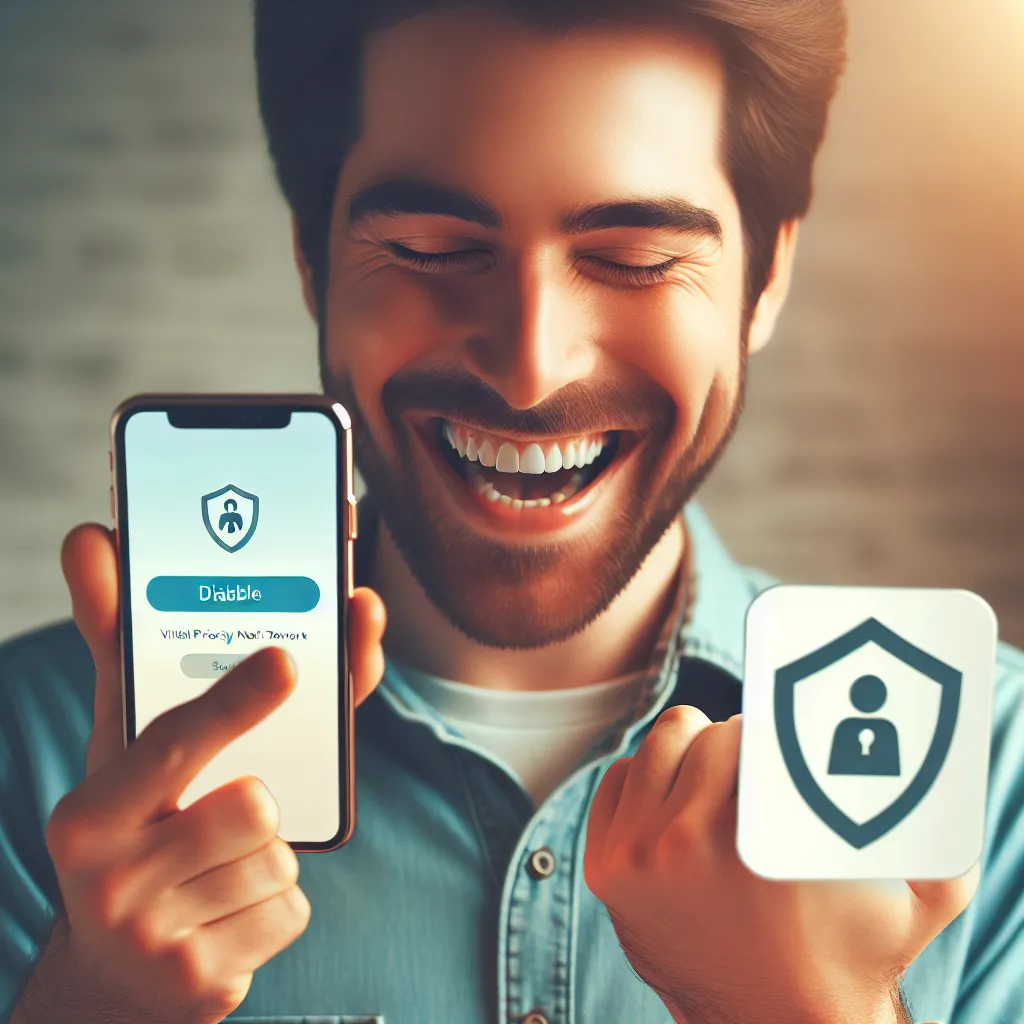
Why Disable a VPN on Your iPhone?
Common Scenarios
- Connectivity Troubleshooting: Sometimes, VPNs can create connectivity hiccups. Disabling it can help diagnose network issues.
- Accessing Geo-Restricted Services: Some apps and services require a local IP to function correctly. Turning off your VPN allows for seamless access.
- Conserving Battery Life: VPNs can drain your device’s battery. In critical moments, turning it off can extend your phone’s uptime.
Simple Steps to Turn Off VPN on iPhone
There are two primary methods to disable a VPN on your iPhone: through the device settings or the VPN app itself.
Method 1: Via iPhone Settings
- Open Settings: Unlock your iPhone and tap on the “Settings” icon.
- Navigate to General: Scroll down and select the “General” tab.
- Access VPN Settings: Tap “VPN & Device Management” and then “VPN.”
- Disconnect the VPN: Toggle the switch next to the VPN status to “Not Connected.”
Method 2: Using the VPN App
- Launch the App: Open the VPN app you are using, such as Forest VPN.
- Disconnect the VPN: Look for a “Disconnect” or “Off” button within the app interface and tap it.
Understanding the Implications
What Happens When You Turn Off a VPN?
Turning off your VPN removes the layer of encryption, exposing your IP address and online activities. This can be a double-edged sword: while it may speed up your connection and allow access to certain services, it also increases vulnerability to cyber threats. Staying aware of these trade-offs is essential.
Risks to Consider
- Privacy Concerns: Without a VPN, your ISP can see your online activities.
- Security Risks: Public Wi-Fi becomes more dangerous without VPN protection.
- Potential Data Throttling: Some ISPs might limit your speed for high-bandwidth usage.
Tips for Efficient VPN Management
- Set Up Shortcuts: Use shortcuts to toggle your VPN on and off quickly.
- Monitor Battery Usage: Keep an eye on how much battery the VPN consumes.
- Evaluate Necessity: Always weigh the need for privacy against the necessity of turning off your VPN.
Testimonials: Users Share Their Experiences
“Turning off my VPN was a breeze with Forest VPN on my iPhone. It’s as simple as flipping a switch, and I love the control it gives me!” – Emily R.
“I needed to access a local streaming service, and disabling my VPN temporarily did the trick. Forest VPN makes it easy and hassle-free.” – Mark T.
Summary
Disabling a VPN on your iPhone is a straightforward process that can be done through settings or directly via the app. While it offers the convenience of troubleshooting and accessing location-specific services, it’s crucial to remain aware of the potential risks involved. Forest VPN ensures that even when you choose to disconnect, re-activating it is just as seamless, providing peace of mind with just a few taps.
How to Turn Off VPN on iPhone
To turn off your VPN on iPhone, follow these simple steps:
- Open Settings: Unlock your device and tap on the Settings app.
- Select General: Scroll down and select General.
- Access VPN Settings: Tap VPN & Device Management.
- Disconnect VPN: Toggle the switch next to your VPN status to Not Connected.
Using Forest VPN
If you are using Forest VPN, simply launch the app, and tap the Disconnect button to easily turn off your VPN.
For optimal online privacy and security, consider using Forest VPN. Get started with Forest VPN today!
FAQs about Turning Off VPN on iPhone
Why can’t I turn off my VPN on my iPhone?
You may not be able to turn off your VPN if it has the ‘Connect On Demand’ feature enabled. To disable this, go to Settings, select ‘General’, then ‘VPN & Device Management’, tap the information icon next to your VPN, and toggle off ‘Connect On Demand’.
What happens if I turn off my VPN?
Turning off your VPN exposes your real IP address and online activities to your ISP, diminishing your privacy and increasing vulnerability to cyber threats. It can also lead to faster internet speeds but at the cost of security.
Is it easy to remove a VPN from my iPhone?
Yes, removing a VPN from your iPhone is straightforward. You can go to Settings, select ‘General’, and then ‘VPN & Device Management’, where you can manage your VPN settings or uninstall the app if needed.
Should I keep my VPN on all the time?
While it’s generally advisable to keep your VPN on for enhanced security and privacy, there are occasions when you may need to turn it off, such as troubleshooting connectivity issues or accessing location-specific services.
What are the risks of using public Wi-Fi without a VPN?
Using public Wi-Fi without a VPN exposes your data to potential interception, making you vulnerable to hackers and cyberattacks. With a VPN off, your online activities can be monitored by your ISP and other entities.
