Unlocking Opera GX VPN: A Gateway to Enhanced Privacy and Performance
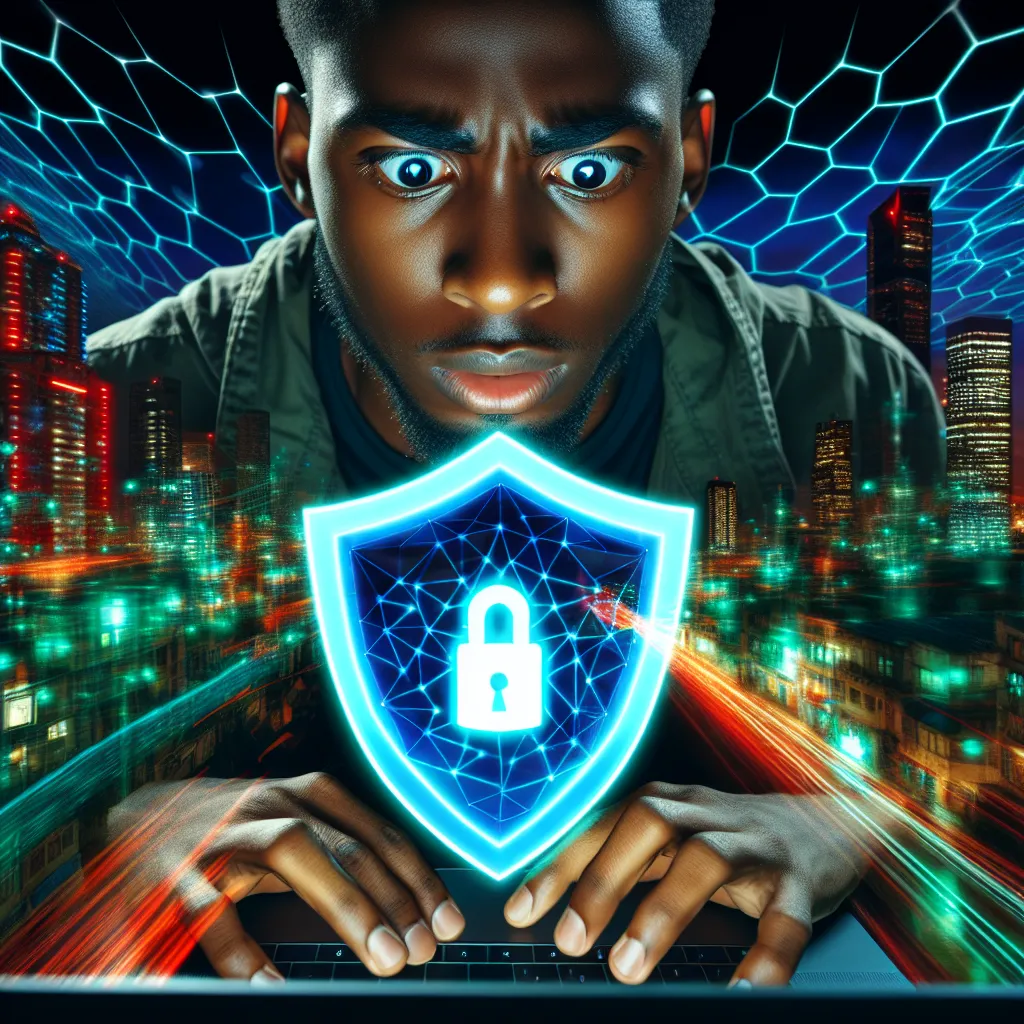
In a world where online security is as crucial as locking your front door, understanding how to turn on Opera GX VPN can be a game-changer. VPNs, or Virtual Private Networks, are no longer just tools for tech-savvy individuals; they are essential for anyone seeking to maintain privacy and security online. Opera GX, a browser tailored for gamers, offers a built-in VPN feature that enhances privacy without the need for external software. Let’s dive into how this feature works and why it’s a must-have for modern internet users.
What is Opera GX VPN?
Opera GX VPN is a built-in feature that allows users to surf the web securely by masking their IP address. Unlike traditional VPN services, the Opera GX VPN integrates seamlessly into the browser, ensuring that your online activities remain private and secure. But how exactly does it work?
Enabling Opera GX VPN
To enable Opera GX VPN, follow these simple steps:
- Open Opera GX: Launch your browser and navigate to the settings menu.
- Access Advanced Settings: In the left sidebar, click on ‘Advanced’ and then ‘Features.’
- Turn on VPN: Under the VPN section, toggle the ‘Enable VPN’ switch to activate the feature.
Once activated, a VPN badge will appear in your address bar, allowing you to toggle the VPN on or off as needed. This feature is free and offers unlimited data usage, making it a compelling option for those who prioritize privacy.
Why Use Opera GX VPN?
Enhanced Security
With Opera GX VPN, your connection is encrypted, ensuring that your data is safe from prying eyes. This is particularly important when using public Wi-Fi networks, which are notorious for being insecure.
Access Geo-Restricted Content
Ever wanted to watch a show or access a website that’s blocked in your country? Opera GX VPN allows you to change your virtual location, giving you the freedom to access content from different regions effortlessly.
Improved Online Gaming Experience
For gamers, a stable and fast connection is crucial. While VPNs can sometimes slow down your internet speed, Opera GX is optimized to provide a balanced gaming experience with minimal lag.
Exploring Additional Features
Ad Blocker
Opera GX comes with a built-in ad blocker that enhances your browsing experience by removing intrusive ads. To enable it:
- Navigate to Settings > Privacy Protection > Block Ads.
- Toggle the switch to activate the ad blocker.
This feature not only speeds up your browsing but also reduces data consumption, making your online experience smoother.
Private Browsing
For those concerned about privacy, Opera GX offers a private browsing mode. This feature ensures that your browsing history and activity data are deleted once you close the browser. To activate private browsing:
- On Windows and Linux: Go to Menu > New Private Window.
- On Mac: Select File > New Private Window.
Managing Security Certificates
Opera GX uses security certificates to verify the identity of websites. This ensures that your connection is secure and that you are visiting legitimate sites. To manage these certificates, go to Settings > Privacy & Security > Manage Certificates.
User Testimonials
John D., a tech enthusiast from Dubai, shares: “Opera GX VPN has been a lifesaver for accessing sites blocked in my region. The seamless integration with the browser is just what I needed for hassle-free browsing.”
Emily R., a gamer from New York, states: “I love how Opera GX VPN enhances my gaming experience by providing a stable connection without any additional software.”
Tips for Optimizing Your VPN Experience
- Choose the Right Location: Select a server location close to your real location for optimal speed and performance.
- Use in Combination with Ad Blocker: Pair the VPN with Opera GX’s ad blocker for a faster and more secure browsing experience.
- Keep the Browser Updated: Regular updates ensure that your VPN and browser features are functioning optimally.
Conclusion
Opera GX VPN is more than just a privacy tool; it’s a gateway to unrestricted access and enhanced online security. Whether you’re a casual browser or a hardcore gamer, understanding how to use this feature can significantly enhance your internet experience. With its easy setup, free usage, and seamless integration, Opera GX VPN is a worthy addition to your digital toolkit. So, why wait? Enable it today and surf the web with confidence and security.
How to Turn on Opera GX VPN
To activate the VPN in Opera GX, follow these simple steps:
- Open Opera GX: Launch the browser.
- Access Settings: Click on the menu icon (top left) and select Settings.
- Go to Advanced: Scroll down and click on Advanced in the left sidebar.
- Enable VPN: Find the VPN section and toggle the Enable VPN switch.
You’ll see a VPN badge in the address bar once it’s activated. For enhanced security, consider using ForestVPN alongside Opera GX. ForestVPN provides robust encryption and no-logs policy for even better privacy.
Explore ForestVPN today: Get ForestVPN
FAQs About Using Opera GX VPN
How do I enable the VPN feature in Opera GX?
To enable the VPN feature, open Opera GX, access the settings menu, click on ‘Advanced,’ then ‘Features,’ and toggle the ‘Enable VPN’ switch to activate it. A VPN badge will then appear in your address bar.
Is Opera GX VPN free to use?
Yes, Opera GX VPN is completely free to use with no subscription fees, data limits, or additional extensions required. Just download the Opera GX browser and enable the VPN feature.
Does Opera GX VPN log my browsing activity?
No, Opera GX VPN operates on a strict no-log policy, meaning it does not collect or store any personal data or browsing history, ensuring your online privacy.
Can I access geo-restricted content with Opera GX VPN?
Absolutely! By using Opera GX VPN, you can change your virtual location, allowing you to access content that may be restricted or blocked in your country.
What additional features does Opera GX offer alongside the VPN?
In addition to the VPN, Opera GX includes a built-in ad blocker, private browsing mode, and enhanced security features, such as the management of security certificates, all aimed at improving your online experience.
