Setting up a VPN on your Mac doesn’t have to be a hassle. Whether you’re looking to secure your internet connection, bypass geo-restrictions, or maintain your online privacy, a VPN can be your go-to solution. Let’s dive into how you can easily set up and use ForestVPN on your Mac.
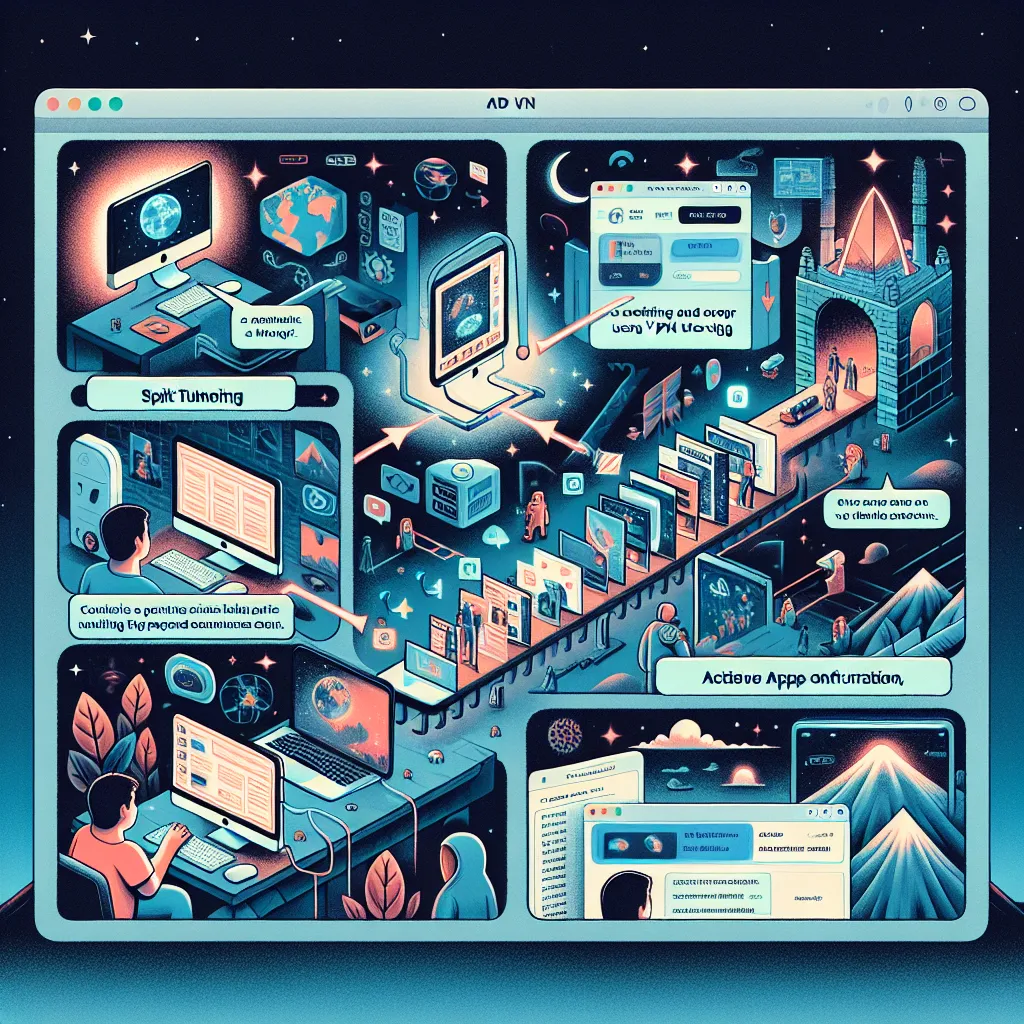
Why Use a VPN on Your Mac?
We all value our privacy and security, especially when we know how easily our data can be compromised. Here are some compelling reasons to incorporate a VPN into your daily internet usage:
- Enhanced Security: Protects against hackers and malicious websites.
- Privacy Protection: Prevents your ISP from tracking your online activities.
- Access Restricted Content: Allows you to access geo-blocked content from around the world.
Setting Up ForestVPN on Mac
Step 1: Download and Install ForestVPN
To begin, you need to download the ForestVPN app from the official website or the App Store.
Step 2: Create an Account
- Open the ForestVPN app on your Mac.
- Sign up for a new account or log in if you already have one.
- Follow the on-screen instructions to complete the setup.
Step 3: Configure VPN Settings
- Go to the Apple menu > System Settings.
- Click on Network in the sidebar (you may need to scroll down).
- Click the Action pop-up menu on the right and choose Add VPN Configuration.
- Select the type of VPN (L2TP over IPSec, Cisco IPSec, or IKEv2).
- Enter the required information like server address, account name, and password.
Step 4: Connect to ForestVPN
- Open the ForestVPN app and click on the Connect button.
- Choose a VPN location from the list. The app will show you the connection strength with colored bars (green for strong, red for weak).
- Click Connect.
Using ForestVPN Features
Split Tunneling
ForestVPN’s split tunneling feature allows you to decide which apps should use the VPN connection and which should bypass it.
- Open the ForestVPN app.
- Tap on Mode in the bottom menu bar.
- Go to Additional settings and select Split tunneling.
- Choose the apps you want to use with the VPN and click Save.
Ad Blocker
ForestVPN includes an ad blocker that enhances your browsing experience by reducing annoying ads.
- In the ForestVPN app, go to Mode.
- Toggle the Ad blocker switch to enable it. When the switch turns yellow, it’s active.
Tor Over VPN
For an extra layer of security, you can use Tor over VPN.
- Open the ForestVPN app.
- Go to Mode and find Tor over VPN under Additional settings.
- Toggle the switch to turn it on.
Managing Your VPN Connection
Viewing and Modifying VPN Configuration
- Go to the Apple menu > System Settings > VPN.
- Click the Info button next to the VPN service you want to modify.
- Make any necessary changes and click OK.
Removing a VPN Configuration
- Go to the Apple menu > System Settings > VPN.
- Click the Info button next to the VPN service you want to remove.
- Click Remove Configuration and confirm.
Tips for Using ForestVPN
- Change Locations: If your connection slows down, switch to a different server location.
- Use Secure Protocols: When setting up manual configurations, prefer protocols like IKEv2 for better security.
- Check Connection: Regularly check your VPN connection to ensure it’s working properly.
Testimonials
“Using ForestVPN on my Mac has been a game-changer. The setup was straightforward, and the connection is always stable.” – Jane D.
“The ad blocker feature is a lifesaver. I can browse without interruptions, and my data feels more secure.” – Mark S.
Summary
Setting up and using ForestVPN on your Mac is a breeze. With features like split tunneling, ad blocker, and Tor over VPN, you can customize your experience for enhanced security and privacy. Follow these steps, and you’ll be navigating the internet safely and efficiently in no time.
ForestVPN Mac Setup FAQs
How do I download and install ForestVPN on my Mac?
You can download the ForestVPN app from their official website or the App Store. Follow the on-screen instructions to complete the installation.
What are the key benefits of using ForestVPN on my Mac?
ForestVPN provides enhanced security, privacy protection, and access to geo-blocked content. It also offers features like split tunneling, ad blocker, and Tor over VPN for a customized experience.
How can I enable split tunneling on ForestVPN for specific apps?
In the ForestVPN app, go to ‘Mode’ and select ‘Split tunneling’ under ‘Additional settings.’ Choose the apps you want to use with the VPN and save your preferences.
How do I change server locations on ForestVPN for better connection speed?
You can switch to a different server location within the ForestVPN app to improve connection speed. It’s recommended to test different locations to find the best performance.
